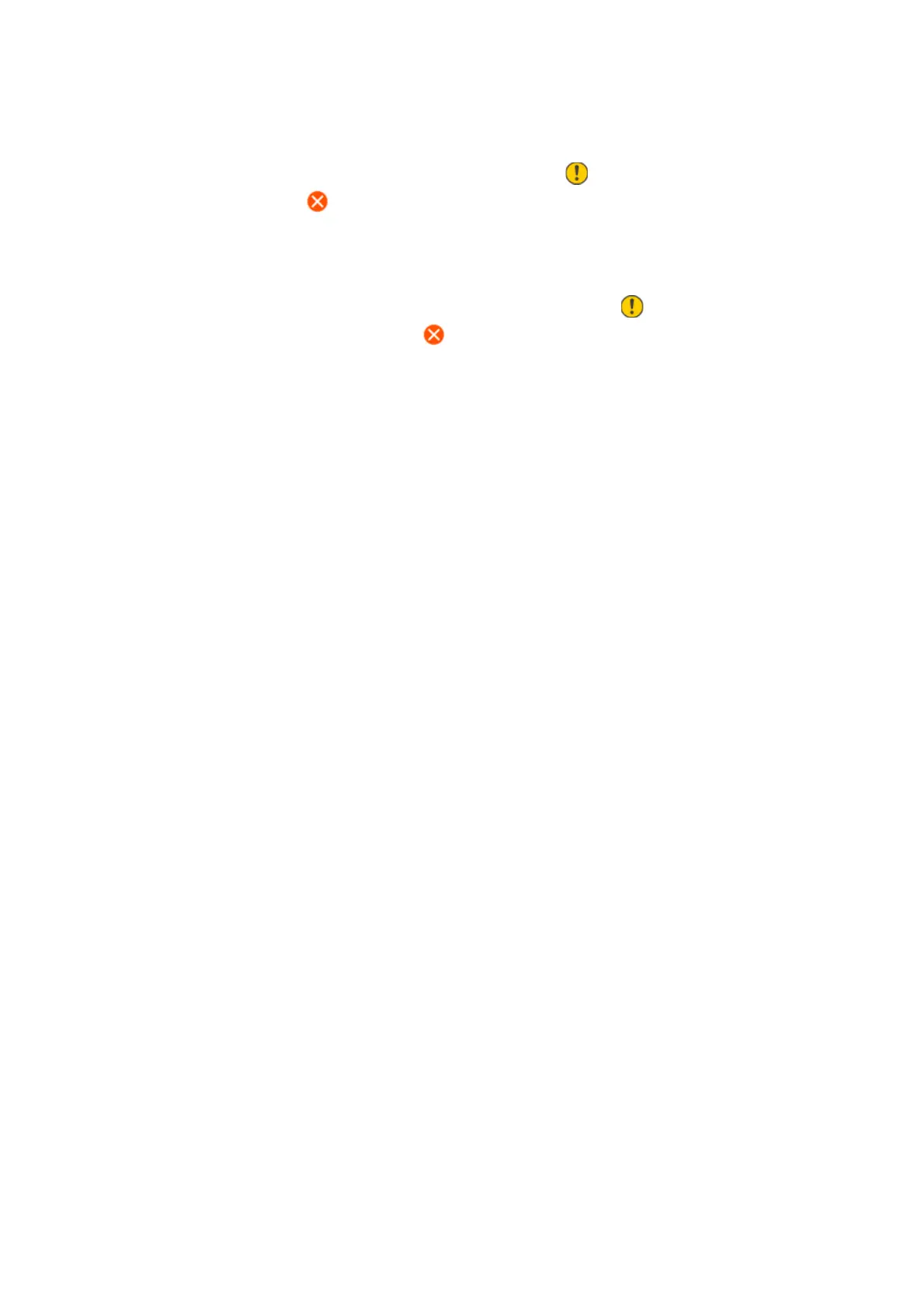Ink Level:
Displays the approximate levels of the ink cartridges. When is displayed, the ink cartridge is
running low. When
is displayed, the ink cartridge is expended.
You can replace ink cartridges from this screen.
Maintenance Box Service Life:
Displays the approximate service life of the maintenance box. When is displayed, the
maintenance box is nearly full. When
is displayed, the maintenance box is full.
Menu Options for Maintenance
Select the menus on the control panel as described below.
Settings > Maintenance
Nozzle Check:
Select this feature to check if the print head nozzles are clogged. e printer prints a nozzle check
pattern.
Head Cleaning:
Select this feature to clean clogged nozzles in the print head.
Print Head Alignment:
Select this feature to adjust the print head to improve print quality.
❏ Vertical Alignment
Select this feature if your printouts look blurry or text and lines are misaligned.
❏ Horizontal Alignment
Select this feature if horizontal banding appears at regular intervals in your printouts.
Ink Cartridge(s) Replacement:
Use this feature to replace the ink cartridge before the ink is expended.
Paper Guide Cleaning:
Select this feature if there are ink stains on the internal rollers. e printer feeds paper to clean the
internal rollers.
Related Information
& “Checking and Cleaning the Print Head” on page 149
& “Replacing Ink Cartridges” on page 142
& “Cleaning the Paper Path for Ink Smears” on page 151
Menu Options for Printer Setup
Select the menus on the control panel as described below.
User's Guide
Preparing the Printer
54
