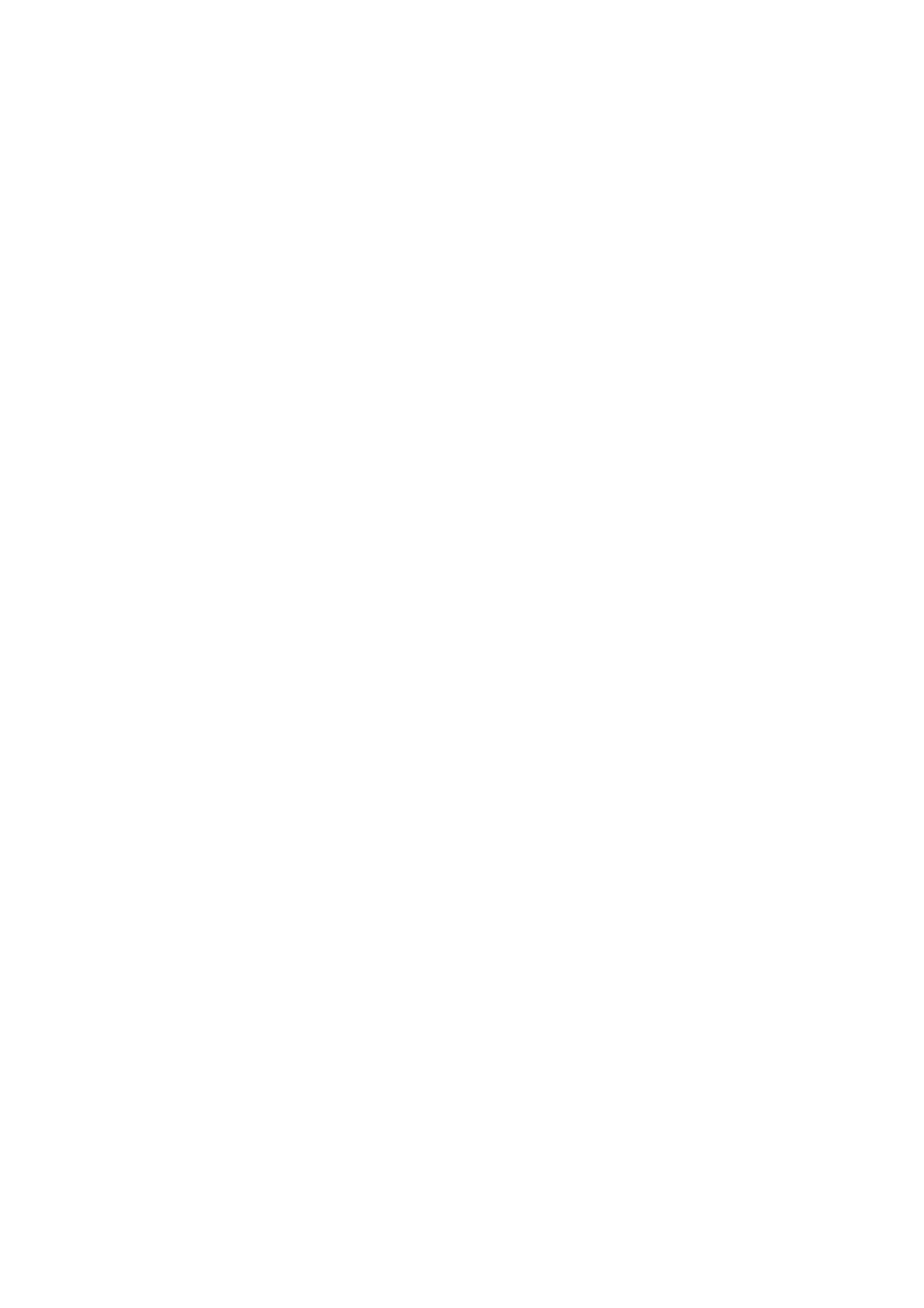Registering or Editing Grouped Contacts
Adding contacts to a group allows you to send a fax to multiple destinations at the same time.
1. Select Settings on the home screen.
To select an item, use the
u
d
l
r
buttons, and then press the OK button.
2. Select Contacts Manager.
3. Do one of the following.
❏ To register a new group of contacts, select Add Group, and then select the registry number.
❏ To edit a group of contacts, select Edit, and then select the target group.
❏ To delete a group of contacts, select Delete, select the target group, and then select Ye s . No further steps are
necessary.
4. Enter or edit the Group Name, and then select OK.
5. Enter or edit the Index Word, and then select OK.
6.
Select the contacts that you want to register in the group.
Each time you press the
r
button, the contact is selected and deselected alternatively.
Note:
You can register up to 99 contacts.
7. Sselect Add Entry to complete registering or editing.
Related Information
& “Entering Characters” on page 17
Register Contacts on a Computer
Using Web Cong, you can create a contact list on your computer and import it to the printer.
1. Access Web Cong.
2. Select Advanced Settings from the list at the top right of the window.
3.
Select Contacts.
4. Select the number that you want to register, and then click Edit.
5. Enter Name, Index Word, Fax Number, and Fax Speed.
6. Click Apply.
User's Guide
Preparing the Printer
52
