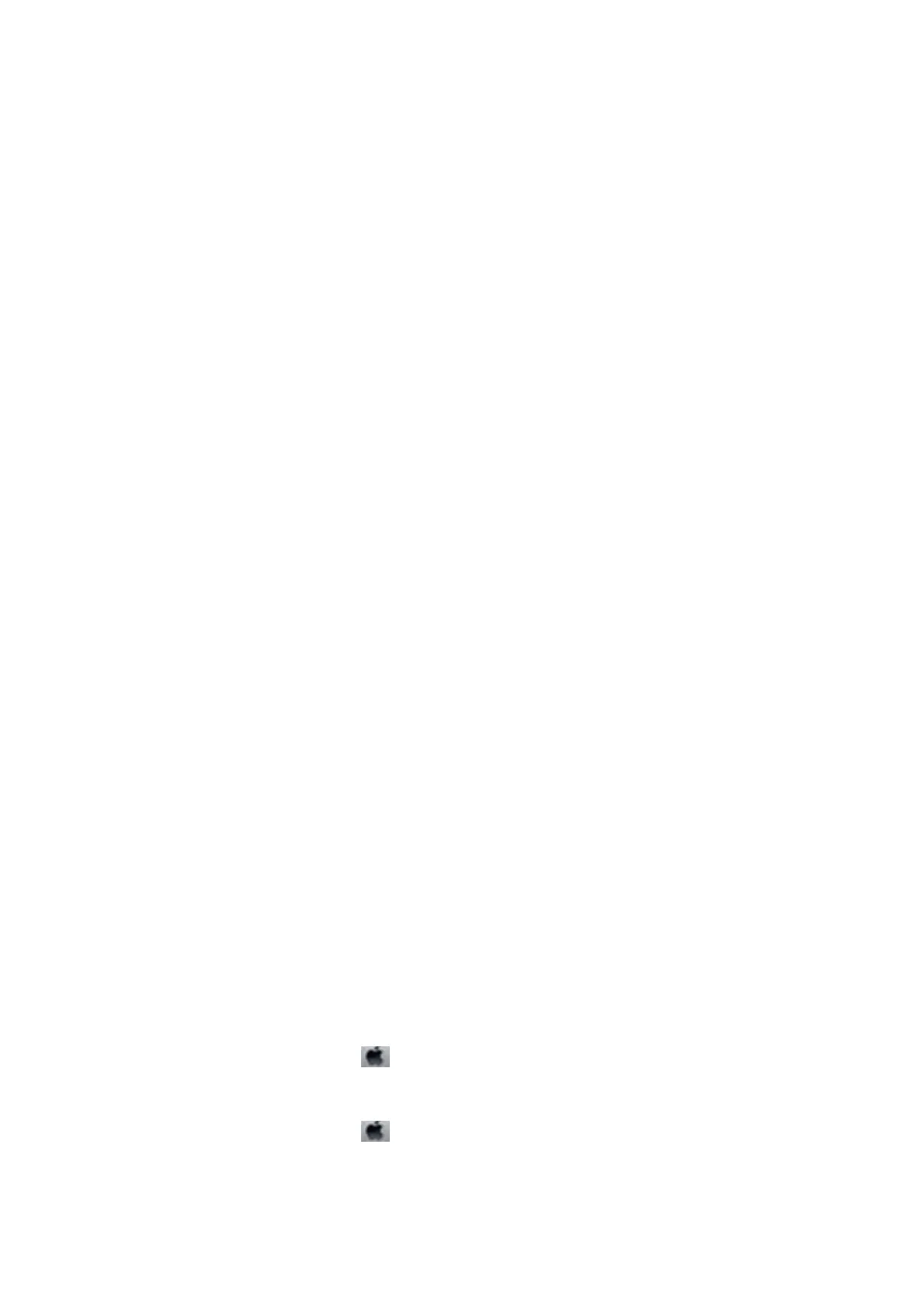Cannot Send or Receive Faxes
❏ Use Check Fax Connection on the control panel to run the automatic fax connection check. Try the solutions
printed on the report.
❏ Check the Line Type setting. Setting to PBX may solve the problem. If your phone system requires an external
access code to get an outside line, register the access code to the printer, and enter # (hash) at the beginning of a
fax number when sending.
❏ If a communication error occurs, change the Fax Speed setting to Slow(9,600bps) on the control panel.
❏ Check that the telephone wall jack works by connecting a phone to it and testing it. If you cannot make or
receive calls, contact your telecommunication company.
❏ To connect to a DSL phone line, you need to use a DSL modem equipped with a built-in DSL
lter,
or install a
separate DSL
lter
to the line. Contact your DSL provider.
❏ If you are connecting to a DSL phone line, connect the printer directly to a telephone wall jack to see if the
printer can send a fax. If it works, the problem may be caused by the DSL
lter.
Contact your DSL provider.
❏ Enable the ECM setting on the control panel. Color faxes cannot be sent or received when ECM is o.
❏ To send or receive faxes using the computer, make sure that the printer is connected using a USB cable or a
network, and that the PC-FAX Driver have been installed on the computer. e PC-FAX Driver is installed
together with FAX Utility.
❏ In Windows, make sure the printer (fax) is displayed in Devices and Printers, Printer, or Printers and Other
Hardware.
e
printer (fax) is displayed as "EPSON XXXXX (FAX)". If the printer (fax) is not displayed,
uninstall and then re-install the FAX Utility. See the following to access Devices and Printers, Printer, or
Printers and Other Hardware.
❏ Windows 10/Windows Server 2016
Click on the start button, and then select Windows System > Control Panel > Vi e w d e v i c e s a n d p r i nt e r s in
Hardware and Sound.
❏ Windows 8.1/Windows 8
Select Desktop > Settings > Control Panel > View devices and printers in Hardware and Sound or
Hardware.
❏ Win d ows 7
Click the start button, and select Control Panel > View devices and printers in Hardware and Sound or
Hardware.
❏ Win d ows Vis t a
Click the start button, and select Control Panel > Printers in Hardware and Sound.
❏ Win d ows XP
Click the start button, and select Settings > Control Panel > Printers and Other Hardware > Printers and
Faxes.
❏ In Mac OS, check the following.
❏ Select System Preferences from the
menu > Printers & Scanners (or Print & Scan, Print & Fax), and
then make sure the printer (fax) is displayed.
e
printer (fax) is displayed as "FAX XXXX (USB)" or "FAX
XXXX (IP)". If the printer (fax) is not displayed, click [+] and then register the printer (fax).
❏ Select System Preferences from the
menu > Printers & Scanners (or Print & Scan, Print & Fax), and
then double-click the printer (fax). If the printer is paused, click Resume (or Resume Printer).
User's Guide
Solving Problems
193
