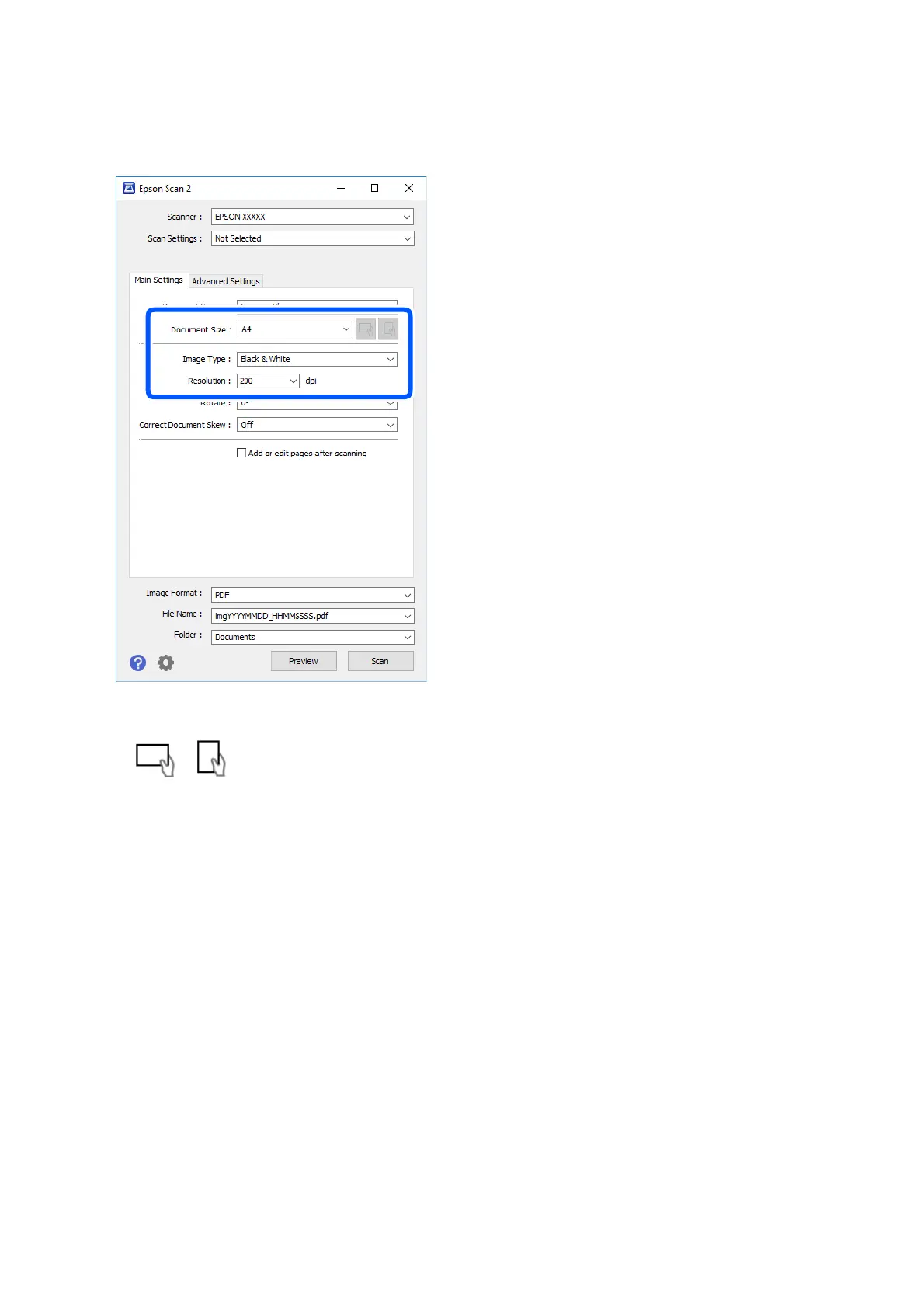3. Make the following settings on the Main Settings tab.
❏ Document Size: Select the size of the original you placed.
❏
/ (Original orientation) buttons: Select the set orientation of the original you placed.
Depending on the size of the original, this item may be set automatically and cannot be changed.
❏ Image Type: Select the color for saving the scanned image.
❏ Resolution: Select the resolution.
Note:
e Document Source setting is xed as Scanner Glass. You cannot change this setting.
4. Make other scan settings if necessary.
❏ You can preview the scanned image by clicking the Preview button. e preview window opens, and the
previewed image is displayed.
User's Guide
Scanning
117
