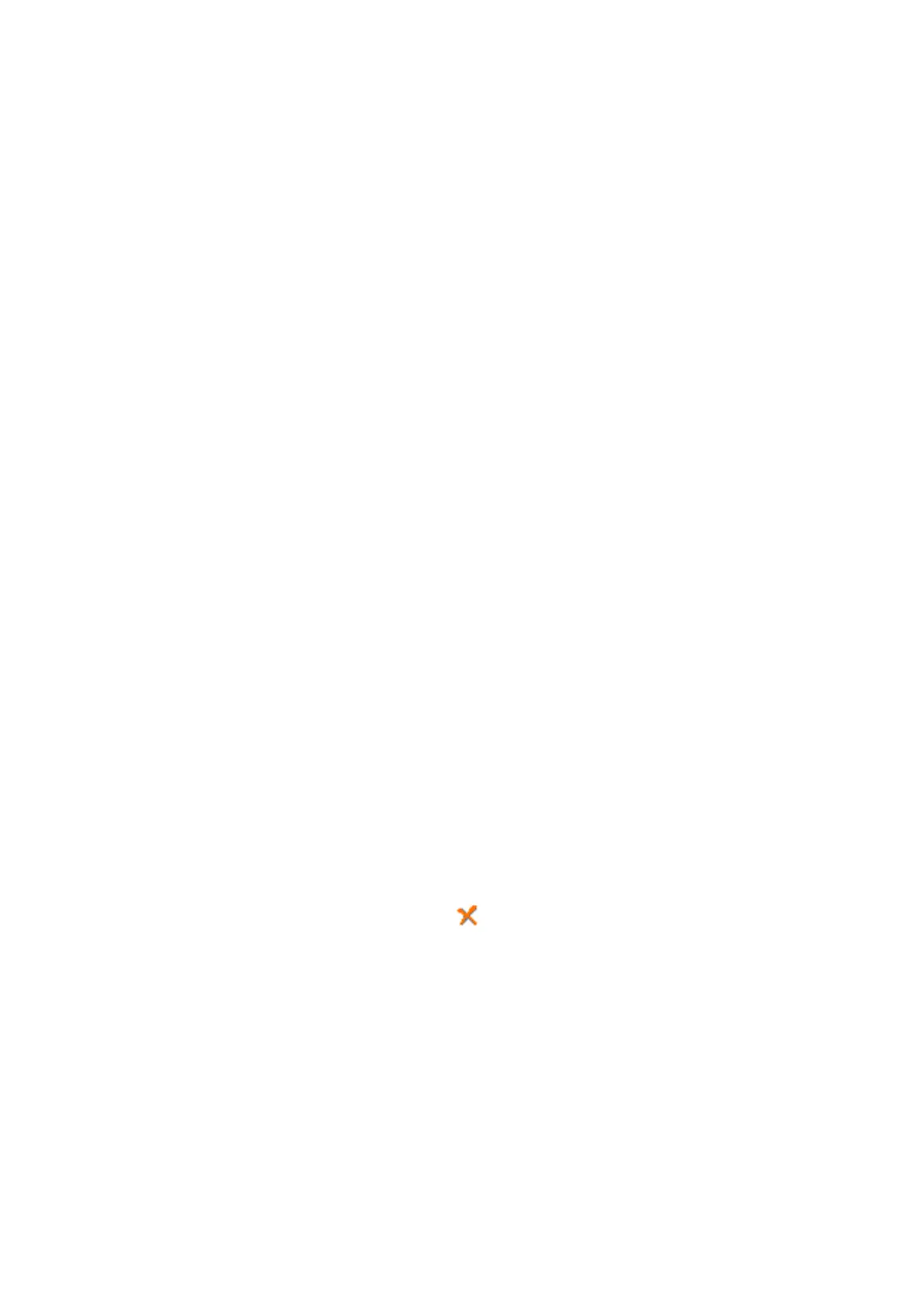❏ Specifying a recipient (name, fax number and so on) directly:
Do the steps below.
A
Click the Manual Dial tab.
B
Enter the necessary information.
C
Click Add.
Furthermore, by clicking Save to Phone Book, you can save the recipient in the list under the PC-FAX
Phone Book tab.
Note:
❏ If your printer's Line Type is set to PBX and the access code has been set to use # (hash) instead of entering the exact
prex
code, enter # (hash). For details, see Line Type in Basic Settings from related information link below.
❏ If you have selected Enter fax number twice in the Optional Settings on the FAX Utility main screen, you need to
enter the same number again when you click Add or Next.
e
recipient is added to the Recipient List displayed in the upper part of the window.
7. Specify the content of the cover sheet.
A
To attach a cover sheet, select one of the samples from Cover Sheet. Enter the Subject and Message. Note
that there is no function to create an original cover sheet or to add an original cover sheet to the list.
If you do not want to attach a cover sheet, select No cover sheet from Cover Sheet.
B
Click Cover Sheet Formatting if you want to change the order of the items on the cover sheet. You can
select the cover sheet size in Paper Size. You can also select a cover sheet at a dierent size to the document
being transmitted.
C
Click Font if you want to change the font or font size used for the text on the cover sheet.
D
Click Sender Settings if you want to change the sender information.
E
Click Detailed Preview if you want to check the cover sheet with the subject and the message you entered.
F
Click Next.
8. Check the transmission content and click Send.
Make sure the name and fax number of the recipient are correct before transmitting. Click Preview to preview
the cover sheet and document to transmit.
Once transmission starts, a window displaying the transmission status appears.
Note:
❏ To stop transmitting, select the data, and click Cancel
. You can also cancel using the printer's control panel.
❏ If an error occurs during transmission, the Communication error window appears. Check the error information
and retransmit.
❏ e Fax Status Monitor screen (the screen mentioned above where you can check the transmission status) is not
displayed if Display Fax Status Monitor During Transmission is not selected in the Optional Settings screen of the
FAX Utility main screen.
Related Information
&
“Basic Settings Menu” on page 72
User's Guide
Faxing
132
