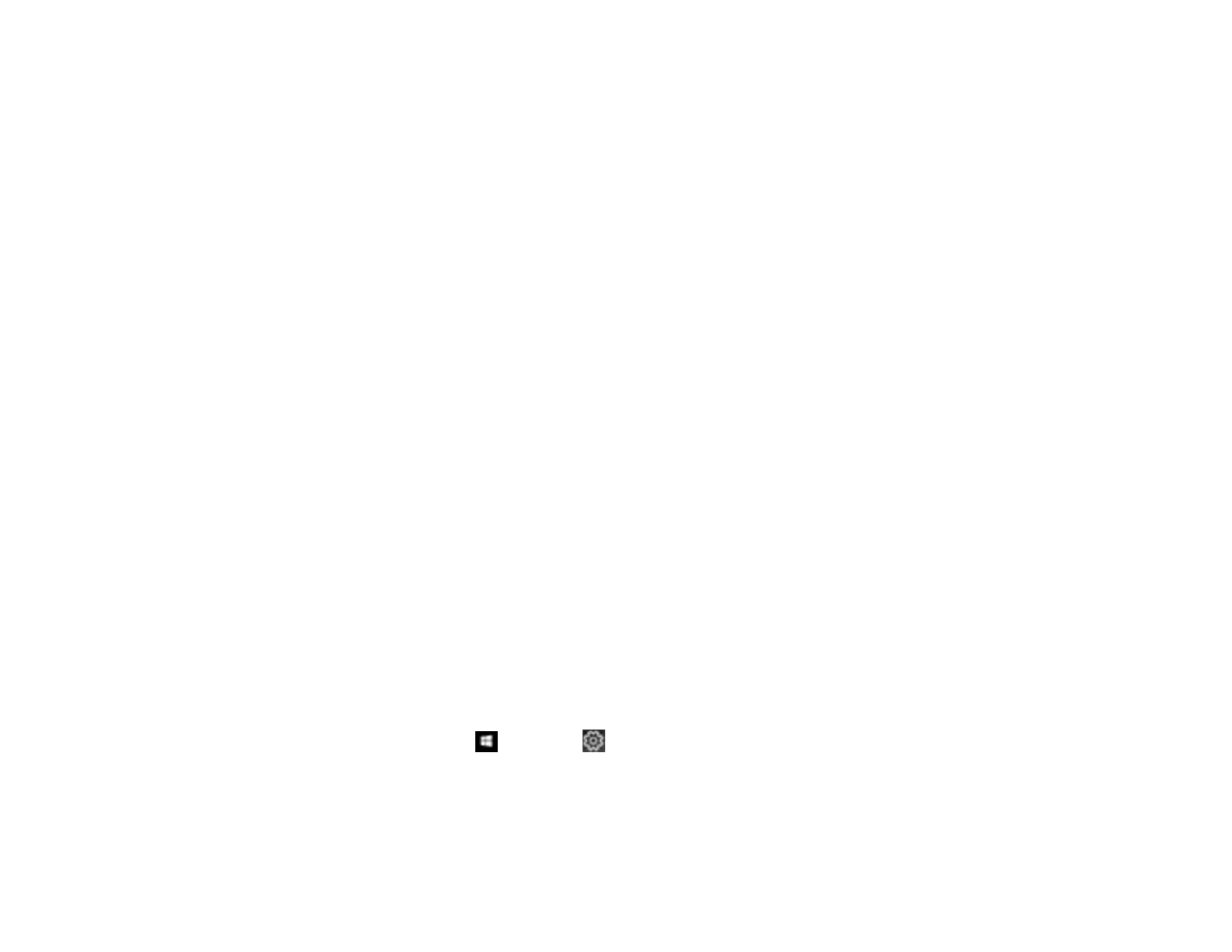164
Always Spool RAW Datatype
Increases print speed and may solve other printing problems.
Print as Bitmap
Increases print speed when printing is extremely slow or the print head stops during printing, and
other settings do not help.
Refine screening pattern
Prints graphics with a finer screening pattern.
Always Use the Driver's Paper Source Setting
Prints using the paper source setting in the printer driver, rather than the setting in your application.
Uses the collate settings specified in the application
Prints using the collate setting in your application.
Page Rendering Mode
Increases print speed when printing is extremely slow or the print head stops during printing.
Collate Using Printer Driver
Prints and collates multi-page documents using the printer driver. Deselect this checkbox to use the
product to collate your print jobs instead. (This setting is automatically enabled if there is not enough
memory on the product to collate your print job.)
Output 1 page documents facedown in 2-Sided mode
Outputs single-sided pages in a 2-sided print job facedown instead of faceup.
Output documents for filing
Outputs all landscape, portrait, 1-sided, and 2-sided documents in the same orientation for easier
filing.
Parent topic: Selecting Maintenance Options - Epson Universal Print Driver - Windows
Selecting Default Print Settings - Epson Universal Print Driver - Windows
When you change your print settings in a program, the changes apply only while you are printing in that
program session. If you want to change the print settings you use in all your Windows programs, you can
select new default print settings.
1. Do one of the following:
• Windows 10: Click and select (Settings) > Devices > Printers & scanners. Select
EPSON Universal Print Driver and select Manage > Print Preferences.
• Windows 8.x: Navigate to the Apps screen and select Control Panel > Hardware and Sound >
Devices and Printers. Right-click EPSON Universal Print Driver and select Print Preferences.
