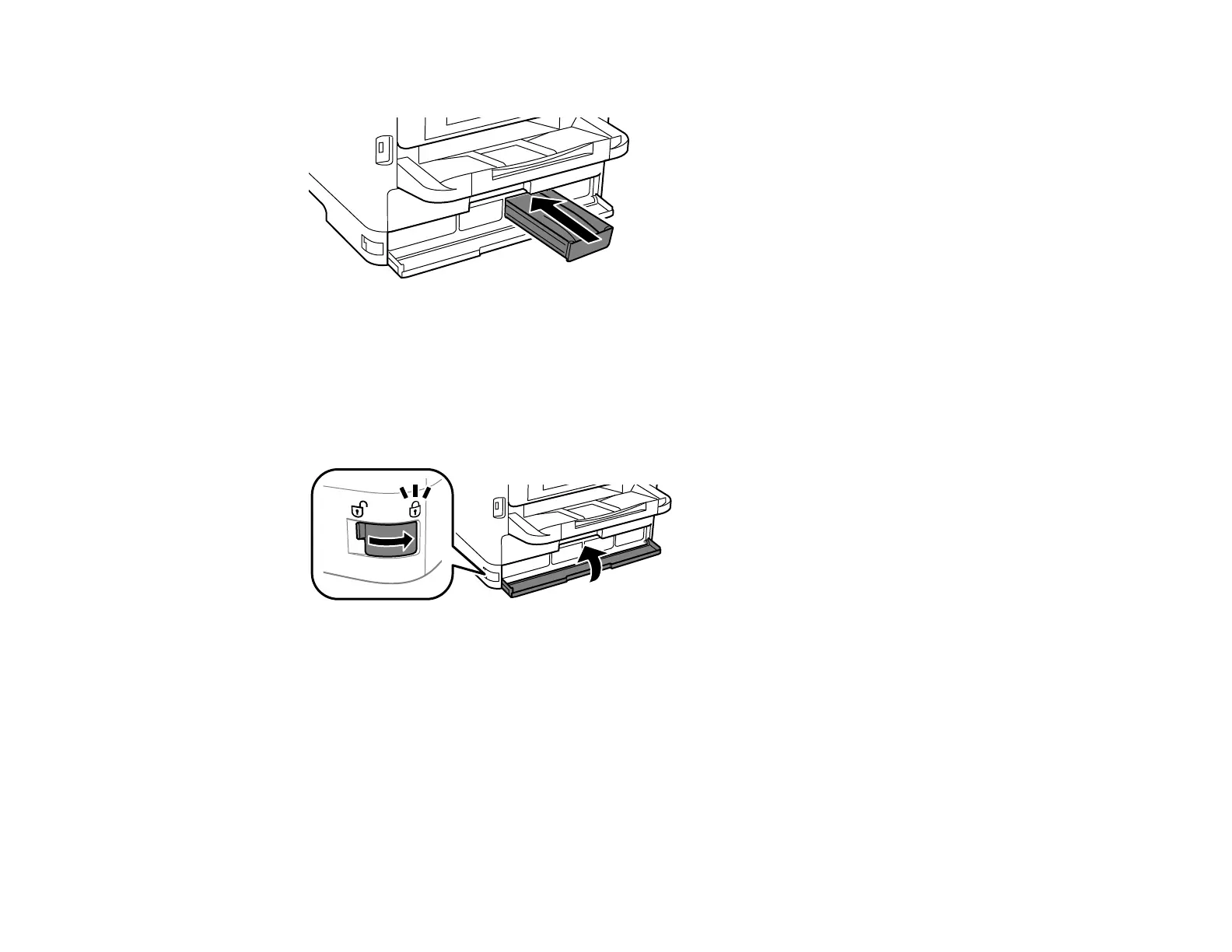306
7. Slide the ink pack tray into the product until it clicks.
Note: If you cannot insert the tray all the way, make sure you are inserting the correct color ink pack
and that the top of the ink pack is level with the top of the tray. The ink packs can only be inserted
into the proper location.
8. Repeat these steps for each ink pack you want to install.
9. When you are finished, close and lock the front cover.
10. Follow the on-screen instructions to charge your product's ink.
Parent topic: Replacing Ink Supply Units (Ink Packs) and Maintenance Boxes
Related concepts
Purchase Epson Ink Packs and Maintenance Boxes
Printing with Black Ink and Expended Color Ink Packs
When a color ink pack is expended, you can temporarily continue printing from your computer using
black ink. Replace the expended color ink pack as soon as possible for future printing.
