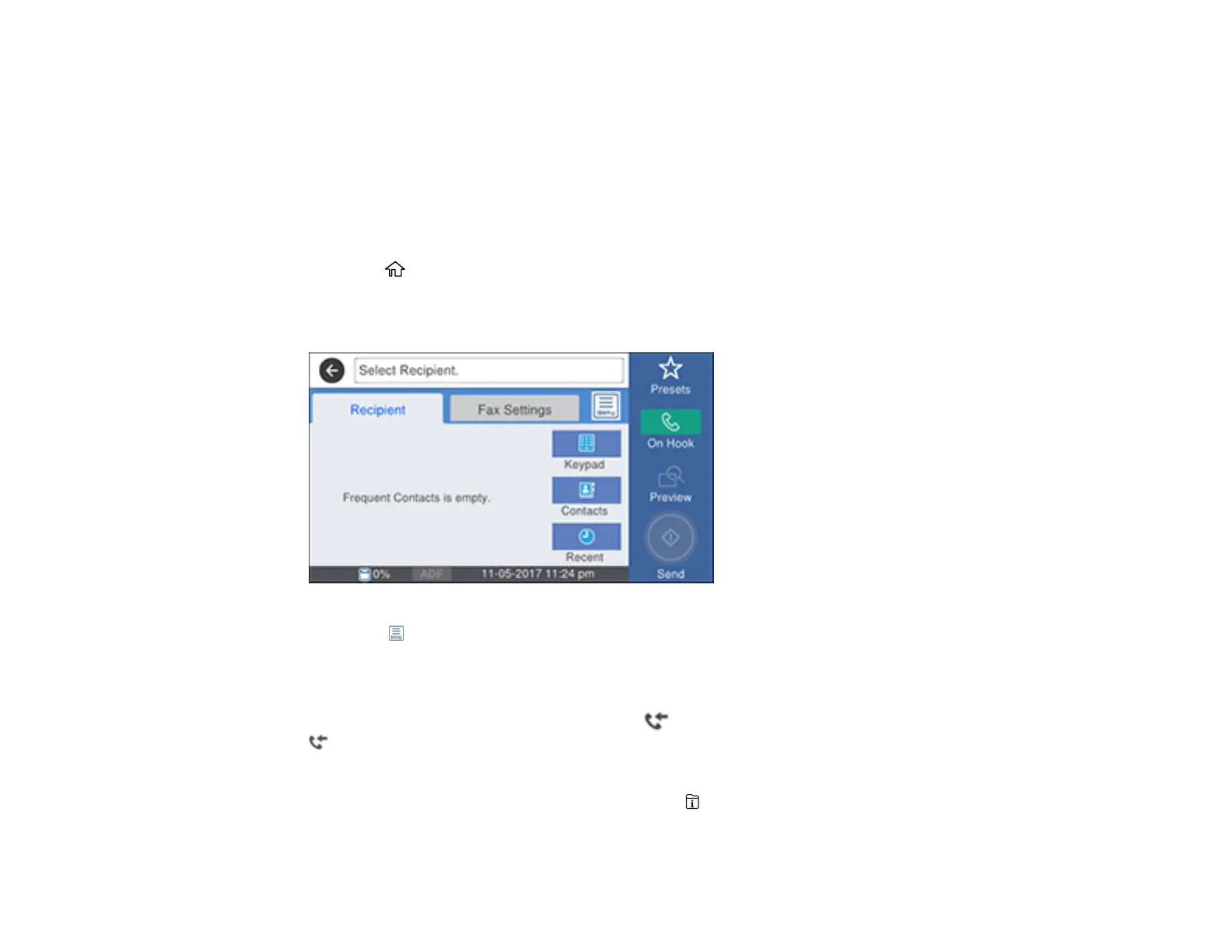287
7. Select how often you want to be notified of received faxes and click OK.
Note: For detailed information, click Help or Open Online Help.
Parent topic: Receiving Faxes
Checking Fax Status
You can check the status of fax jobs on the product control panel.
1. Press the home button, if necessary.
2. Select Fax.
You see a screen like this:
3. Select the icon.
4. To check the history of faxes that have been sent or received, select Transmission Log and select
the job you want to check.
Note: If you see a numbered icon above the icon on your product's LCD screen or the
Received Fax light is flashing, received faxes have been temporarily saved to the product's
memory.
5. To check the status of a fax in progress, press the Job/Status button.
Parent topic: Faxing
