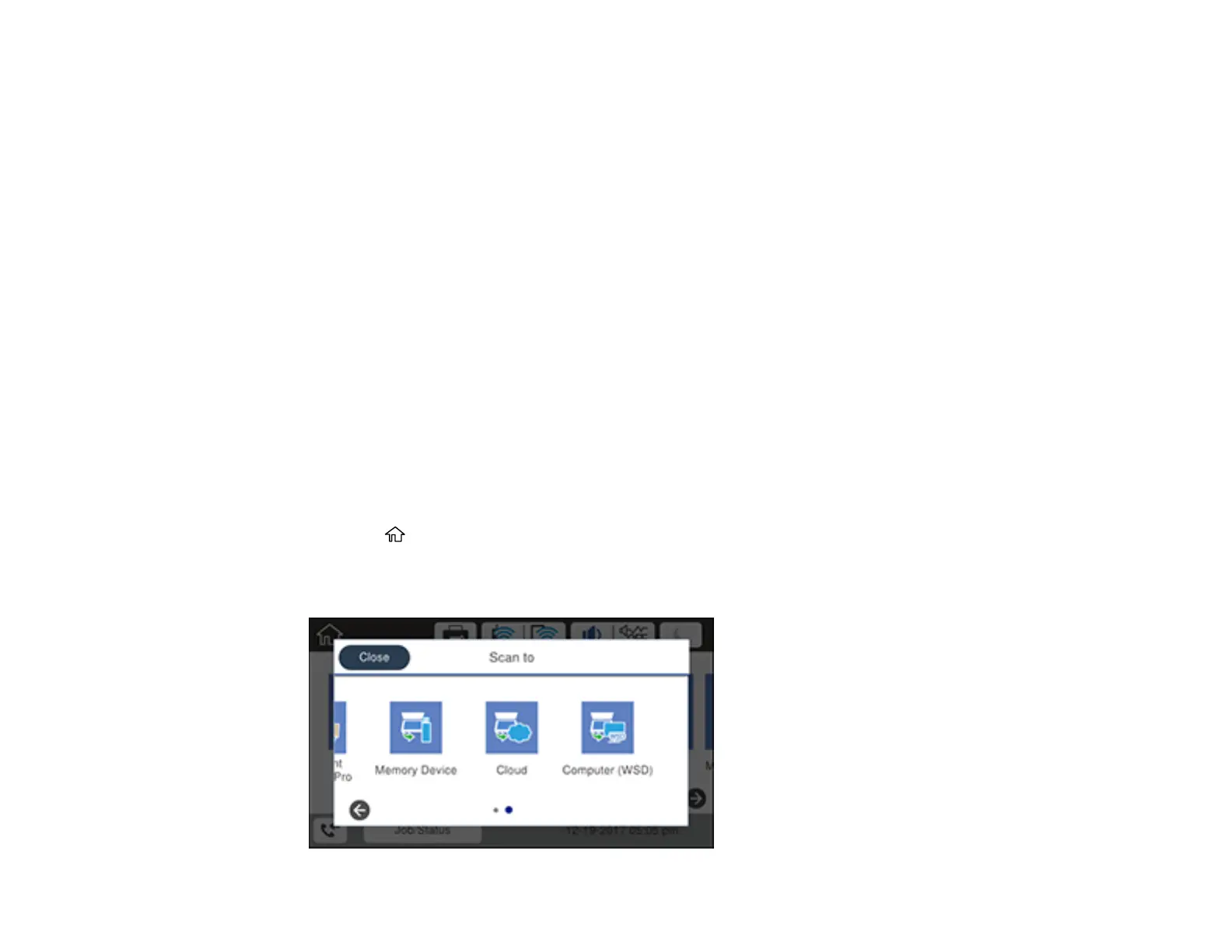201
6. Select Basic Settings options as necessary.
7. Select the Advanced tab and select options as necessary.
8. Select Presets to save your scan settings.
Note: Presets can be locked by an administrator. If you cannot access or change this setting,
contact your administrator for assistance.
9. Press the Save icon.
Your product scans your original and saves the scanned file to a memory device.
Parent topic: Starting a Scan Using the Product Control Panel
Scanning to the Cloud
You can use the control panel to send your scanned files to a destination that you have registered with
Epson Connect.
Note: Make sure to set up your product using Epson Connect before using this feature.
1. Place your original on the product for scanning.
Note: To scan a double-sided or multi-page document, place all of the pages in the ADF.
2. Press the home button, if necessary.
3. Select Scan.
You see a screen like this:
