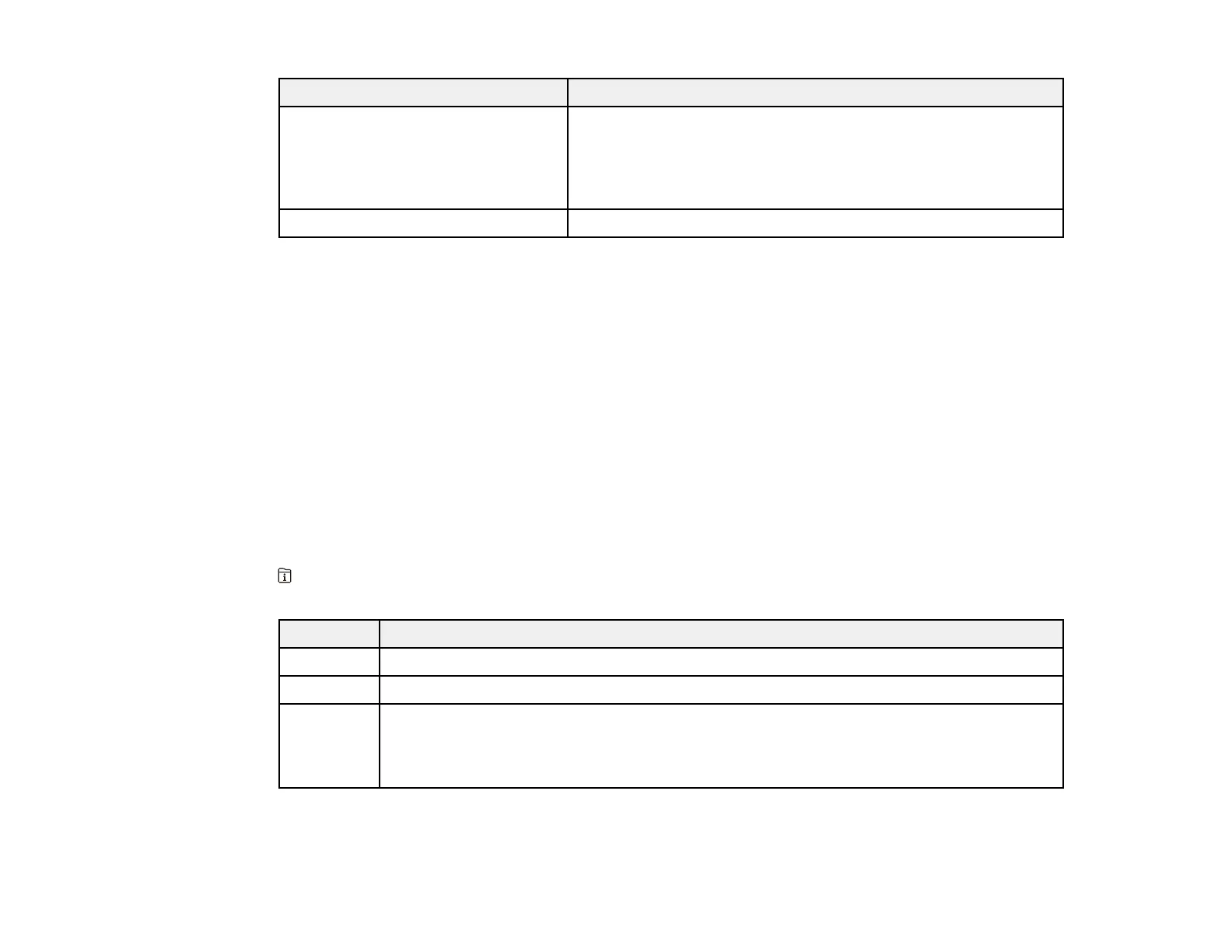334
LCD screen message Condition/solution
Check that the printer driver is
installed on the computer and that
the port settings for the printer are
correct.
On a Windows computer, go to Control Panel > Hardware and
Sound > Devices and Printers. Right-click the printer and
select Printer Properties. Make sure the printer port is selected
correctly in the Ports tab. Select the USBXXX setting for a USB
connection or EpsonNet Print Port for a network connection.
Recovery mode Contact your product administrator.
Parent topic: Solving Problems
Related references
Paper Jams Inside the Printer
Paper Source Settings Options
Where to Get Help
Related tasks
Removing and Installing Ink Packs
Connecting a Telephone or Answering Machine
Related topics
Wi-Fi or Wired Networking
Job Status Error Codes
If a job does not complete successfully, you can check the error code for the reason. Press the
Job/Status button, select Job Status > Log, and select the incomplete job to display the error code
and additional information.
Code Condition/solution
001 The product was turned off by a power failure.
101 Memory is full. Reduce the size of the print job.
102 Collated printing has failed due to a lack of available memory. Clear fonts and macros
from the product's memory using the PDL Font > Macro option from the Settings >
General Settings > System Administration > Clear Internal Memory Data list, reduce
the size of the print job, or print one copy at a time.
