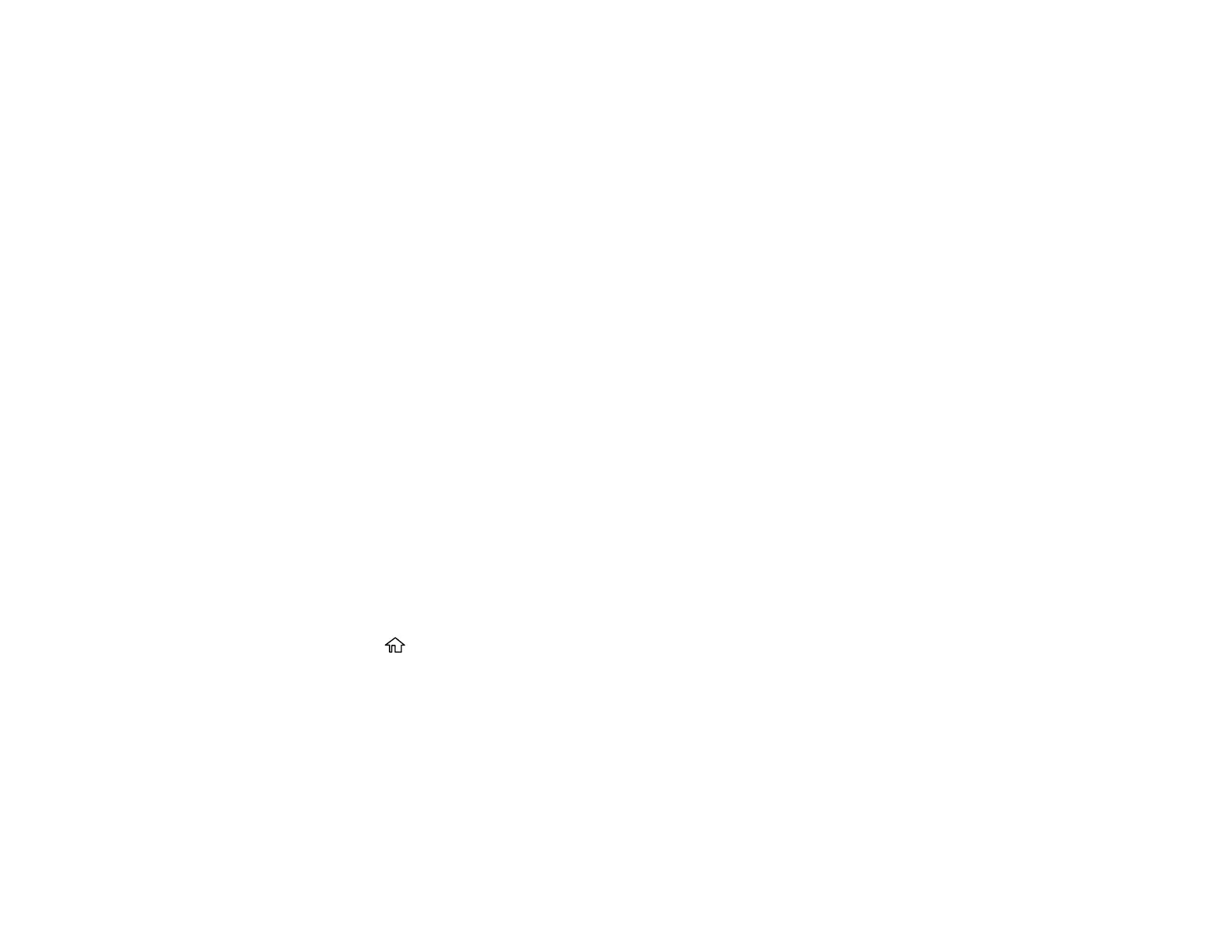241
• If you did not connect an external telephone or answering machine, select No. (Receive Mode is
automatically set to Auto; otherwise you cannot receive faxes.)
8. On the next Receive Mode Setting screen, select Yes to receive faxes automatically or select No to
receive faxes manually.
Note: If you connect an external answering machine and select to receive faxes automatically, make
sure the Rings to Answer setting is correct. If you select to receive faxes manually, you need to
answer every call and operate the product’s control panel or your phone to receive faxes.
9. On the Proceed screen, confirm the displayed settings and select Proceed, or press the back arrow
to change the settings.
10. On the Run Check Fax Connection screen, select Start Checking and follow the on-screen
instructions to check the fax connection and print a report of the check result. If there are any errors
reported, try the solutions on the report and run the check again.
If the Select Line Type screen appears, select the correct line type.
If the Select Dial Tone Detection screen appears, select Disable. However, disabling the dial tone
detection function may drop the first digit of a fax number and send the fax to the wrong number.
Parent topic: Setting Up Basic Fax Features
Related tasks
Entering Characters on the LCD Screen
Selecting the Line Type
If you connect the product to a PBX phone system or terminal adapter, you must change the product's
line type. PBX (Private Branch Exchange) is used in office environments where an external access code
such as “9” must be dialed to call an outside line. The default Line Type setting is PSTN (Public Switched
Telephone Network), which is a standard home phone line.
1. Press the home button, if necessary.
2. Select Settings > General Settings > Fax Settings > Basic Settings > Line Type > PBX.
