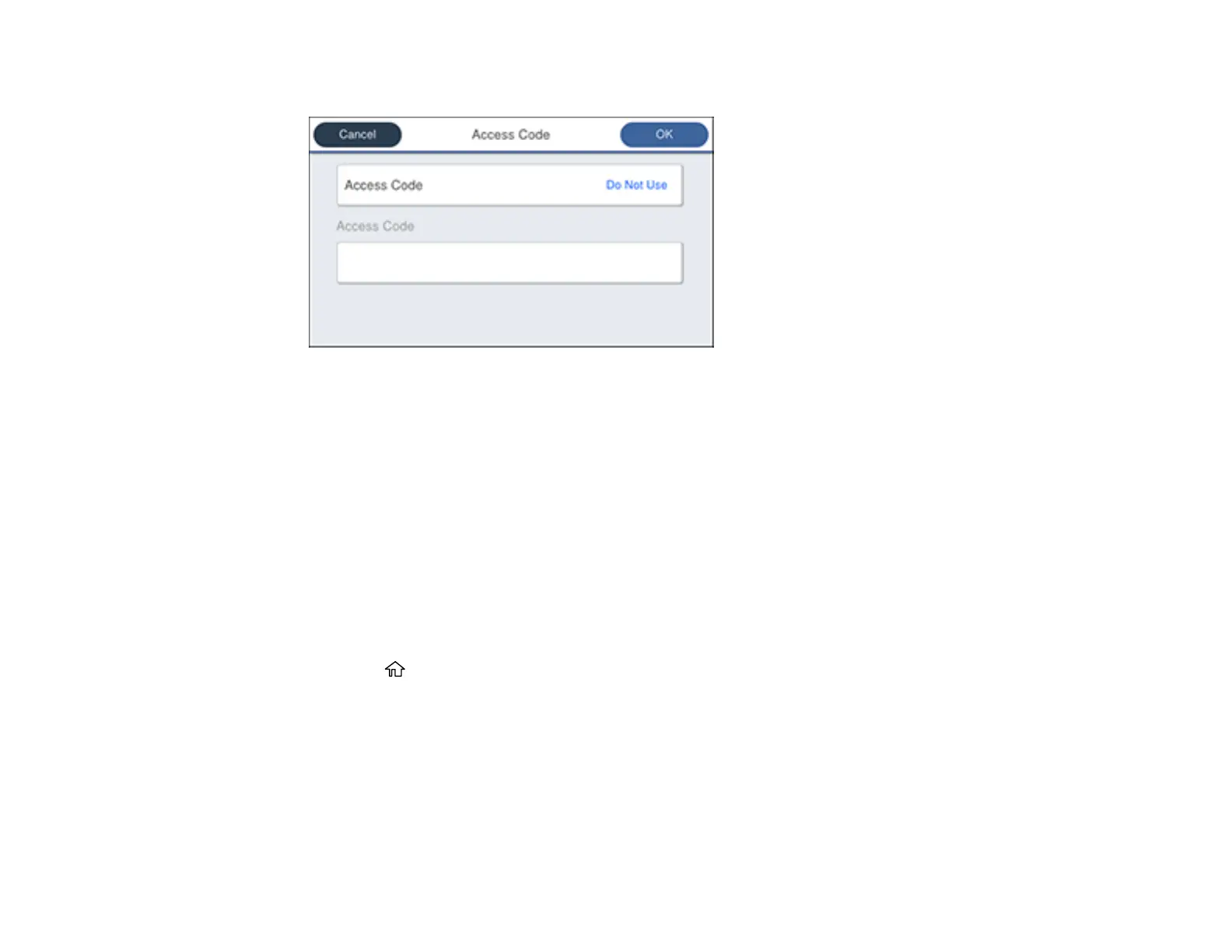242
You see a screen like this:
3. Select Access Code and select Use.
4. Select the Access Code field and use the displayed keypad to enter the access code, such as 9.
Then select OK.
5. Select OK to exit.
Parent topic: Setting Up Basic Fax Features
Related tasks
Entering Characters on the LCD Screen
Setting the Number of Rings to Answer
If you connect an external answering machine and select to receive faxes automatically, make sure the
Rings to Answer setting is correct. The number of rings should be higher than the number of rings your
answering machine is set to for answering a call.
1. Press the home button, if necessary.
2. Select Settings > General Settings > Fax Settings > Basic Settings > Rings to Answer.
