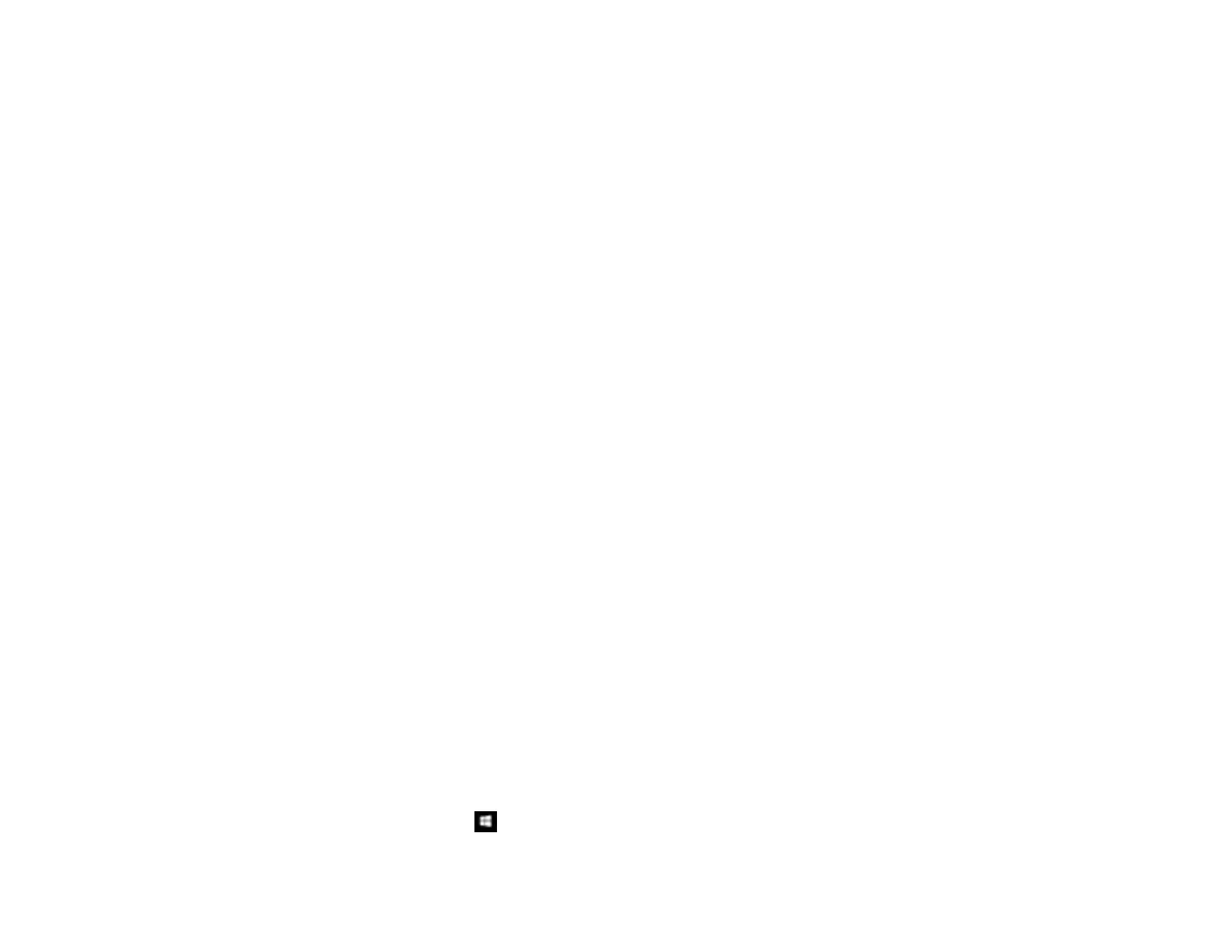196
• Select Keyboard to use the displayed keyboard to enter the address for the recipient and press
OK.
• Select Contacts and choose an email address from the Contacts list.
• Select History to choose an email address from your recent scan history.
6. Select Scan Settings.
7. Select File Format to choose the file format for your scan.
8. Scroll down and change the Subject and File Name settings, if necessary.
9. Select any additional scan settings as necessary.
10. Select Presets to save your scan settings.
Note: Presets can be locked by an administrator. If you cannot access or change this setting,
contact your administrator for assistance.
11. Press the Send icon.
Your product scans your original and emails the scanned file.
Parent topic: Starting a Scan Using the Product Control Panel
Related tasks
Entering Characters on the LCD Screen
Configuring Email Server Settings
Related topics
Setting Up Contacts Using the Product Control Panel
Placing Originals on the Product
Adding and Assigning Scan Jobs with Document Capture Pro - Windows
You can use Document Capture Pro to create, edit, and delete scan jobs. Scan jobs allow you to save
commonly-used scanning options. You can also determine which scan jobs are listed when you scan to
Document Capture Pro using the control panel on your product.
Note: The settings may vary, depending on the software version you are using. See the help information
in Document Capture Pro for details.
1. Do one of the following to start Document Capture Pro:
• Windows 10: Click and select Epson Software > Document Capture Pro.
