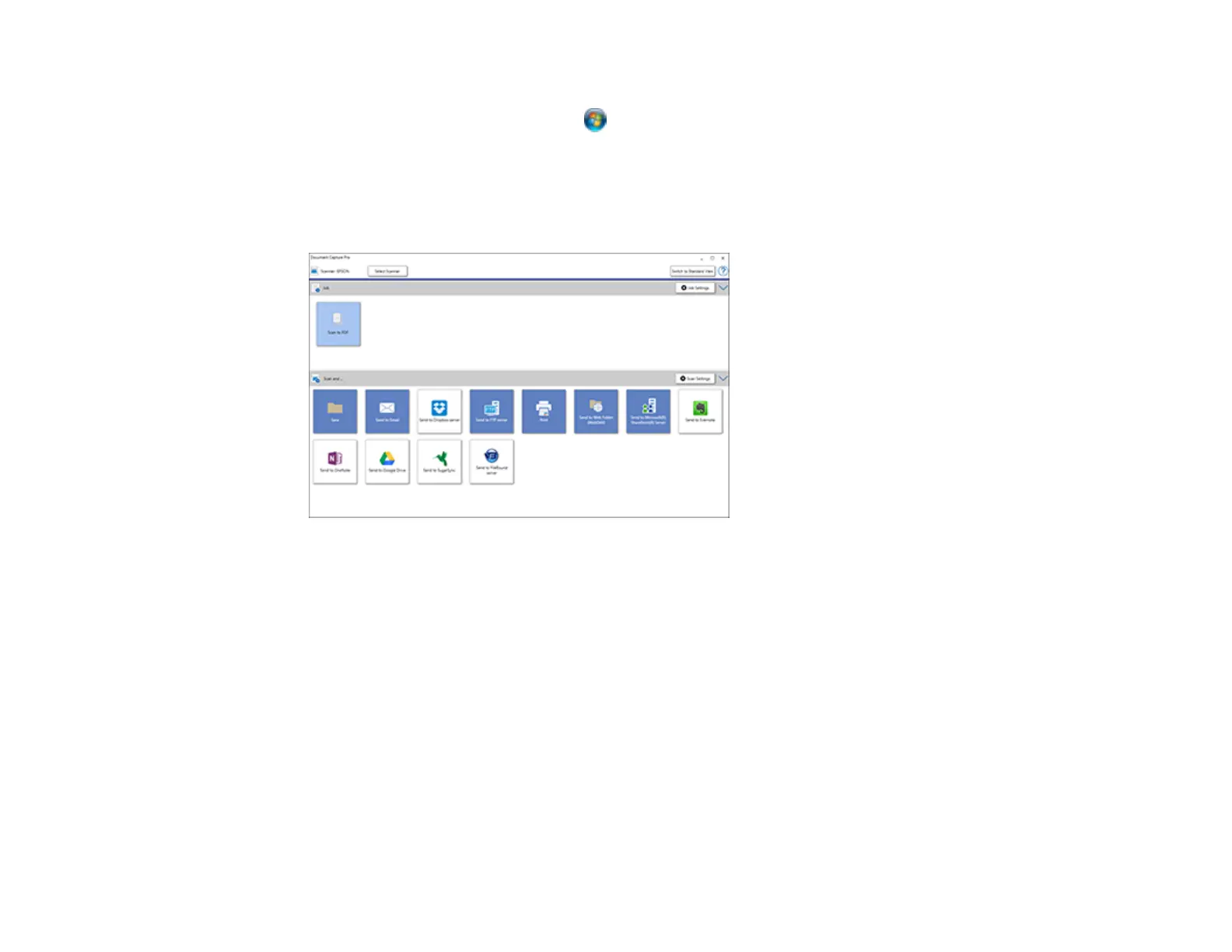197
• Windows 8.x: Navigate to the Apps screen and select Document Capture Pro.
• Windows (other versions): Click or Start, and select All Programs or Programs. Select
Epson Software > Document Capture Pro.
You see the Document Capture Pro window.
2. If you see a Switch to Simple View button in the upper right corner of the window, click it.
You see a window like this:
3. Click the Job Settings button.
Note: If you do not see the button, click the < symbol in the Job bar.
