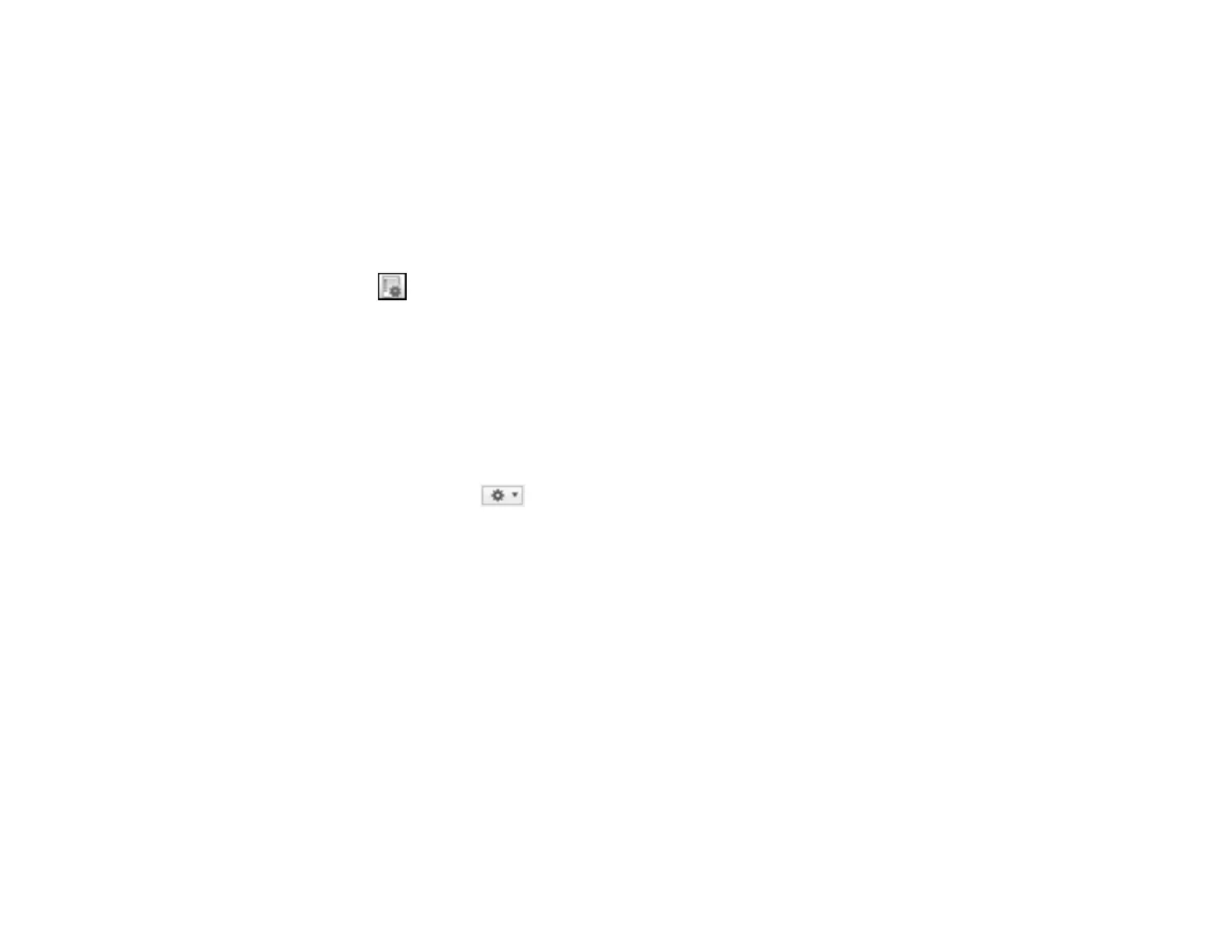199
You can now select the assigned scan job when you scan to Document Capture Pro using your
product's control panel.
Parent topic: Starting a Scan Using the Product Control Panel
Adding and Assigning Scan Jobs with Document Capture - Mac
You can use Document Capture to create, edit, and delete scan jobs. Scan jobs allow you to save
commonly-used scanning options. You can also determine which scan jobs are listed when you scan to
Document Capture using the control panel on your product.
1. Start Document Capture on a computer connected to the product.
2. Click the Manage Job icon from the toolbar at the top of the window.
You see a window showing the current scan job list.
3. To add a scan job, click the + icon, enter a name for the new job, select settings as necessary, and
click OK.
You can now use the new scan job when you scan with Document Capture.
Note: See the Help information in Document Capture for details.
4. To add the scan job to the list of selectable jobs when scanning to Document Capture from the
control panel, click the icon at the bottom of the window and click Event Settings.
5. Select the job that you want to add to the list from the 1 drop-down list.
Note: You can assign scan jobs to each available button assignment. The order of the assigned
scan jobs is also the order in which the scan jobs appear on the control panel.
6. Click OK, then click OK again.
You can now select the assigned scan job when you scan to Document Capture using your product's
control panel.
Parent topic: Starting a Scan Using the Product Control Panel
Scanning to a Memory Device
You can scan an original and save the scanned image to a external USB device connected to your
product.
1. Insert a external USB device into the product's USB port.
