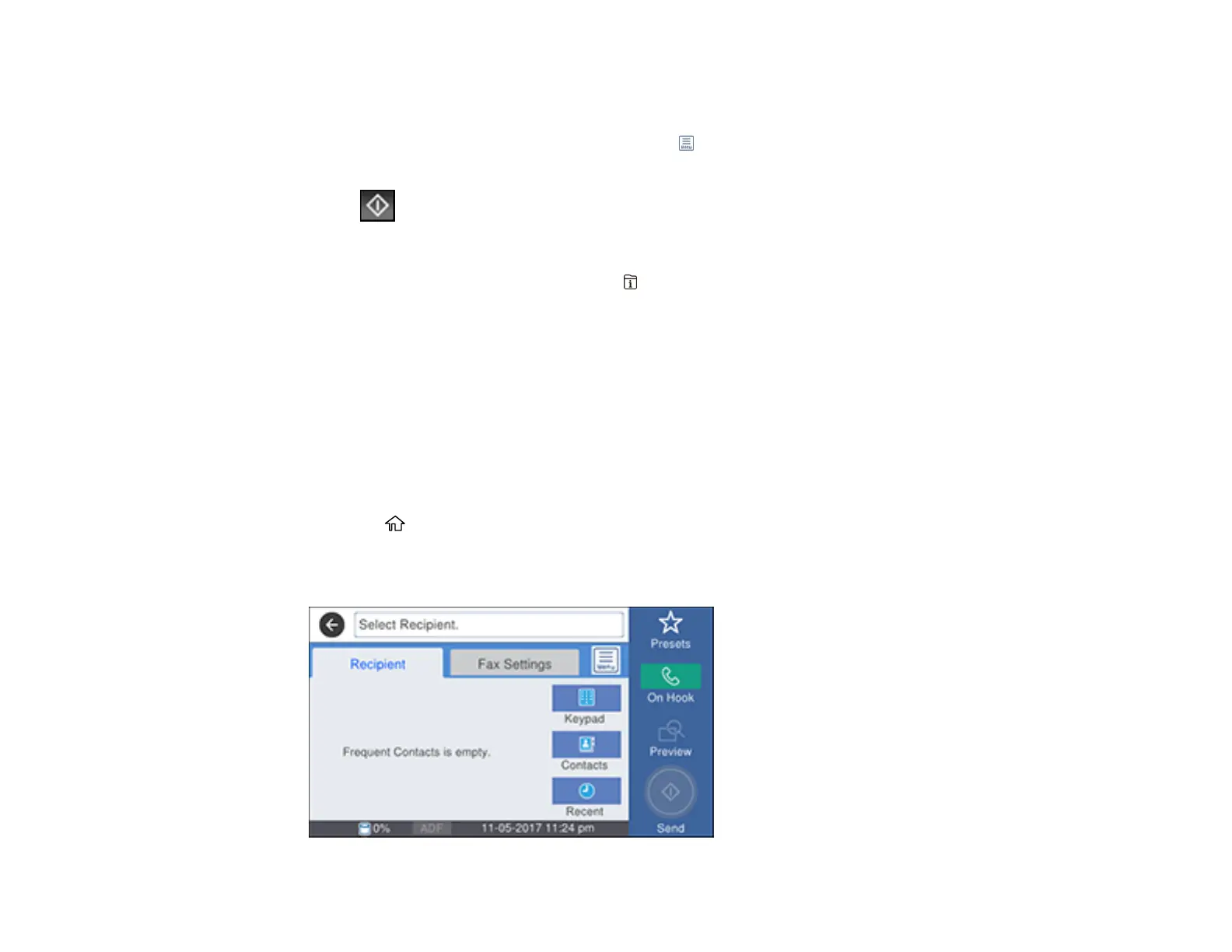271
4. Select Polling Send/Board.
5. Select Polling Send.
6. If you need to change any fax settings, select the icon, select Settings, and change the settings.
7. Select Add Document.
8. Select Store.
Your document is scanned and stored until you overwrite it or delete it.
Note: To display the stored job, press the Job/Status button.
Parent topic: Sending Faxes from the Product Control Panel
Sending a Stored Fax
You can store up to 10 scanned documents (up to 100 black-and-white pages) and send them whenever
necessary.
Note: If you try to store more than 10 jobs or 100 pages, they overwrite previously stored documents. Be
sure to check how many fax jobs are stored before storing additional jobs by running a Fax Report.
1. Place your original on the product for faxing.
2. Press the home button, if necessary.
3. Select Fax.
You see a screen like this:
