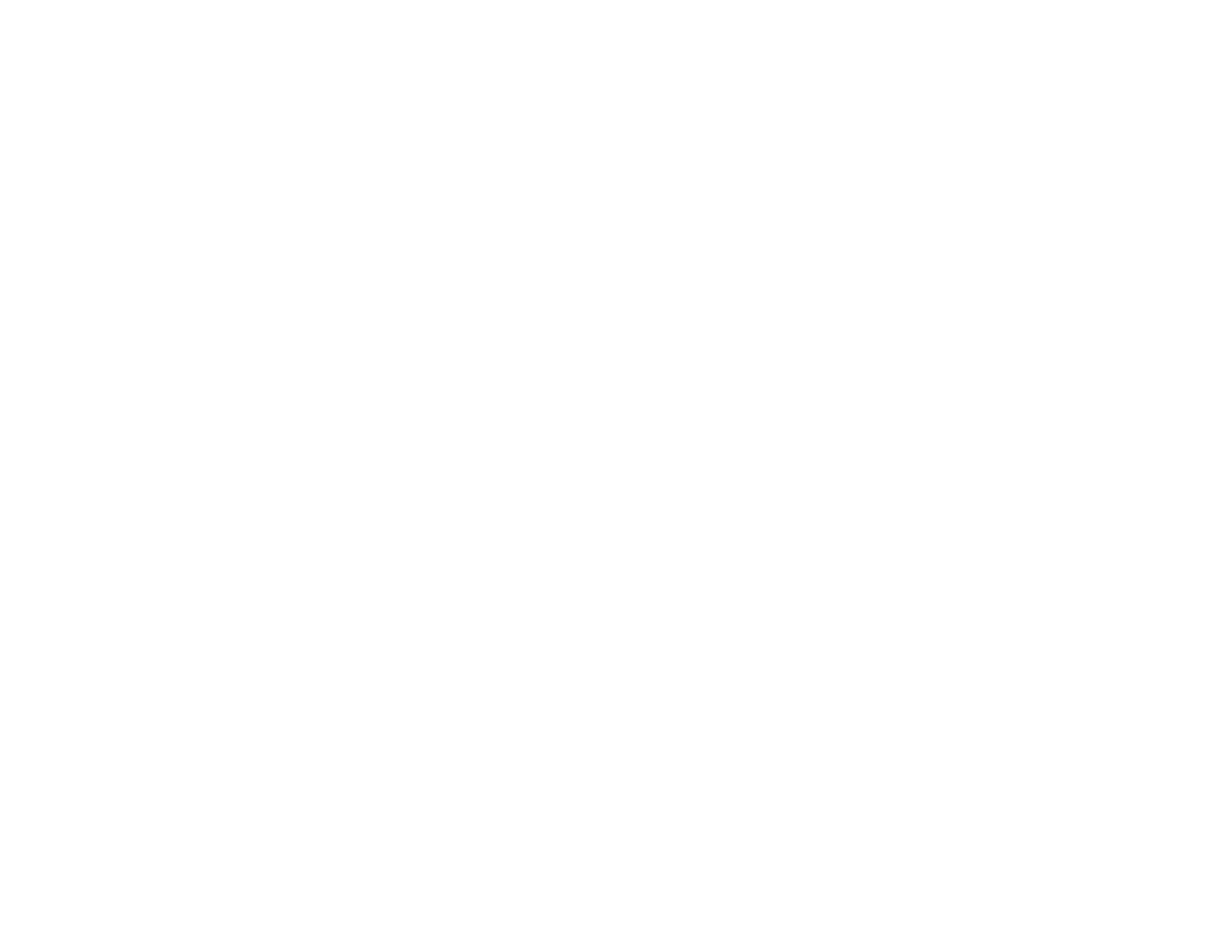194
Enter the folder path name for the Location setting in one of the following formats depending on
the Communication Mode setting you selected:
• SMB: \\host name\folder
• FTP: ftp://host name/folder name
• Select Contacts and choose a saved folder from the Contacts list.
6. Select Scan Settings.
7. Select File Format to choose the file format for your scan.
8. Scroll down and change the File Name setting, if necessary.
9. Select any additional scan settings as necessary.
10. Select Presets to save your scan settings.
Note: Presets can be locked by an administrator. If you cannot access or change this setting,
contact your administrator for assistance.
11. Press the Save icon.
Your product scans your original and saves it in the selected location.
Parent topic: Starting a Scan Using the Product Control Panel
Related tasks
Entering Characters on the LCD Screen
Related topics
Setting Up Contacts Using the Product Control Panel
Scanning to Email
You can scan an original and email the scanned file using your product's control panel. You need to
have a preconfigured email server before you can scan to email. You can either enter the email address
directly on the product's control panel or select an address from the Contacts list. Make sure the date
and time are set correctly so the time stamps on your emails are accurate.
Note: You can also use the Scan to Document Capture Pro function to scan and email the scanned file.
1. Place your original on the product for scanning.
Note: To scan a double-sided or multi-page document, place all of the pages in the ADF.
