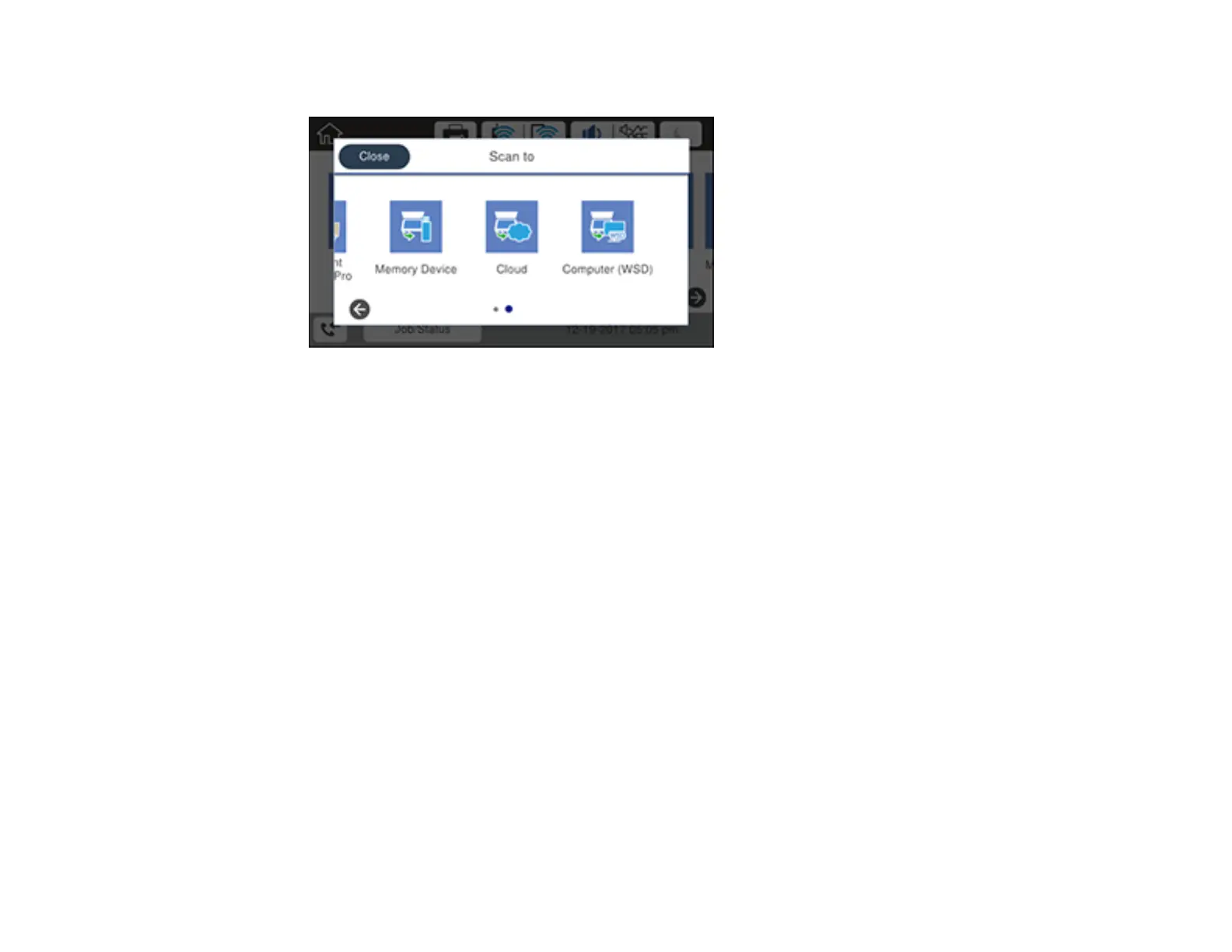191
You see a screen like this:
5. Select one of the following Scan to options:
• Network Folder/FTP saves your scan file to a specified folder on a network.
• Email lets you send scanned files through a pre-configured email server.
• Document Capture Pro lets you scan over a network using your saved job settings in Document
Capture Pro or Document Capture.
Note: You cannot use this option to scan an image to Document Capture or Document Capture
Pro when your product is connected to your computer's USB port.
• Memory Device saves your scan file on a USB device inserted in your product's external USB
port and lets you select the file format, quality, and other settings.
• Cloud sends your scanned files to a destination that you have registered with Epson Connect.
• Computer (WSD) lets you manage network scanning in Windows 10, Windows 8.x, Windows 7,
or Windows Vista (English only). To use this feature on Windows 7 or Windows Vista, you must
first set up WSD (Web Services for Devices) on the computer.
6. Follow the instructions in the links below to complete your scan.
Scanning to a Network Folder or FTP Server
Scanning to Email
Adding and Assigning Scan Jobs with Document Capture Pro - Windows
Adding and Assigning Scan Jobs with Document Capture - Mac
