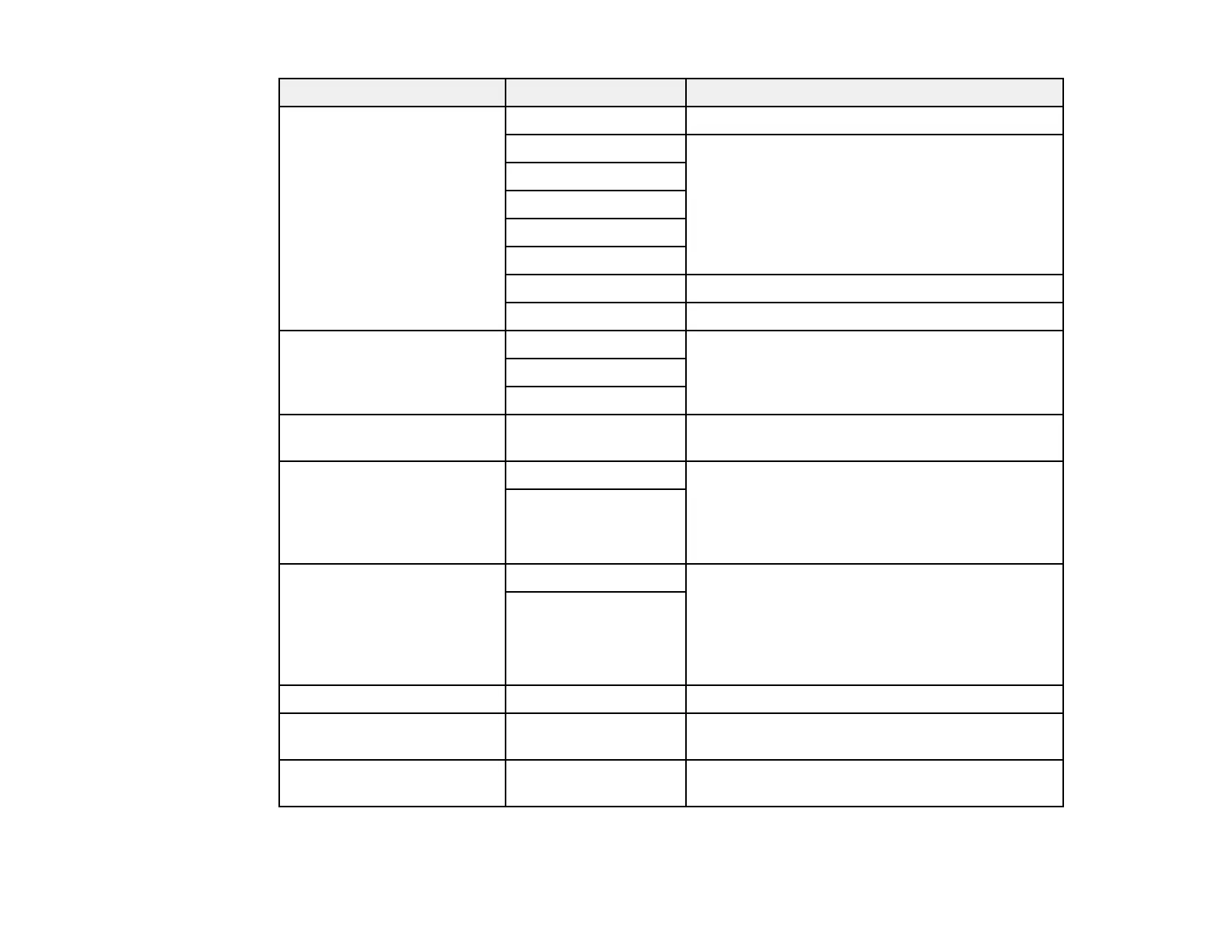205
Scan to setting Available options Description
Scan Area Auto Detect Select to automatically adjust the scan area
Letter Select the page size for documents
A4
Legal
Half Letter
Executive
Auto Cropping Select for photos with dark edges
Max Area Select for most photos
Original Type Text Specifies the type of original you are scanning
Text & Image
Photo
Density –4 to +4 Adjusts the lightness or darkness of scanned
images.
Remove Shadow On Select Center to erase the shadows that appear
in the center of a document when copying a
book or Surround to remove the shadows that
appear around a document when copying thick
paper
Off
Remove Punch Holes On Erases the binding holes on a document. Select
the side of the original with the binding holes and
select the orientation of the original (Up
Direction or Left Direction). Enter the distance
in mm to erase from the edge of the original in
the Erase Amount field.
Off
Subject — Lets you enter a subject for your email
Attached File Max Size Various sizes Lets you select the maximum file size that can
be attached to an email
File Name — Lets you enter a prefix, the date, and the time to
the file name for your scanned file
Note: When you turn on password settings, you can use the LCD screen keyboard to set the password.
