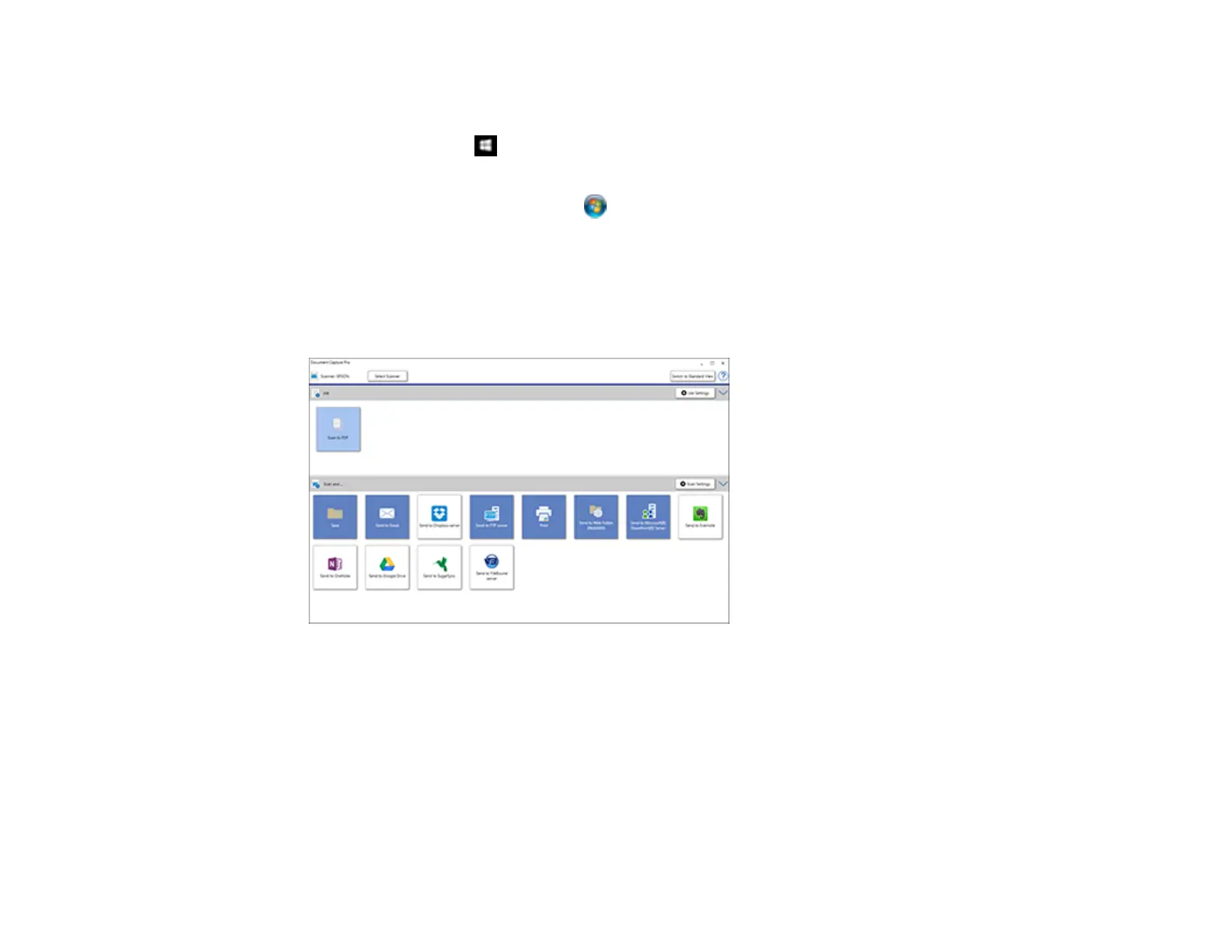213
1. Load your original in the product.
2. Do one of the following to start Document Capture Pro:
• Windows 10: Click and select Epson Software > Document Capture Pro.
• Windows 8.x: Navigate to the Apps screen and select Document Capture Pro.
• Windows (other versions): Click or Start, and select All Programs or Programs. Select
Epson Software > Document Capture Pro.
You see the Document Capture Pro window. (You may see a screen asking you to select your
scanner first; if you do, select your product.)
3. If you see a Switch to Simple View button in the upper right corner of the window, click it.
You see a window like this:
4. Click Select Scanner and select your scanner from the scanner list, if necessary.
5. If you want to use a scan job, click one of the job icons in the Job section of the window to complete
and send your scan with one click.
Note: If you do not see any icons, click the < symbol in the Job bar.
