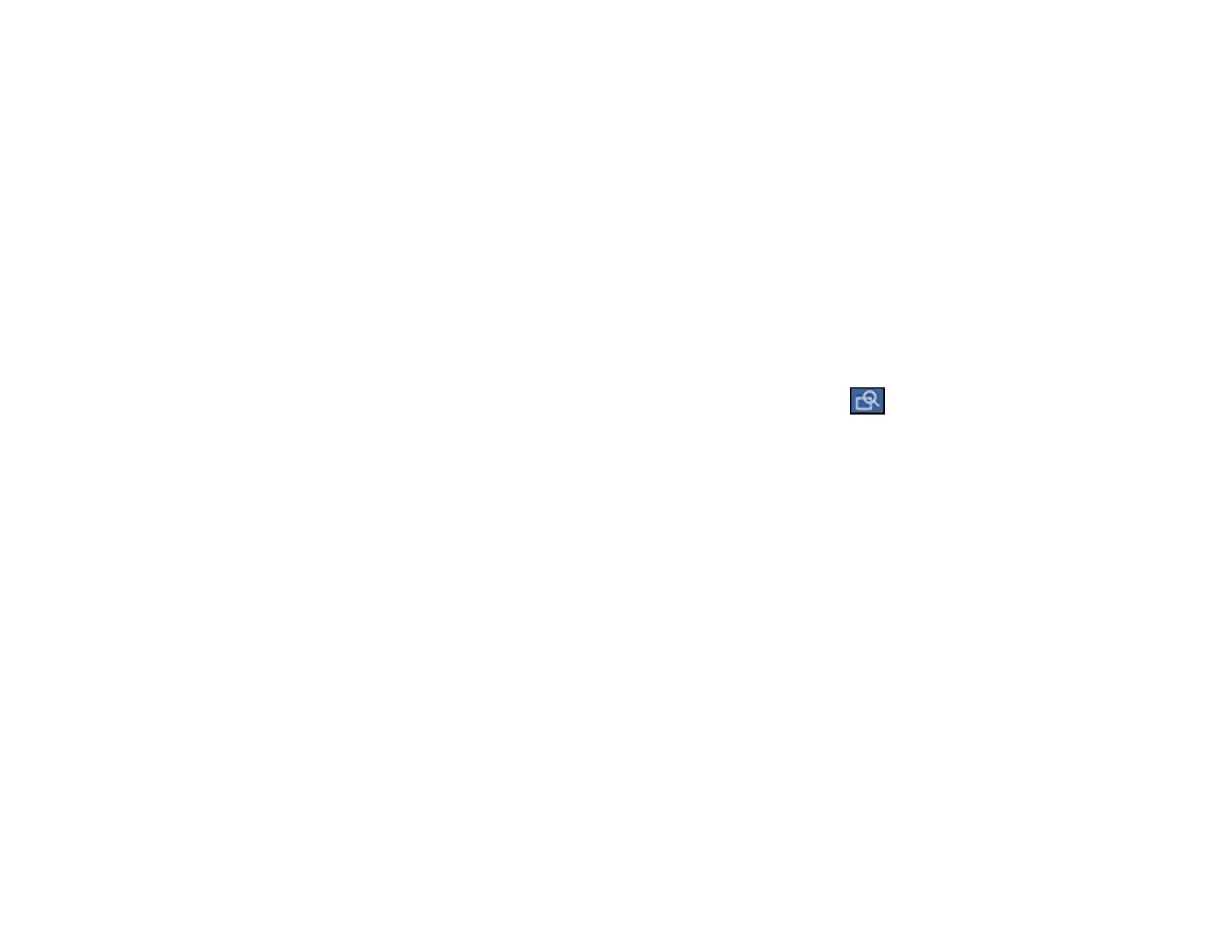266
number. If the access code has been set up in the Line Type setting, enter the # pound sign
instead of the code. If your fax number requires a brief pause, select the - icon to insert a pause
symbol (–).
• Select from the contact list: Select Contacts to display the contact list. Select one or more
contacts (select the contacts again to deselect it). You can also select the Search for Contacts
field to search for recipients by name, index name, or entry number. Select Close when you are
finished.
• Select from the sent fax history: Select Recent to display the sent fax history. Select a recipient
from the list.
Note: To delete entered recipients, select the Select Recipient field, select the recipient you want to
delete, and select Remove.
5. If you need to change any fax settings, select Fax Settings and select your settings.
6. If you want to preview your fax in black-and-white on the LCD, press the icon. (If the preview
looks incorrect, select Retry, reposition the document or change the fax settings, and repeat this
step.) You cannot send the fax in color after previewing it.
Note: If you do not touch the preview screen for 20 seconds, your product sends the fax
automatically. You cannot preview images when the Direct Send setting is turned on.
7. If you want to save your fax settings for later use, select Presets and add a new entry.
8. Press the Send icon.
Note: To cancel faxing, select Cancel.
Your product scans your original and prompts you to place additional pages, if necessary.
After scanning your originals, your product dials the number and sends the fax.
Note: Your product does not save sent color faxes to its memory. If the Settings > General Settings >
Fax Settings > Send Settings > Save Failure Data setting is enabled, faxes that failed to send are
stored to the product's memory and you can resend them from the Status Menu screen.
Parent topic: Sending Faxes from the Product Control Panel
