
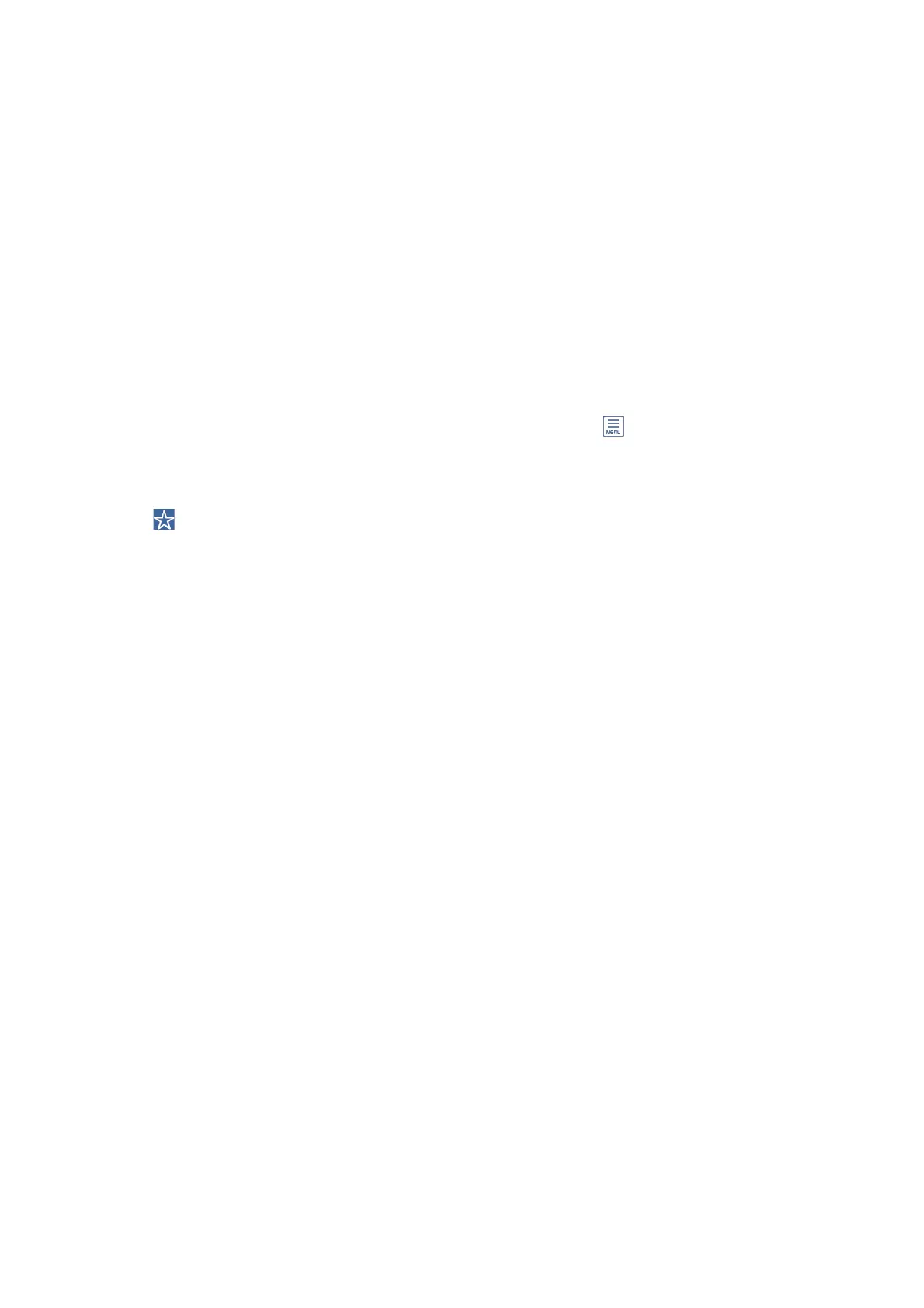 Loading...
Loading...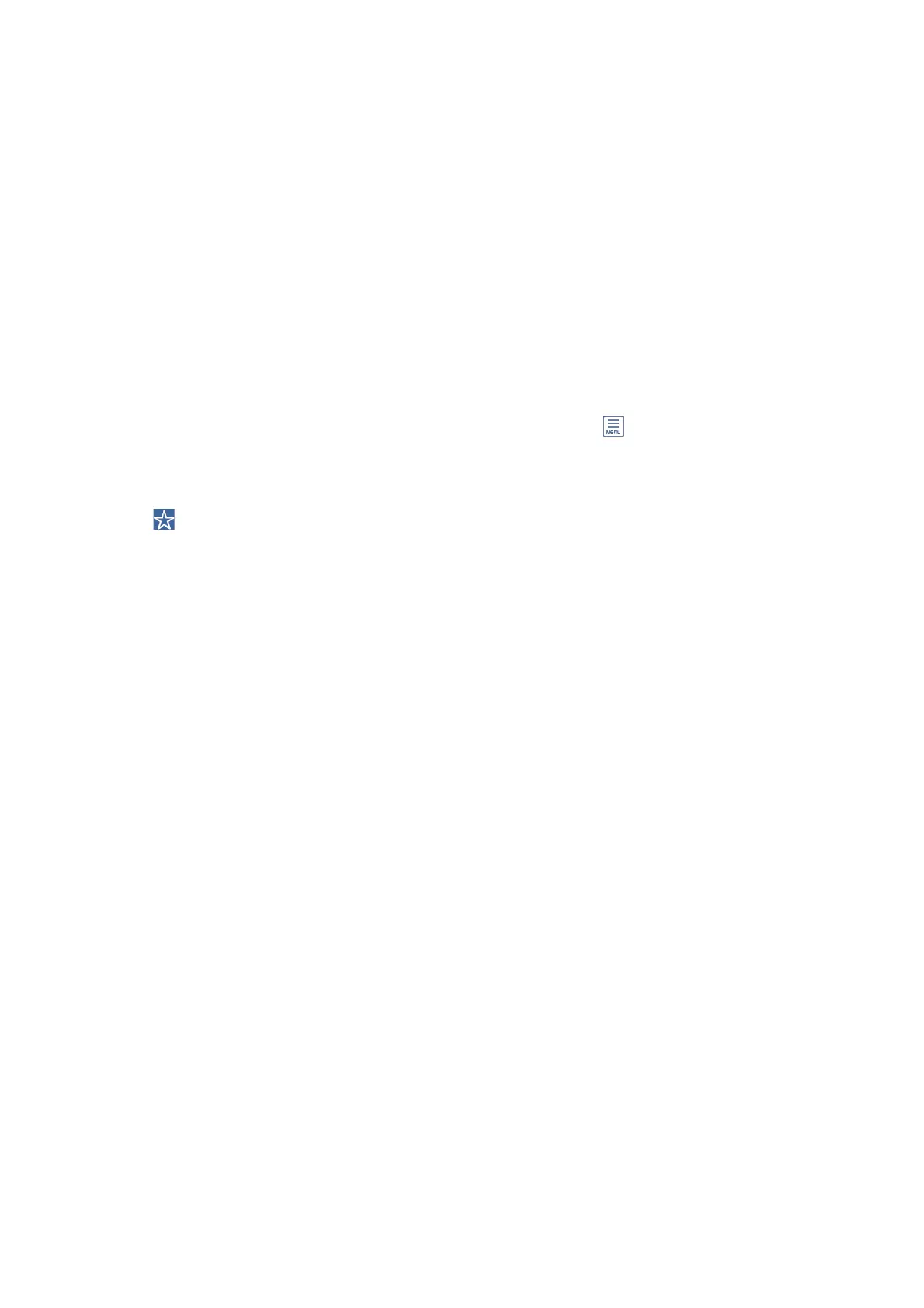
Do you have a question about the Epson WF-C5790 Series and is the answer not in the manual?
| Print Resolution | 4800 x 1200 dpi |
|---|---|
| Automatic Duplex Printing | Yes |
| Scan Resolution | 1200 x 2400 dpi |
| ADF Capacity | 50 sheets |
| Monthly Duty Cycle | Up to 45, 000 pages |
| Display | 4.3" color touchscreen |
| Maximum Paper Size | 8.5" x 47.2" |
| Fax | Yes |
| Product Type | Multifunction Printer |
| Output Capacity | 150 sheets |
| Print Technology | PrecisionCore |
| Paper Capacity | 250 sheets |
| Connectivity | USB, Ethernet, Wi-Fi, Wi-Fi Direct |
| Scanner Type | Flatbed, ADF |
| Mobile Printing | Epson Connect, Apple AirPrint, Google Cloud Print |
| Standard Paper Input | 250 sheets |
| Paper Sizes | A4, A5, A6, B5, Letter, Legal, Executive |
| Ink Type | Epson DURABrite Ultra pigment ink |
| Ink Cartridge Configuration | 4 individual ink cartridges (Black, Cyan, Magenta, Yellow) |
| Operating Systems Supported | Windows, macOS |
| Print Speed | 24 ISO ppm (black/color) |











