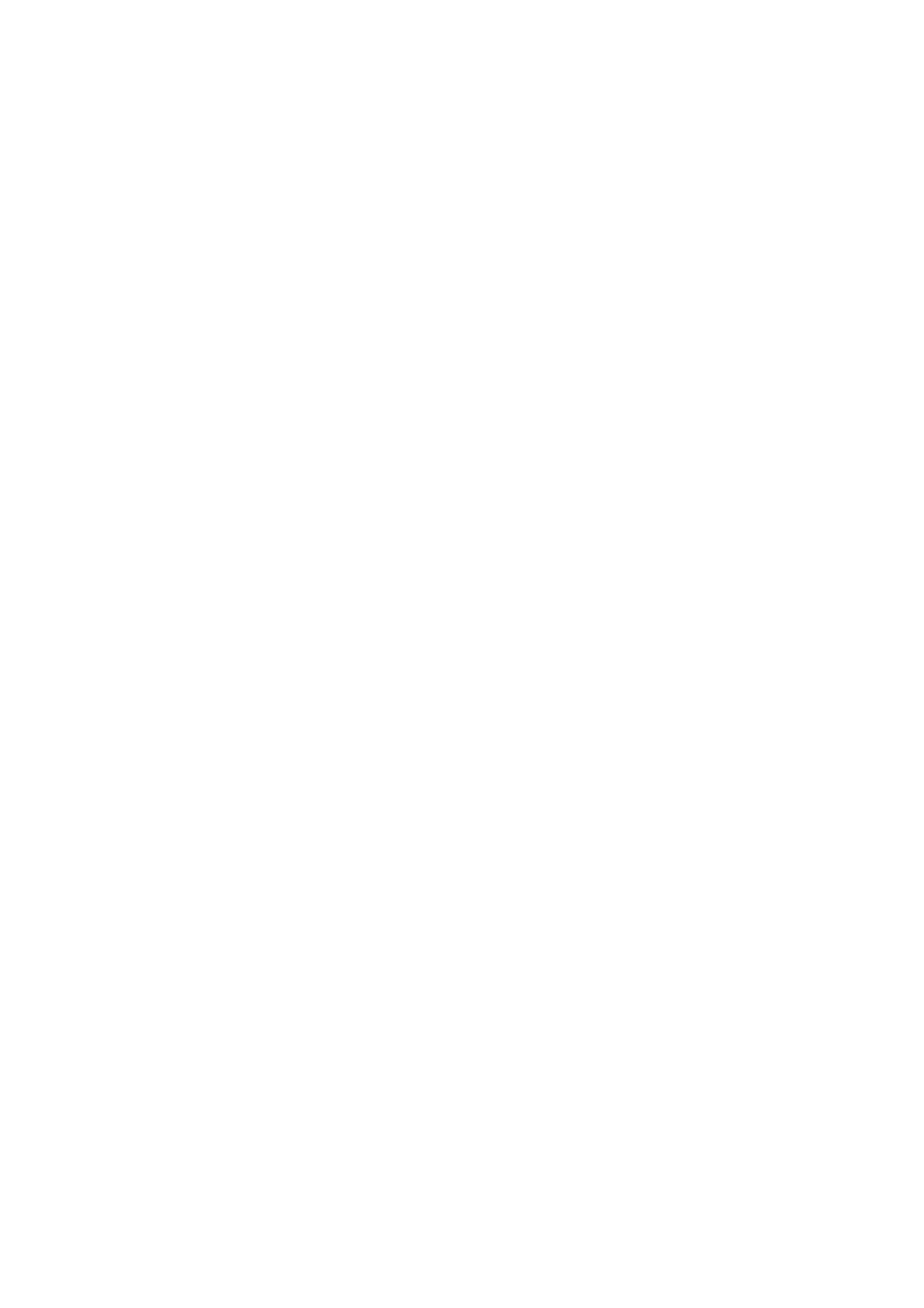3. Click Continue to this website (not recommended).
4. If an administrator password is set on the printer, click Administrator Login and then log on as an
administrator by entering the password.
If an administrator password is not set on the printer, you do not need to perform this operation. Go to step 5.
5. Click Scan/Copy.
6. Click Contacts.
7. Select a number that has not been used, and then click Edit.
8.
Enter necessary information, and then click Apply.
❏ Name: Enter a name to display in the contacts list.
❏ Index Word: Enter the index word used when searching in the contacts list.
❏ Type: Select Network Folder (SMB).
❏ Assign to Frequent Use: Set the address as a frequently used address. e group will be displayed on the top
screen when specifying the address.
❏ Save to: Enter the network path of the shared folder.
❏ User Name: Enter a user name to log on to the computer. (only when password is set on the computer)
❏ Password: Enter a password corresponding to the user name.
9. A message is displayed saying that registration is complete. Close the Web browser.
is
completes "Preparation 3: Register the Shared Folder in Contacts on the Printer".
is
completes all
preparations for saving scanned images to the shared folder.
Related Information
& “Scanning to a Network Folder or FTP Server” on page 113
Scanning to a Network Folder or FTP Server
You can save the scanned image to a specied folder on a network. You can specify the folder by entering a folder
path directly, but it may be easier if you register the folder information in the contacts list
rst.
Note:
❏ Before you use this feature, make sure the printer's Date/Time and Ti m e
Dierence
settings are correct. Access the menus
from Settings > General Settings > Basic Settings > Date/Time Settings.
❏ You can check destination before scanning. Select Settings > General Settings > Scan Settings, and then enable Conrm
Recipient.
1. Place the originals.
Note:
If you want to scan multiple originals or make a 2-sided scan, place all of the originals on the ADF.
2.
Select Scan on the home screen.
3.
Select Network Folder/FTP.
User's Guide
Scanning
113
