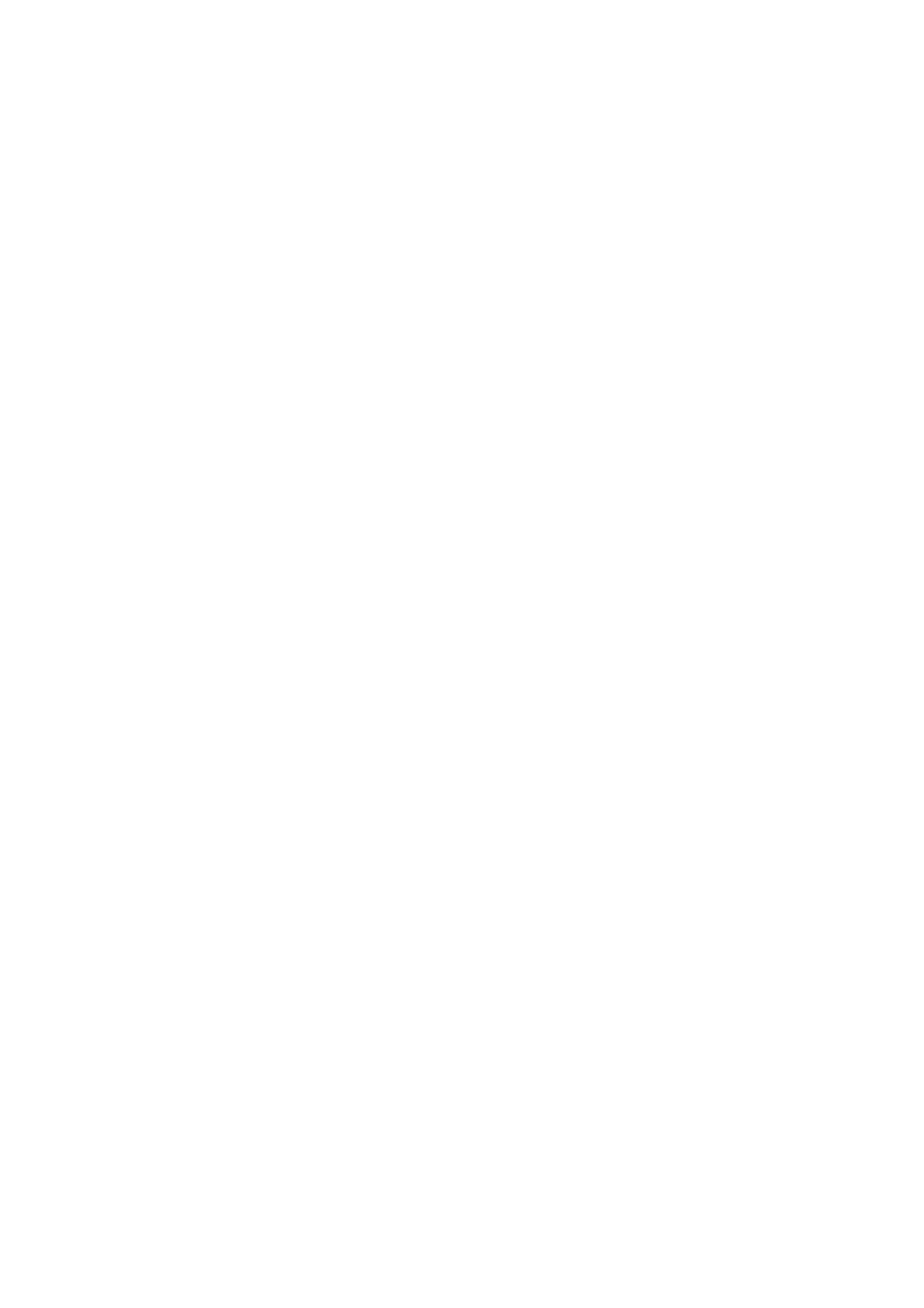& “Registering from a Computer Using a Web Browser” on page 112
You can register contacts from your computer by accessing the printer's conguration screen (Web Cong) from
a Web browser. You can continue working on the computer aer creating the shared folder.
Registering from the Control Panel of the Printer
You can register contacts from the printer's control panel.
1. Select Settings from the home screen.
2. Select Contacts Manager, and then select Register/Delete.
3.
Select Add Entry, and then select Add Contact.
4. Select Network Folder/FTP.
5. Make the necessary information.
❏ Registry Number: Set a registration number for the address.
❏ Name: Enter a Name to display in the contacts list.
❏ Index Word: Enter the index word used when searching for the contacts list.
❏ Communication Mode: Select SMB.
❏ Location (Required): Enter the network path of the shared folder.
❏ User Name: Enter a user name to log on to the computer. (only when password is set on the computer)
❏ Password: Enter a password corresponding to the user name.
❏ Assign to Frequent Use: Set the address as a frequently used address. e group will be displayed on the top
screen when specifying the address.
6. Press OK. is completes registering a contact to the contacts list.
is completes "Preparation 3: Register the Shared Folder in Contacts on the Printer". is completes all
preparations for saving scanned images to the shared folder.
Related Information
& “Scanning to a Network Folder or FTP Server” on page 113
Registering from a Computer Using a Web Browser
You can register contacts from your computer by accessing the printer's conguration screen (Web Cong) from a
Web browser. You can continue working on the computer aer creating the shared folder.
You do not need to install any applications on the computer.
e following operations use Internet Explorer as an example.
1. Start Internet Explorer.
2. Enter the printer's IP address in Internet Explorer's address bar, and then press the Enter key.
User's Guide
Scanning
112
