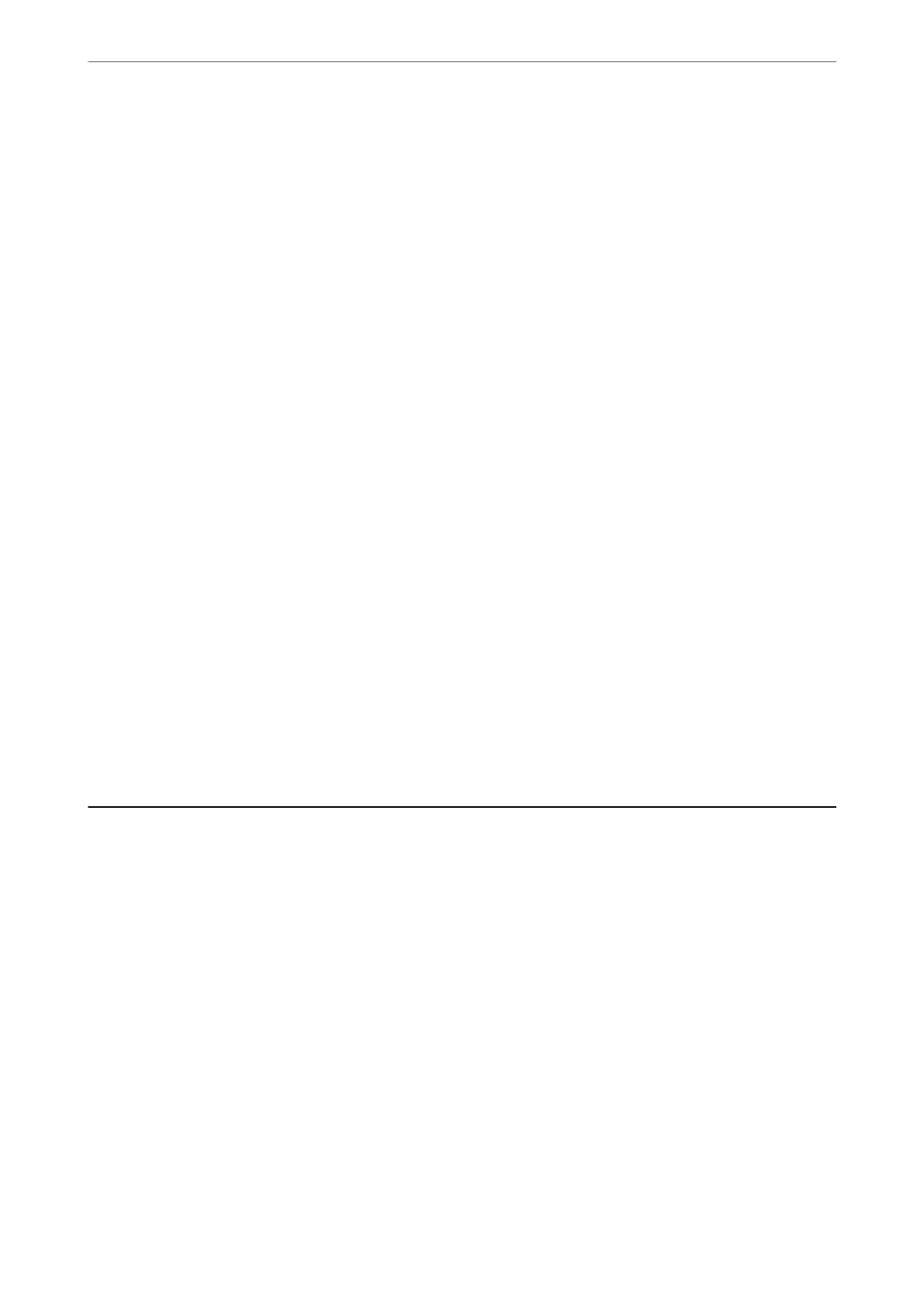❏ Frame:
Remove the shadows at the edge of the original.
❏ Center:
Remove the shadows of the binding margin of the booklet.
Remove Punch Holes:
Remove the punch holes that appear in the scanned image. You can specify the area to erase the
punch holes by entering a value in the box on the right.
❏ Erasing Position:
Select the position to remove the punch holes.
❏ Orientation (Original):
Select the orientation of the original.
Subject:
Enter a subject for the email in alphanumeric characters and symbols.
Attached File Max Size:
Select the maximum
le
size that can be attached to the email.
File Name:
❏ Filename
Prex
:
Enter a
prex
for the name of the images in alphanumeric characters and symbols.
❏ Add Date:
Add the date to the le name.
❏ Add Time:
Add the time to the le name.
Scanning Originals to a Computer
You can save the scanned image to a computer connected over a network.
e method of saving images is registered as a job in Document Capture Pro installed on your computer. Preset
jobs are available that allow you to save scanned images to a computer. You can also create and register new jobs
using Document Capture Pro on your computer.
Scanning
>
Scanning Originals to a Computer
114