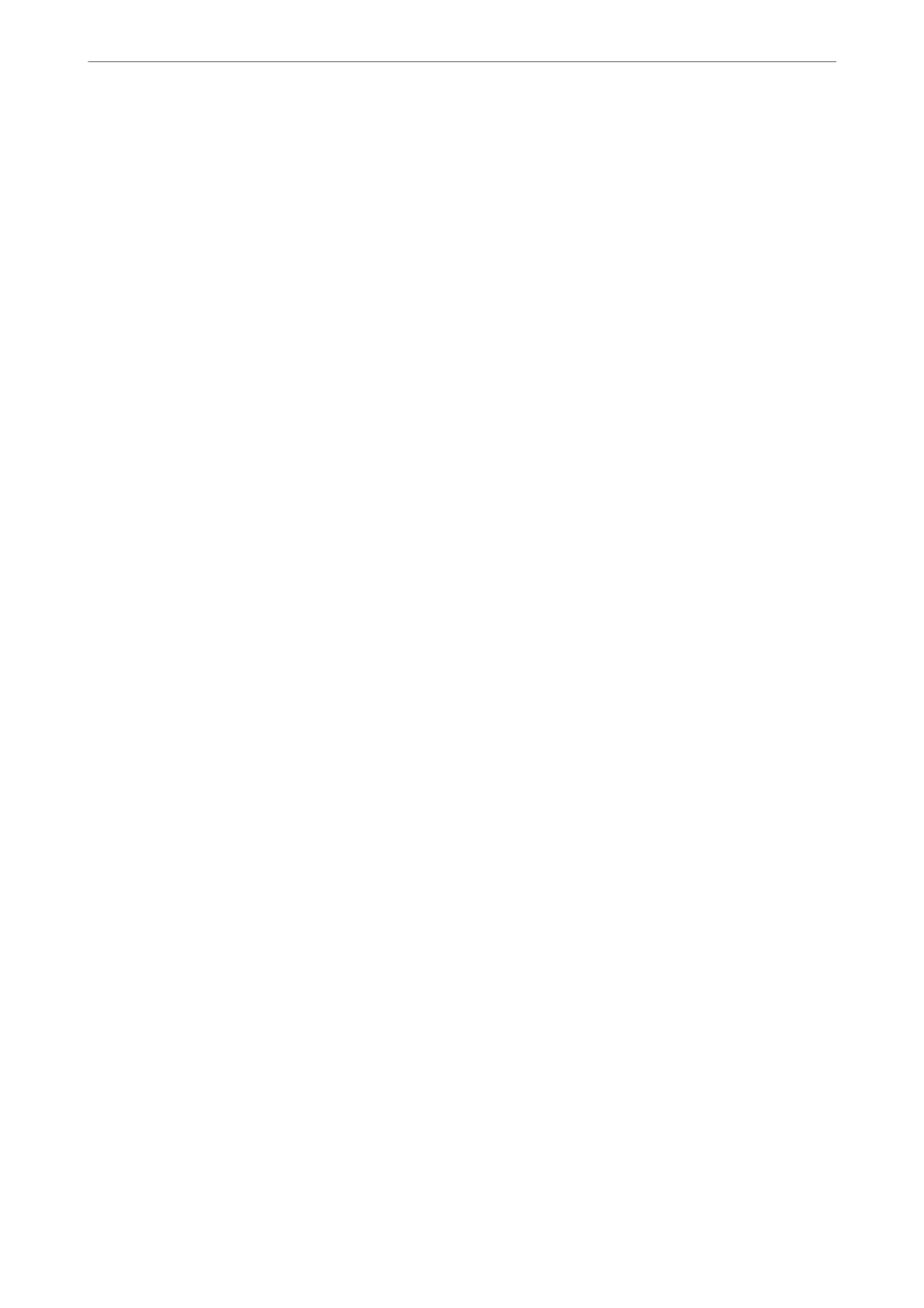2.
Select your printer.
3.
Follow the on-screen instructions.
4.
Select the connection method from the network connection or USB connection.
❏ For network connection.
A list of available printers in the same network is displayed.
Select the printer you want to use.
❏ For USB connection.
Follow the on-screen instructions to connect the printer to the computer.
5.
Follow the on-screen instructions to install the PostScript printer driver.
Installing a PostScript Printer Driver - Mac OS
Download the printer driver from the Epson Support website, and then install it.
http://www.epson.eu/Support (Europe)
http://support.epson.net/ (outside Europe)
You need the IP address of the printer while installing the printer driver.
Select the network icon on the printer's home screen, and then select the active connection method to
conrm
the
printer's IP address.
Adding the Printer (for Mac OS Only)
1.
Select System Preferences from the Apple menu > Printers & Scanners (or Print & Scan, Print & Fax).
2.
Click +, and then select Add Other Printer or Scanner.
3.
Select your printer, and then select your printer from the Use.
4.
Click Add.
Note:
❏ If your printer is not listed, check that it is correctly connected to the computer and that the printer is on.
❏ For a USB, IP, or Bonjour connection, set the optional paper cassette unit manually aer adding the printer.
Uninstalling Applications
Log in to your computer as an administrator. Enter the administrator password if the computer prompts you.
Uninstalling Applications - Windows
1.
Press the
P
button to turn o the printer.
Maintaining the Printer
>
Installing or Uninstalling Applications Separately
>
Uninstalling Applications
180
