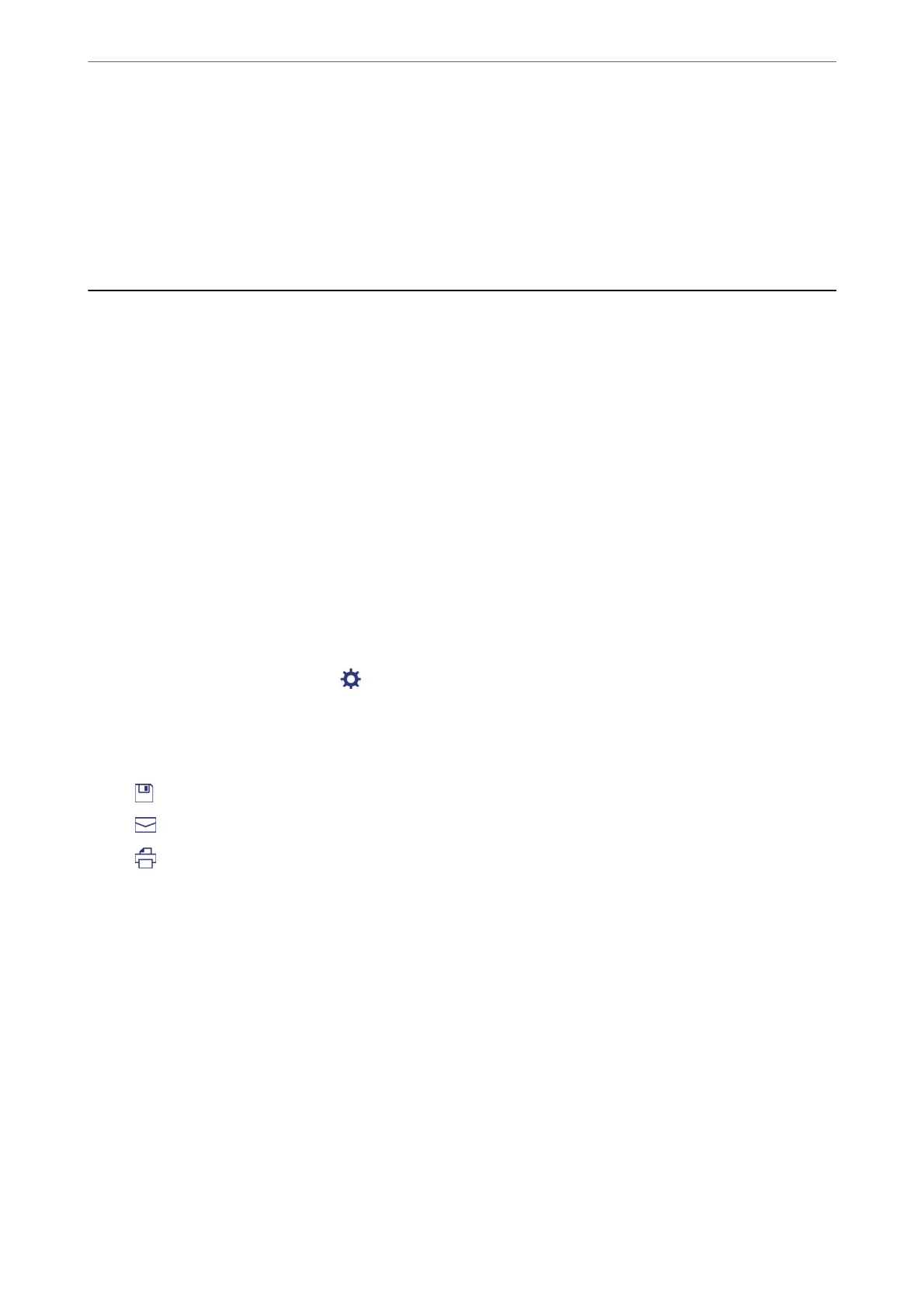❏ Windows Vista
Click start > Control Panel > Hardware and Sound > Printers.
7.
Check that an icon with the printer's name on the network is displayed.
Select the printer name when using with WSD.
Scanning Originals to a Smart Device
Note:
❏ Before scanning, install Epson iPrint on your smart device.
❏ Epson iPrint screens are subject to change without notice.
❏ Epson iPrint contents may vary depending on the product.
1.
Place the originals.
“Placing Originals” on page 41
2.
Start Epson iPrint.
3.
Tap Scan on the home screen.
4.
Tap Scan.
Note:
You can set the scan settings. Tap the
icon at the top-right of the screen.
Scanning starts.
5.
Check the scanned image, and then select the saving method.
❏
: Displays the screen where you can save the scanned images.
❏
: Displays the screen where you can send scanned images by email.
❏
: Displays the screen where you can print scanned images.
6.
Finally, follow the on-screen instructions.
Scanning
>
Scanning Originals to a Smart Device
122