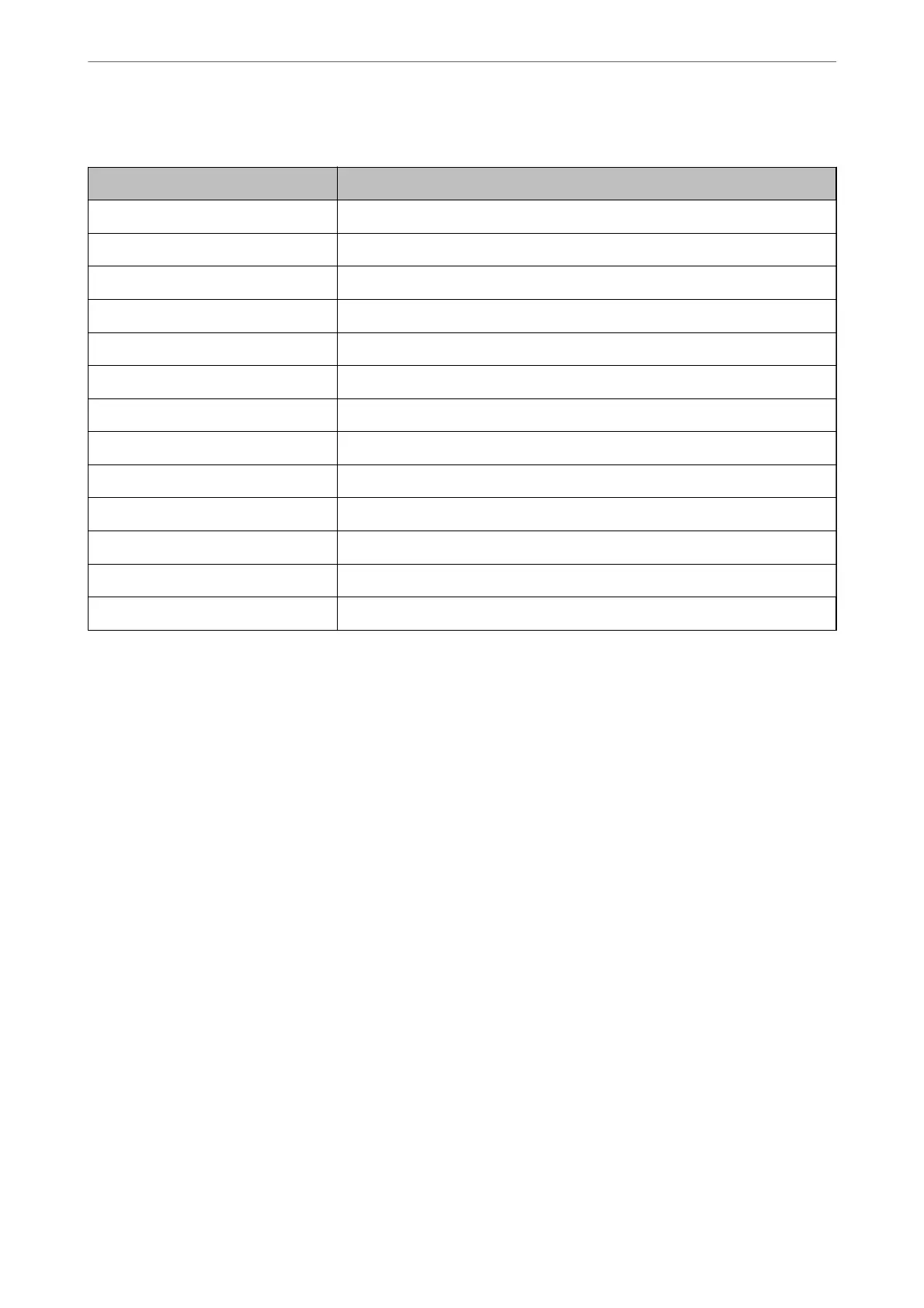Items for Email Notication
Items Settings and Explanation
Ink supply unit(s) to be replaced Notice when the ink is expended.
Ink low Notice when the ink is nearing expended.
Maintenance box: end of service life Notice when the maintenance box is full.
Maintenance box: nearing end Notice when the maintenance box is nearing full.
Administrator password changed Notice when administrator password has been changed.
Paper out Notice when the paper-out error has occurred in the specied paper source..
Printing stopped* Notice when the printing is stopped due to paper jam or paper cassette not set.
Printer error Notice when the printer error has occurred.
Scanner error Notice when the scanner error has occurred.
Fax error Notice when the fax error has occurred.
Wi-Fi failure Notice when the error of the wireless LAN interface has occurred.
Built-in SD card failure Notice when the error of the built-in SD card has occurred.
PDL board failure Notice when the error of the PDL substrate has occurred.
Related Information
& “Conguring Email Notication” on page 490
Backing Up the Settings
You can export the setting value set from Web Cong to the le. You can use it for backing up the contacts, setting
values, replacing the printer, etc.
e exported le cannot be edited because it is exported as a binary le.
Export the settings
Export the setting for the printer.
1.
Access Web Cong, and then select the Device Management tab > Export and Import Setting Value >
Export.
2.
Select the settings that you want to export.
Select the settings you want to export. If you select the parent category, subcategories are also selected.
However, subcategories that cause errors by duplicating within the same network (such as IP addresses and so
on) cannot be selected.
3.
Enter a password to encrypt the exported le.
You need the password to import the le. Leave this blank if you do not want to encrypt the le.
Administrator Information
>
Managing the Printer
>
Backing Up the Settings
491