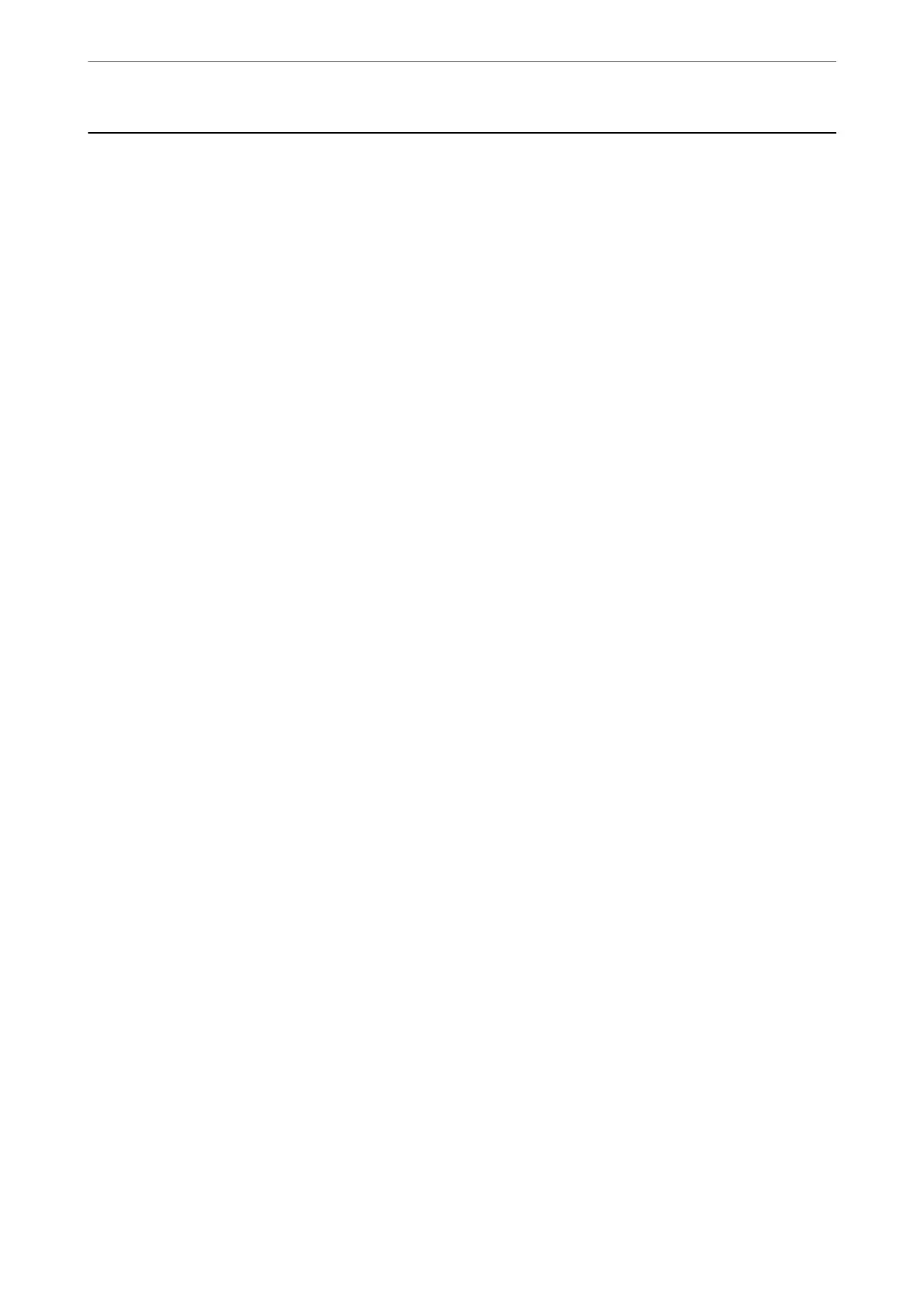Cannot Solve Problem After Trying All Solutions
If you cannot solve the problem
aer
trying all of the solutions, contact Epson support.
If you cannot solve printing or copying problems, see the following related information.
Related Information
& “Cannot Solve Printing or Copying Problems” on page 285
Cannot Solve Printing or Copying Problems
Try the following problems in order starting at the top until you solve the problem.
❏ Make sure you match the paper type loaded in the printer and the paper type set on the printer to the paper
type settings in the printer driver.
“Paper Size and Type Settings” on page 36
❏ Use a higher quality setting on the control panel or the printer driver.
❏ Reinstall the ink supply units already installed in the printer.
Reinstalling the ink supply units may clear clogging in the print head nozzles and allow the ink to ow
smoothly.
However, because ink is consumed when the ink supply unit is reinstalled, a message asking you to replace the
ink supply unit may be displayed depending on the amount of ink remaining.
❏ Use the Print Quality Adjustment feature.
“Adjusting the Print Quality” on page 166
❏ Check that you are using genuine Epson ink supply units.
Try to use genuine Epson ink supply units. is product is designed to adjust colors based on the use of genuine
Epson ink supply units.
e
use of non-genuine ink supply units may cause print quality to decline.
❏ Make sure that there are no paper fragments le inside the printer.
❏ Check the paper.
Check if the paper is curled or loaded with the printable side facing up.
“Paper Handling Precautions” on page 35
“Available Paper and Capacities” on page 332
“Unavailable Paper Types” on page 338
If you cannot solve the problem by checking the solutions above, you may need to request repairs. Contact Epson
support.
Related Information
& “Before Contacting Epson” on page 529
& “Contacting Epson Support” on page 529
Solving Problems
>
Cannot Solve Problem After Trying All Solutions
>
Cannot Solve Printing or Copying Problems
285
