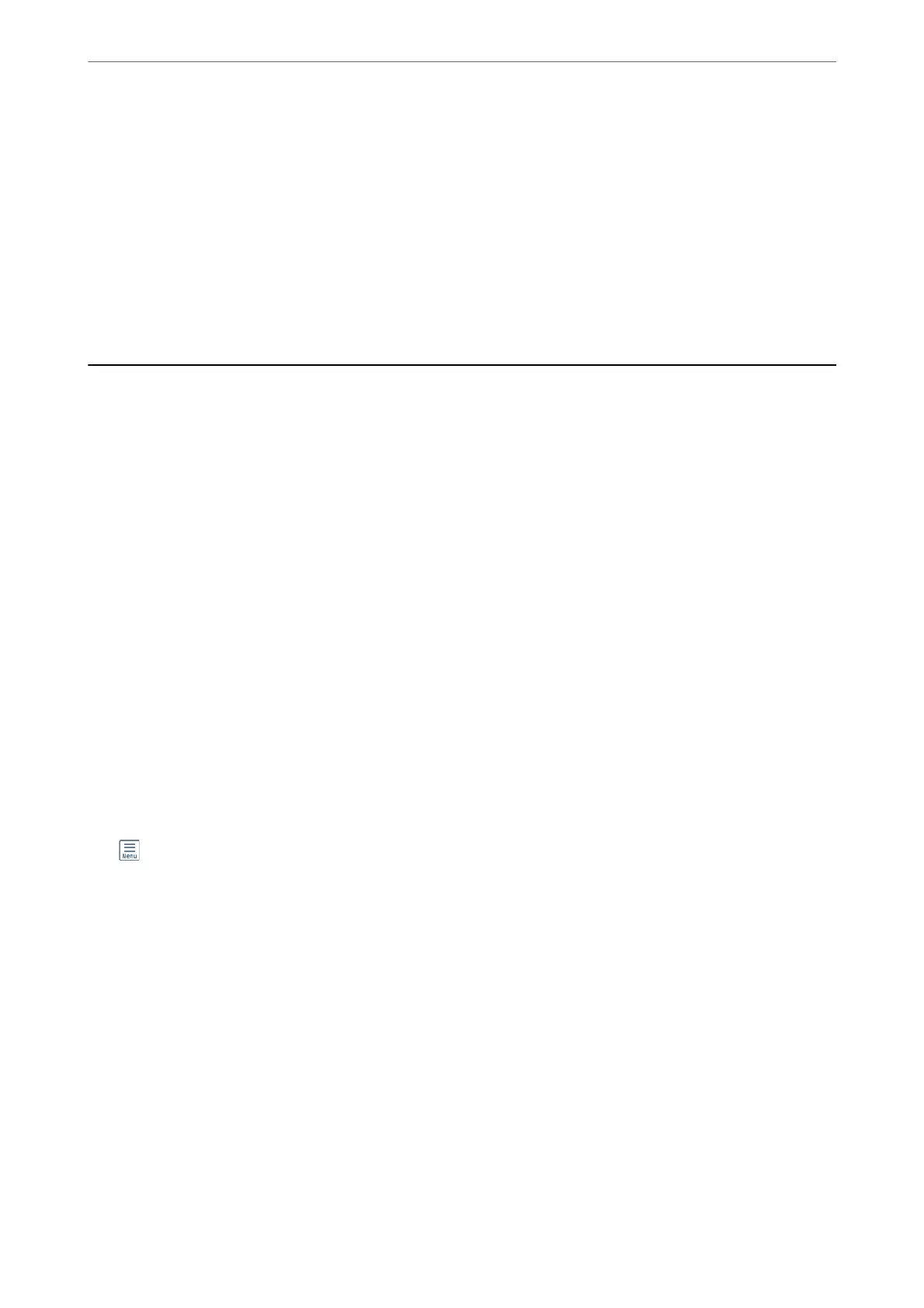4.
Select the size as the Paper Size setting.
5.
Select Print Settings from the pop-up menu.
6.
Select Envelope as the Media Type setting.
7.
Set the other items as necessary.
8.
Click Print.
Printing Photos
Printing JPEG Files from a Memory Device
You can print JPEG les from a memory device connected to the printer.
1.
Connect the memory device to the printer's external interface USB port.
“Inserting an External USB Device” on page 45
2.
Select Memory Device on the home screen.
3.
Select JPEG.
4.
Select the
le,
and then proceed to the next screen.
5.
Tap
x
.
JPEG Settings
(Options) :
Make settings for ordering, selecting, and deselecting image data.
Basic Settings:
❏ Paper Setting
Specify the paper source settings which you want to print on.
❏ Color Mode
Select a color setting whether you normally print in B&W or Color.
Advanced:
❏ Layout
Select how to layout the JPEG
les.
1-up is for printing one
le
per sheet. 20-up is for printing 20
les on one sheet. Index is for making index printing with information.
Printing
>
Printing Photos
>
Printing JPEG Files from a Memory Device
92
