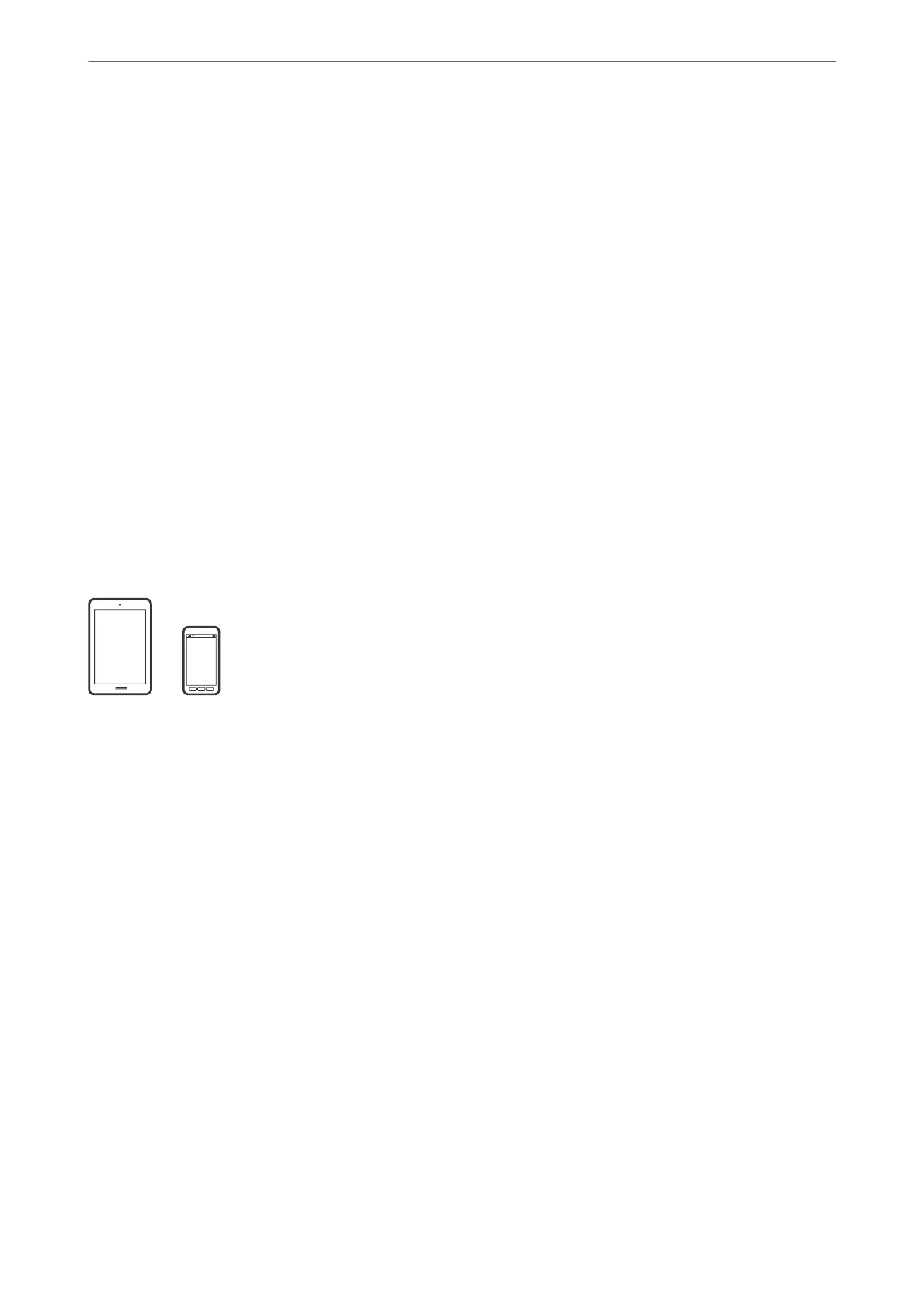Note:
If you disabled paper conguration messages on your printer control panel, you cannot use AirPrint. See the link below to
enable the messages, if necessary.
1.
Set up your printer for wireless printing. See the link below.
http://epson.sn
2.
Connect your Apple device to the same wireless network that your printer is using.
3.
Print from your device to your printer.
Note:
For details, see the AirPrint page on the Apple website.
Related Information
& “Cannot Print Even ough a Connection has been Established (iOS)” on page 220
Printing Documents from Smart Devices (Android)
You can print documents from a smart device such as a smartphone or tablet.
Printing Documents Using Epson iPrint
Note:
Operations may dier depending on the device.
1.
Connect your printer and your smart device using Wi-Fi Direct.
“Connecting a Smart Device and Printer Directly (Wi-Fi Direct)” on page 294
2.
If Epson iPrint is not installed, install it.
“Installing Epson iPrint” on page 345
3.
Start Epson iPrint.
4.
Tap Document on the home screen.
5.
Tap the location of the document you want to print.
6.
Select the document, and then tap Next.
7.
Tap Print.
Printing
>
Printing Documents
>
Printing Documents from Smart Devices (Android)
90