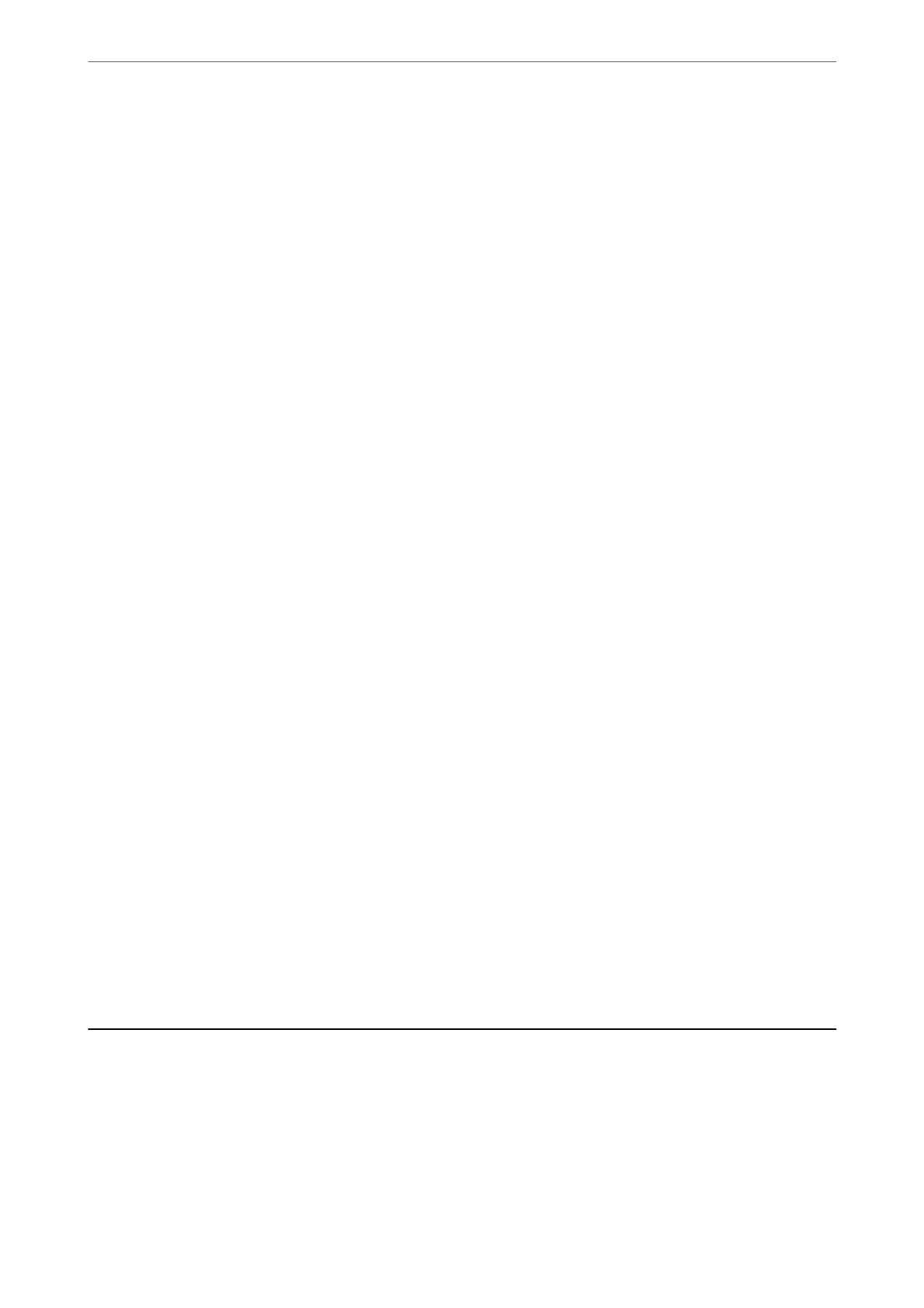❏ Make a detailed report, such as for the consumable or product status
❏ Update the
rmware
of the product
❏ Introduce the device to the network
❏ Apply the unied settings to multiple devices.
You can download Epson Device Admin from Epson support website. For more information, see the
documentation or help of Epson Device Admin.
Software for Updating
Application for Updating Software and Firmware (EPSON Software Updater)
EPSON Soware Updater is an application that installs new soware, and updates rmware and manuals over the
Internet.
Note:
Windows Server operating systems are not supported.
Starting on Windows
❏ Windows 10
Click the start button, and then select Epson Soware > EPSON Soware Updater.
❏ Windows 8.1/Windows 8
Enter the application name in the search charm, and then select the displayed icon.
❏ Windows 7/Windows Vista/Windows XP
Click the start button, and then select All Programs (or Programs) > Epson Soware > EPSON Soware
Updater.
Note:
You can also start EPSON Soware Updater by clicking the printer icon on the task bar on the desktop, and then selecting
Soware Update.
Starting on Mac OS
Select Go > Applications > Epson
Soware
> EPSON
Soware
Updater.
Related Information
& “Installing the Applications Separately” on page 177
Settings Menu List
Select Settings on the home screen of the printer to make various settings.
General Settings
Select the menus on the control panel as described below.
Product Information
>
Settings Menu List
>
General Settings
351
