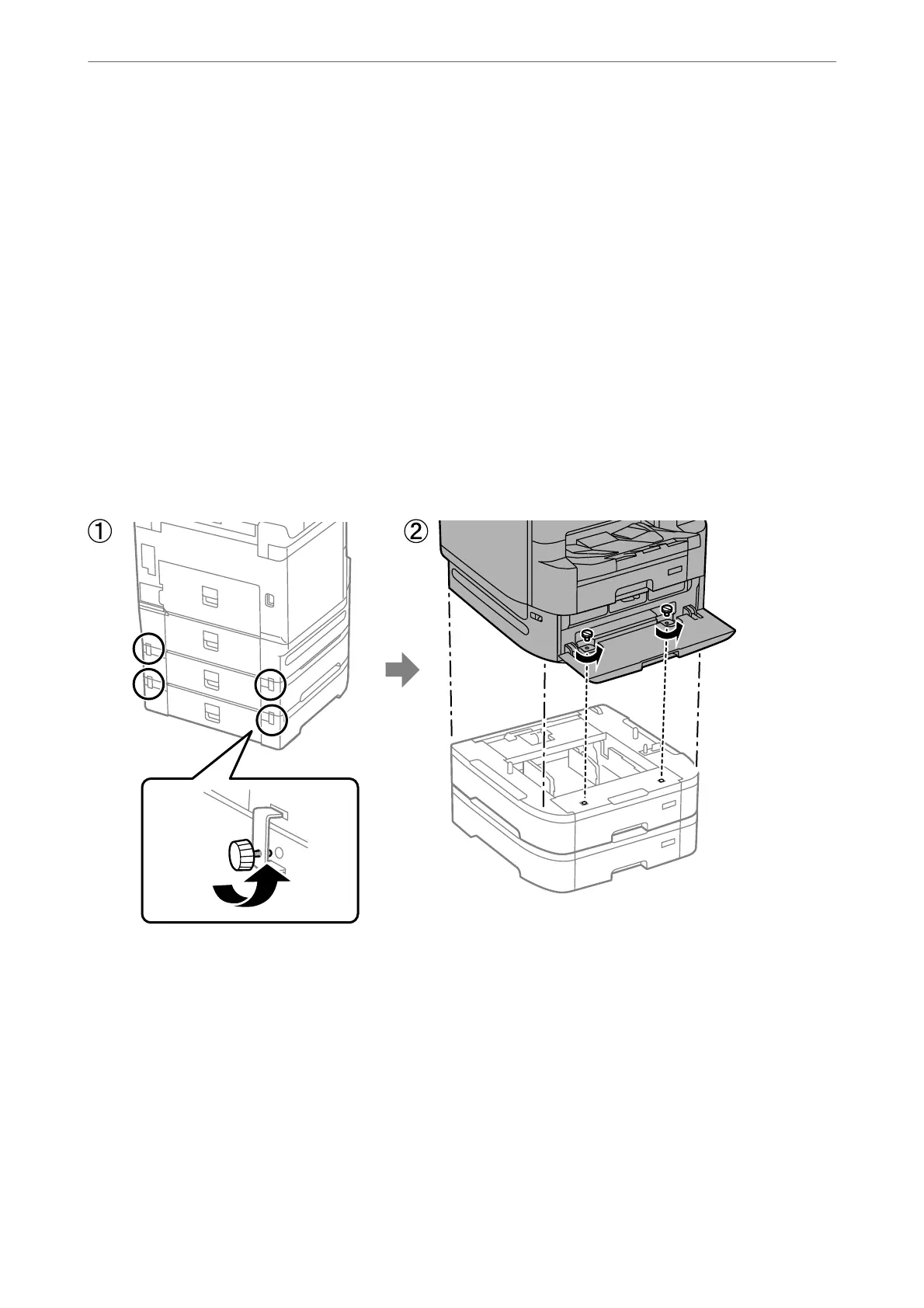4.
Click OK.
Setting the Paper Cassette Unit in the Printer Driver - Mac OS
1.
Select System Preferences from the Apple menu > Printers & Scanners (or Print & Scan, Print & Fax), and
then select the printer. Click Options & Supplies > Options (or Driver).
2.
Set Lower Cassette according to the number of paper cassettes.
3.
Click OK.
Moving the Printer While the Paper Cassette Units are Attached
Complete the steps for moving the printer and then remove paper cassette 2, 3 and 4. Next, perform the steps in
the following images.
Related Information
& “Moving the Printer” on page 184
Problems with the Paper Cassette Unit
Paper Does Not Feed from the Paper Cassette Units
If you have added paper cassette units, you need to make settings in the printer driver.
Using Optional Items
>
Optional Cassette Unit
>
Problems with the Paper Cassette Unit
329
