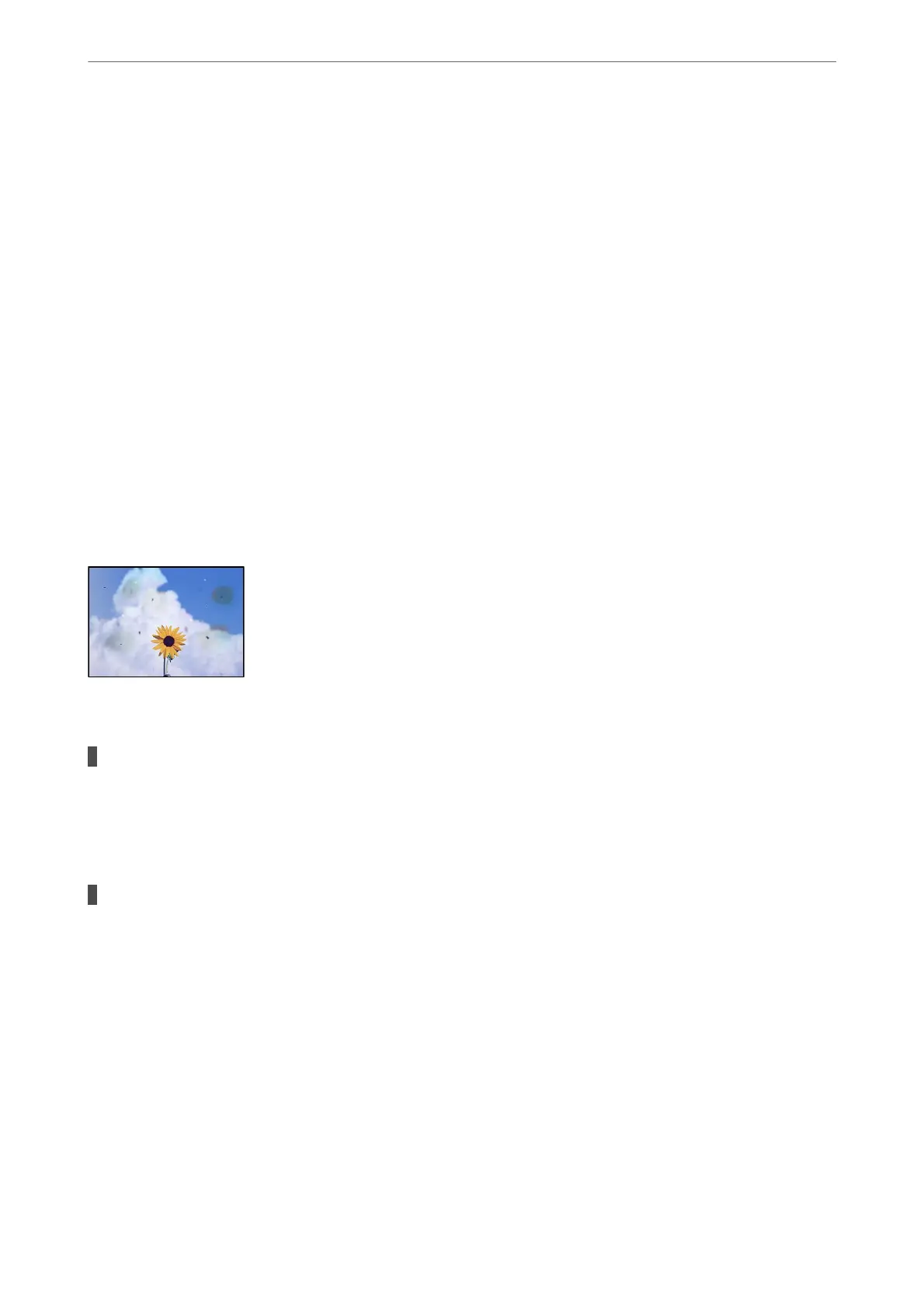❏ Windows 7/Windows Vista/Windows XP
Click the start button, and then select All Programs or Programs > EPSON > Epson Scan 2 >
Epson Scan 2 Utility.
❏ Mac OS
Select Go > Applications > Epson Soware > Epson Scan 2 Utility.
2.
Select the Other tab.
3.
Click Reset.
If initialization does not solve the problem, uninstall and re-install Epson Scan 2.
& “Installing or Uninstalling Applications Separately” on page 177
The Quality of the Sent Fax is Poor
Quality of the Sent Fax is Poor
e following causes can be considered.
There is dust or dirt on the originals or the scanner glass.
Solutions
Remove any dust or dirt that adheres to the originals, and clean the scanner glass.
& “Cleaning the Scanner Glass” on page 170
The original was pressed with too much force.
Solutions
If you press with too much force, blurring, smudges, and spots may occur.
Do not press with too much force on the original or the document cover.
& “Placing Originals” on page 41
Solving Problems
>
Printing, Copying, Scanning, and Faxing Quality is Poor
>
The Quality of the Sent Fax is Poor
282
