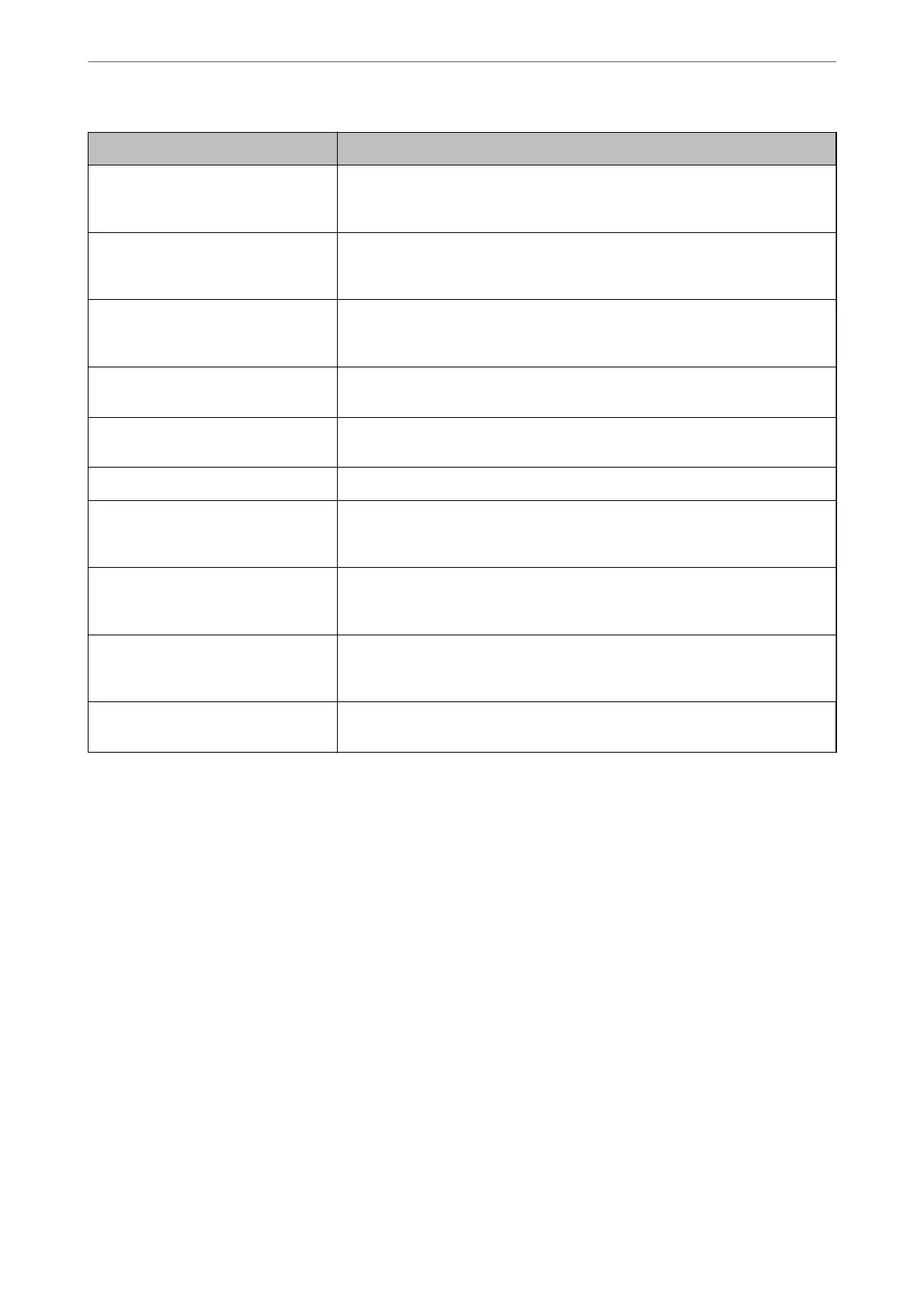Messages Cause
Connection to SMTP server failed.
Change Secure Connection to None.
This message appears when an SMTP mismatch occurs between a server and a
client, or when the server does not support SMTP secure connection (SSL
connection).
Connection to SMTP server failed.
Change Secure Connection to SSL/TLS.
This message appears when an SMTP mismatch occurs between a server and a
client, or when the server requests to use an SSL/TLS connection for an SMTP
secure connection.
Connection to SMTP server failed.
Change Secure Connection to
STARTTLS.
This message appears when an SMTP mismatch occurs between a server and a
client, or when the server requests to use an STARTTLS connection for an SMTP
secure connection.
The connection is untrusted. Check the
following. - Date and Time
This message appears when the printer’s date and time setting is incorrect or the
certicate has expired.
The connection is untrusted. Check the
following. - CA Certicate
This message appears when the printer does not have a root certicate
corresponding to the server or a CA Certicate has not been imported.
The connection is not secured. This message appears when the obtained certicate is damaged.
SMTP server authentication failed.
Change Authentication Method to
SMTP-AUTH.
This message appears when an authentication method mismatch occurs between
a server and a client. The server supports SMTP AUTH.
SMTP server authentication failed.
Change Authentication Method to
POP before SMTP.
This message appears when an authentication method mismatch occurs between
a server and a client. The server does not support SMTP AUTH.
Sender's Email Address is incorrect.
Change to the email address for your
email service.
This message appears when the specied sender’s Email address is wrong.
Cannot access the printer until
processing is complete.
This message appears when the printer is busy.
Setting a Shared Network Folder
Set a shared network folder to save the scanned image and the results of faxing.
When saving a
le
to the folder, the printer logs on as the user of the computer on which the folder was created.
Also, make sure you setup MS Network when creating the shared network folder.
Creating the Shared Folder
Before Creating the Shared Folder
Before creating the shared folder, check the following.
❏ e printer is connected to the network where it can access the computer where the shared folder will be
created.
❏ A multi-byte character is not included in the name of the computer where the shared folder will be created.
Administrator Information
>
Settings to Use the Printer
>
Setting a Shared Network Folder
427