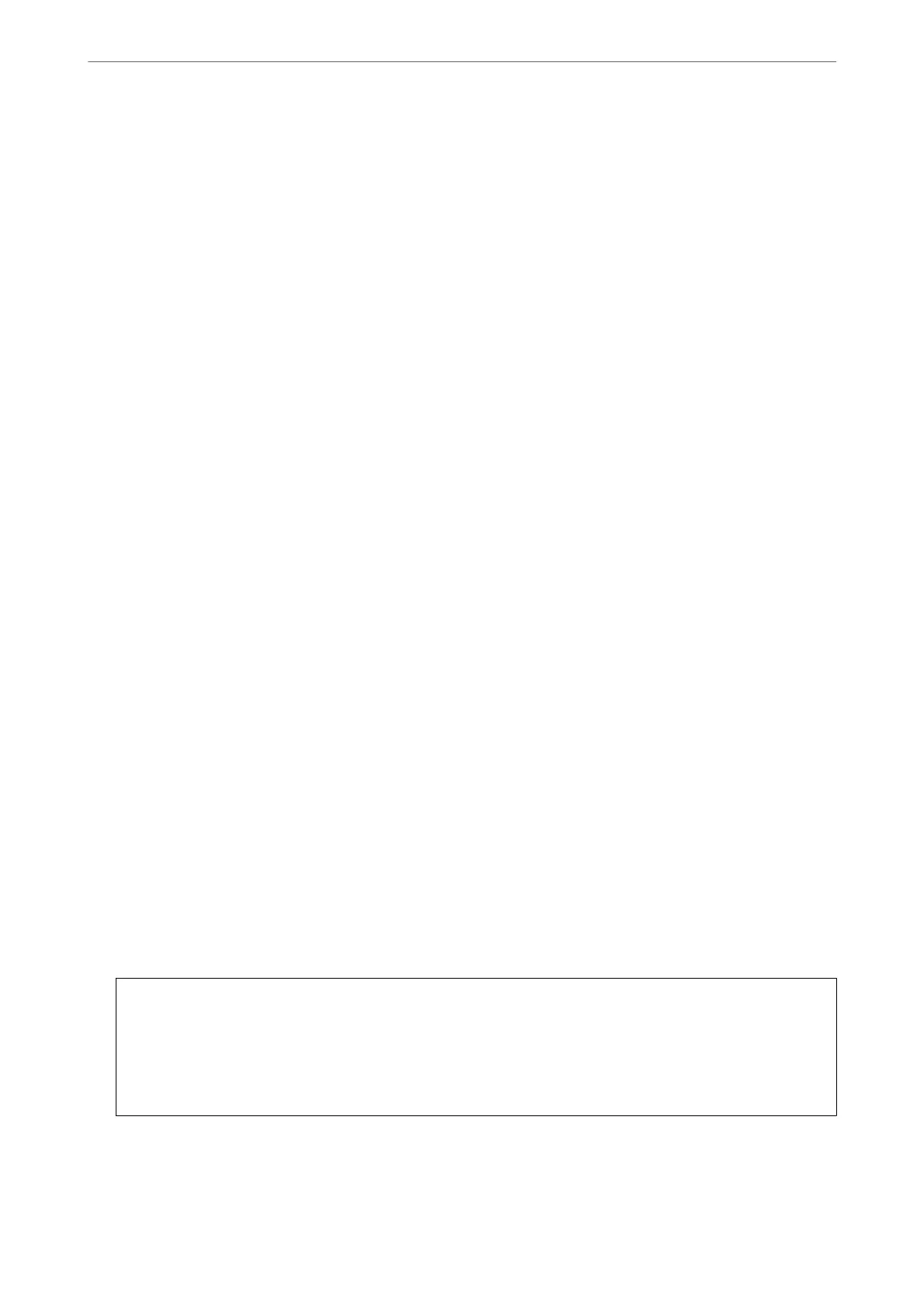Logging on to the Printer from a Computer
When you log in to Web Cong as an administrator, you can operate items that are set in the Lock Setting.
1.
Enter the printer's IP address into a browser to run Web
Cong
.
2.
Click Administrator Login.
3.
Enter the user name and administrator password in User Name and Current password.
4.
Click OK.
e locked items and Administrator Logout are displayed when being authenticated.
Click Administrator Logout to log
o.
Note:
When you select ON for the Device Management tab > Control Panel > Operation Timeout, you log
o
automatically
aer
a
specic
length of time if there is no activity on the control panel.
Related Information
& “Application for Conguring Printer Operations (Web Cong)” on page 348
Restricting Available Features
You can register user accounts on the printer, link them with functions, and control functions that users can use.
When enabling access control, the user can use functions such as copy, fax, etc. by entering the password on the
printer’s control panel and logging in to the printer.
e
unavailable functions will be grayed out and cannot be selected.
From the computer, when you register the authentication information to the printer driver or scanner driver, you
will be able to print or scan. For details of the driver settings, see the driver's help or manual.
Creating the User Account
Create the user account for access control.
1.
Access Web Cong and select the Product Security tab > Access Control Settings > User Settings.
2.
Click Add for the number you want to register.
c
Important:
When using the printer with the authentication system of Epson or other companies, register the user name of
the restriction setting in number 2 to number 10.
Application soware such as the authentication system uses number one, so that the user name is not displayed
on the printer's control panel.
Administrator Information
>
Managing the Printer
>
Restricting Available Features
486