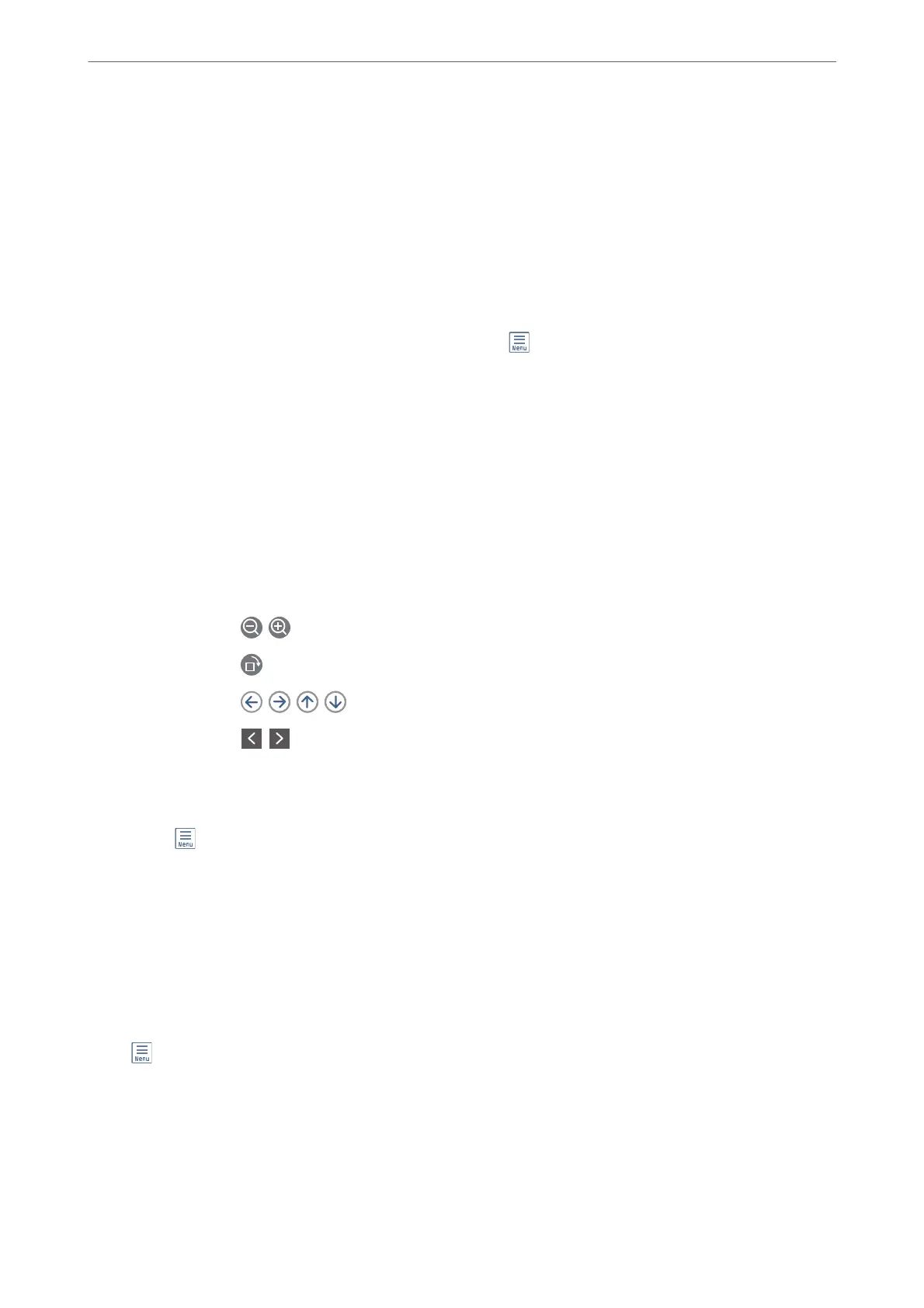Related Information
& “Sending Faxes on Demand (Using Polling Send/Bulletin Board Box)” on page 132
Polling Send:
You ca n n d Polling Send in Fax Box > Polling Send/Board.
Polling Send Box:
Displays the setting items and values in Settings in (Menu).
Add Document:
Displays the screen for the Fax > Fax Settings tab. Tapping
x
on the screen starts scanning
documents to store them in the box.
When a document is in the box, Check Document is displayed instead.
Check Document:
Displays the preview screen when a document is in the box. You can print or delete the document
while you are previewing.
preview screen
❏ : Reduces or enlarges.
❏
: Rotates the image to the right by 90 degrees.
❏
: Moves the screen in the direction of the arrows.
❏
: Moves to the previous or the next page.
To hide the operation icons, tap anywhere on the preview screen except for the icons. Tap
again to display the icons.
(Preview menu)
❏ Save to Memory Device
❏ Forward(Email)
❏ Forward(Network Folder)
❏ Send Fax
When the message Delete When Complete is displayed, select On to delete faxes aer
completing processes such as Save to Memory Device or Forward(Email).
(Menu)
Delete Document:
is
item is displayed only when there is a stored document in the box. Deletes the document
stored in the box.
Faxing (Fax-Capable Printers Only)
>
Menu Options for Fax Box
>
Polling Send/Board
150