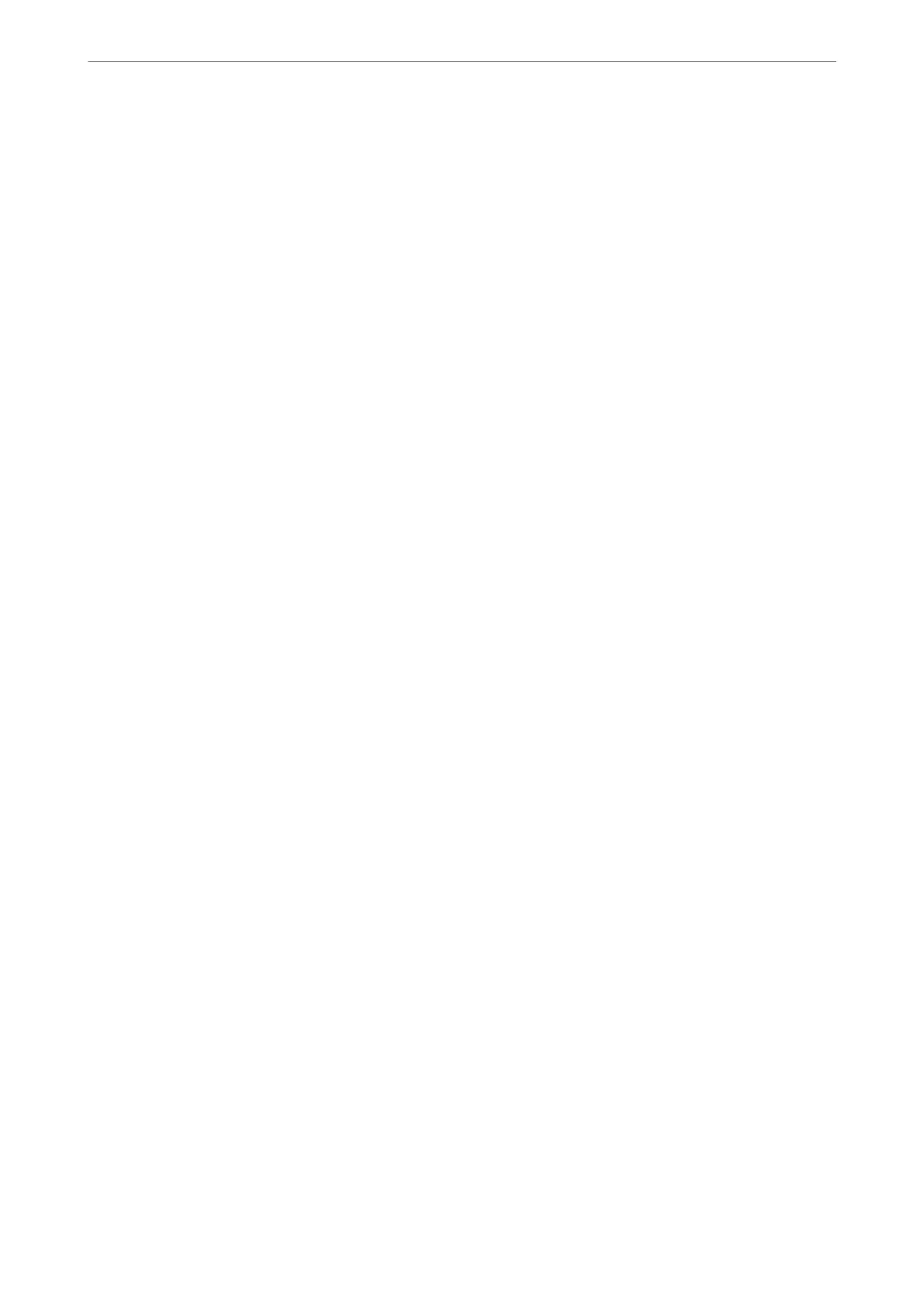7.
Select Attach a cover sheet checkbox if necessary.
8.
Specify a recipient.
❏ Selecting a recipient (name, fax number and so on) from PC-FAX Phone Book:
If the recipient is saved in the phone book, do the steps below.
A
Click the PC-FAX Phone Book tab.
B
Select the recipient from the list and click Add.
❏ Selecting a recipient (name, fax number and so on) from the contacts on the printer:
If the recipient is saved in the contacts on the printer, do the steps below.
A
Click the Contacts on Printer tab.
B
Select contacts from the list and click Add to proceed to Add to Recipient window.
C
Select the contacts from the list displayed, and then click Edit.
D
Add the personal data such as Company/Corp. and Title as necessary, and then click OK to return to
the Add to Recipient window.
E
As necessary, select the checkbox of Register in the PC-FAX Phone Book to save the contacts to PC-
FAX Phone Book.
F
Click OK.
❏ Specifying a recipient (name, fax number and so on) directly:
Do the steps below.
A
Click the Manual Dial tab.
B
Enter the necessary information.
C
Click Add.
Furthermore, by clicking Save to Phone Book, you can save the recipient in the list under the PC-FAX
Phone Book tab.
Note:
❏ If your printer's Line Type is set to PBX and the access code has been set to use # (hash) instead of entering the exact
prex
code, enter # (hash). For details, see Line Type in Basic Settings from related information link below.
❏ If you have selected Enter fax number twice in the Optional Settings on the FAX Utility main screen, you need to
enter the same number again when you click Add or Next.
e recipient is added to the Recipient List displayed in the upper part of the window.
9.
Click Sending options tab, and make the transmission option settings.
❏ Transmission mode:
Select how the printer transmits the document.
- Memory Trans.: Sends a fax by storing the data temporarily in the printer's memory. If you want to send a
fax to multiple recipients or from multiple computers at the same time, select this item.
- Direct Trans.: Sends a fax without storing the data temporarily in the printer's memory. If you want to
send a large volume of monochrome pages, select this item to avoid an error due to insucient printer's
memory.
❏ Time specication:
Select Specify the transmission time to send a fax at a specic time, and then enter the time in
Transmission time.
Faxing (Fax-Capable Printers Only)
>
Sending a Fax from a Computer
>
Sending Documents Created Usi
…
157