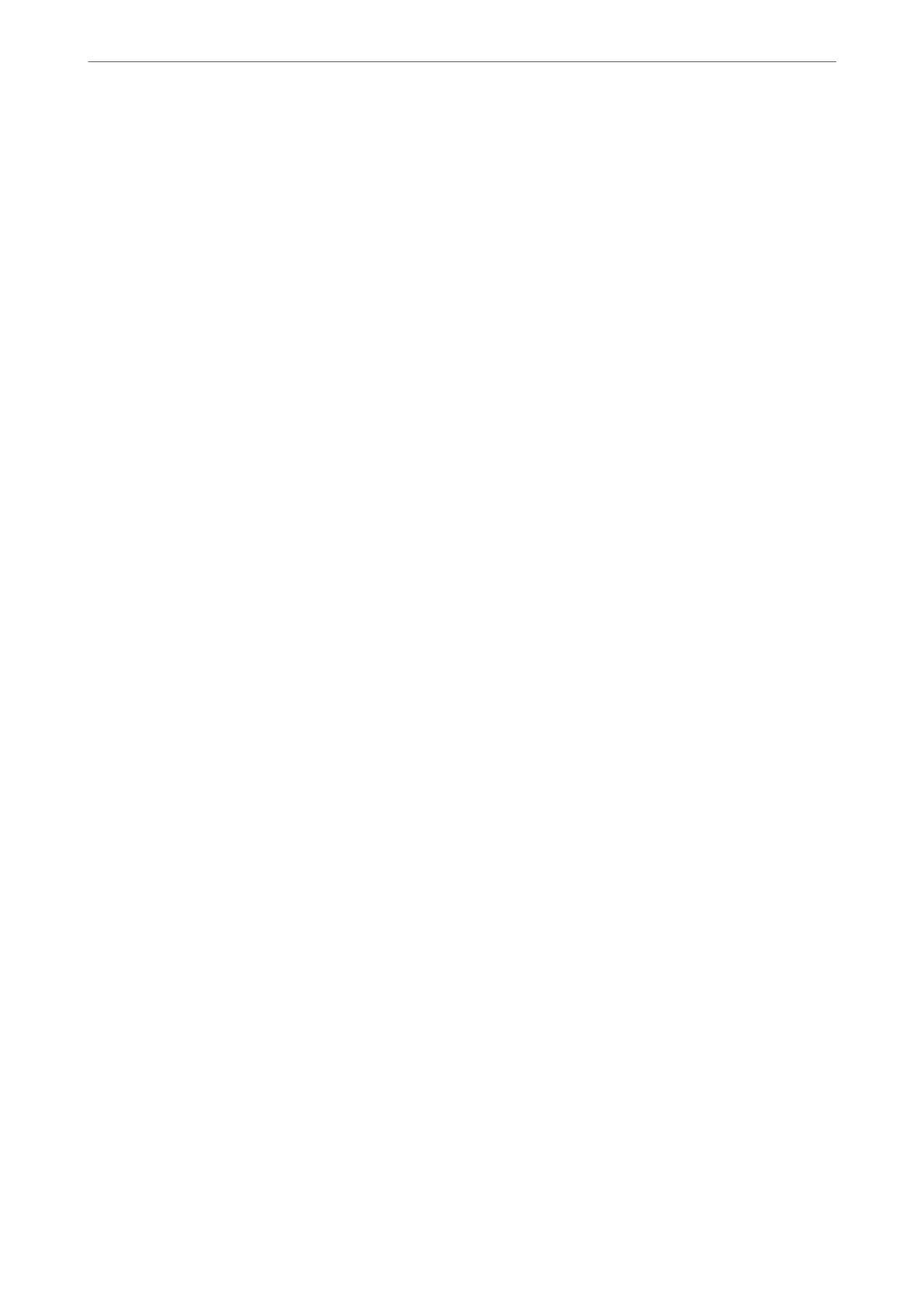❏ Binary
Select On when printing data that contains binary images.
e
application may send the
binary data even if the printer driver setting is set to ASCII, but you can print the data when
this feature is enabled.
❏ PDF Page Size
Select the paper size when printing a PDF
le.
If Auto is selected, the paper size is
determined based on the size of the
rst
page.
Auto Error Solver:
Select an action to perform when a 2-sided printing error or a memory full error occurs.
❏ On
Displays a warning and prints in single-sided mode when a 2-sided printing error occurs, or prints
only what the printer could process when a memory full error occurs.
❏ O
Displays an error message and cancels printing.
Memory Device Interface:
❏ Memory Device:
Select Enable to allow the printer to access an inserted memory device. If Disable is selected, you
cannot save data to the memory device with the printer. is prevents condential documents
from being removed illegally.
❏ File Sharing:
Select whether to give write access to the memory device from a USB-connected computer or a
network-connected computer.
Thick Paper:
Select On to prevent ink from smearing on your printouts, however, this may lower the print speed.
Quiet Mode:
Select On to reduce noise during printing, however, this may lower the print speed. Depending on
the paper type and print quality settings you selected, there may be no
dierence
in the printer's noise
level.
Ink Drying Time:
Select the ink drying time you want to use when performing 2-sided printing. e printer prints the
other side aer printing one side. If your printout is smeared, increase the time setting.
Bidirectional:
Select On to change the print direction; Prints while the print head moves to the le and to the right.
If vertical or horizontal ruled lines on your printout look blurred or misaligned, disabling this feature
may solve the problem; however, doing so may reduce print speed.
Output Tray Auto Extension:
Select On to automatically extend the output paper support when printing on paper larger than A4
size.
Product Information
>
Settings Menu List
>
General Settings
357
