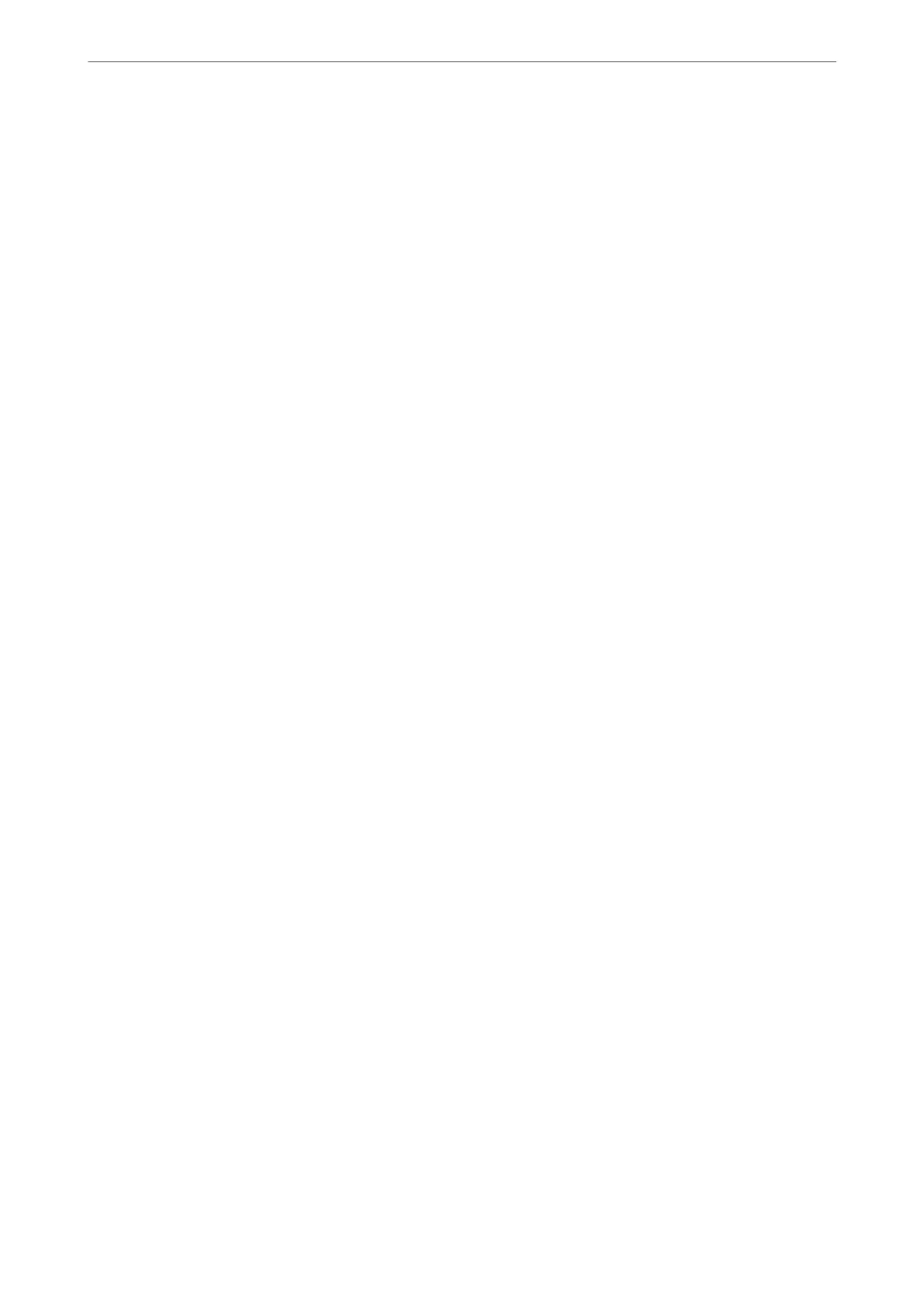Report Settings
You can nd the menu on the printer's control panel below.
Settings > General Settings > Fax Settings > Report Settings
Note:
❏ On the Web Cong screen, you can nd the menu below.
Fax tab > Report Settings
❏ If a password entry screen is displayed, enter the password.
Forwarding Report:
Prints a report
aer
forwarding a received fax document. Select Print to print every time a document
is forwarded.
Backup Error Report:
Prints a report when a backup error occurs on forwarding the sent fax to Backup Destination. You
can set the destination in Fax > Fax Settings > Backup. Note that the backup feature is available
when:
❏ Sending a fax in monochrome
❏ Sending a fax using the Send Fax Later feature
❏ Sending a fax using the Batch Send feature
❏ Sending a fax using the Store Fax Data feature
Fax Log Auto Print:
Prints the fax log automatically. Select On(Every 100) to print a log every time 100 fax jobs are
completed. Select On(Time) to print the log at a specied time. However, if the number of fax jobs
exceeds 100, the log is printed before the specied time.
Reception Report:
Prints a reception report
aer
you received a fax.
Print on Error prints a report only when an error occurs.
Attach Fax image to report:
Prints a Transmission Report with an image of the rst page of the sent document. Select On(Large
Image) to print the upper part of the page without reducing. Select On(Small Image) to print the
entire page reducing it to t onto the report.
Fax Log Layout:
Combine Send and Receive prints a Transmission Report and Reception Report on the same sheet
when you print Fax Log.
Selecting Separate Send and Receive prints a Transmission Report and Reception Report
separately when you print Fax Log.
Report Format:
Selects a format for fax reports in Fax > More tab > Fax Report other than Protocol Trace. Select
Detail to print with error codes.
Product Information
>
Settings Menu List
>
General Settings
372