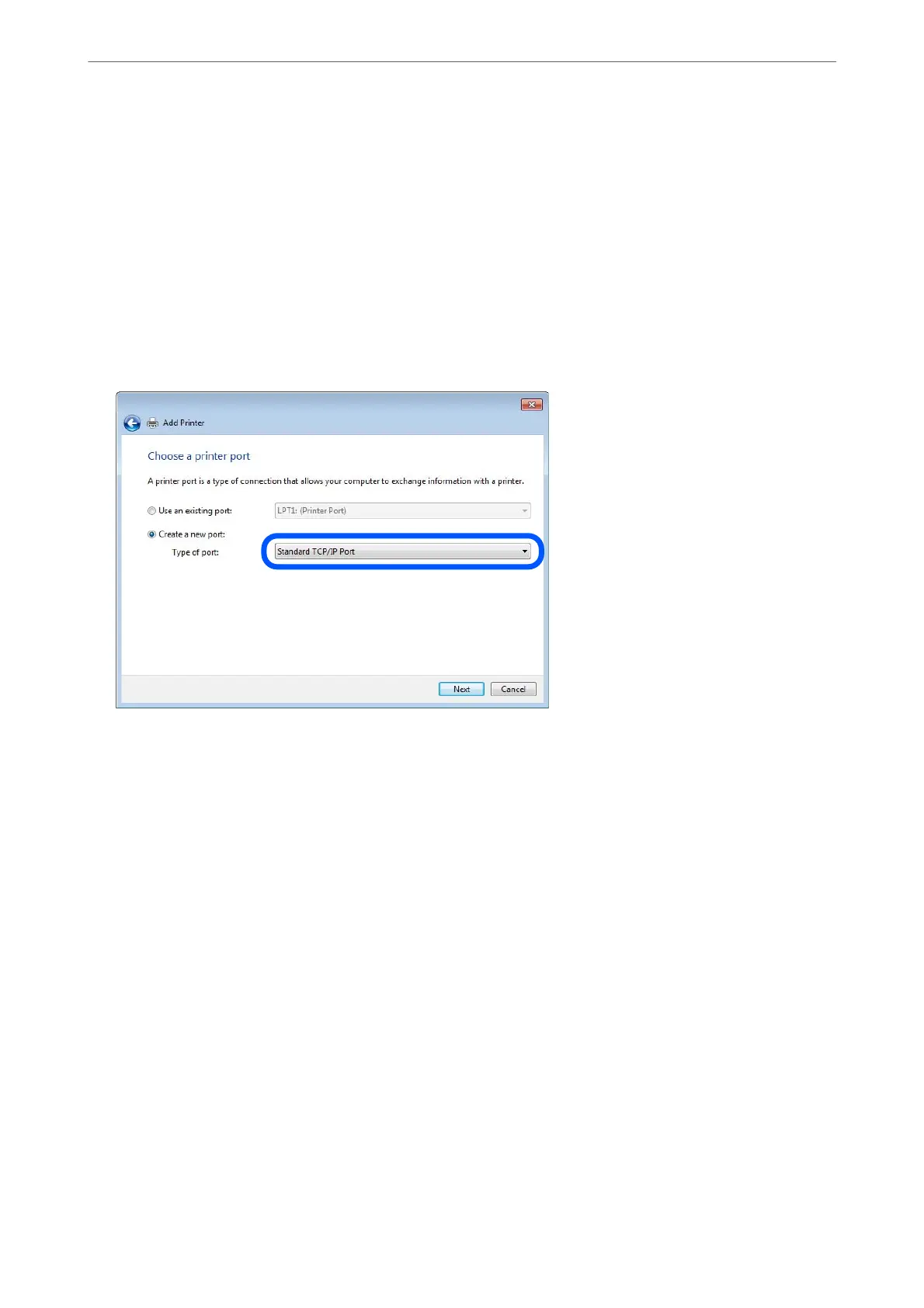1.
Open the devices and printers screen.
Desktop > Settings > Control Panel > Hardware and Sound or Hardware > Devices and Printers.
2.
Add a printer.
Click Add printer, and then select
e
printer that I want isn't listed.
3.
Add a local printer.
Select Add a local printer or network printer with manual settings, and then click Next.
4.
Select Create a new port, select Standard TCP/IP Port as the Port Type, and then click Next.
5.
Enter the printer's IP address or printer name in Host Name or IP Address or Printer Name or IP Address,
and then click Next.
Example:
❏ Printer name : EPSONA1A2B3C
❏ IP address : 192.0.2.111
Do not change Port name.
Administrator Information
>
Settings to Use the Printer
>
Using the Print Functions
417