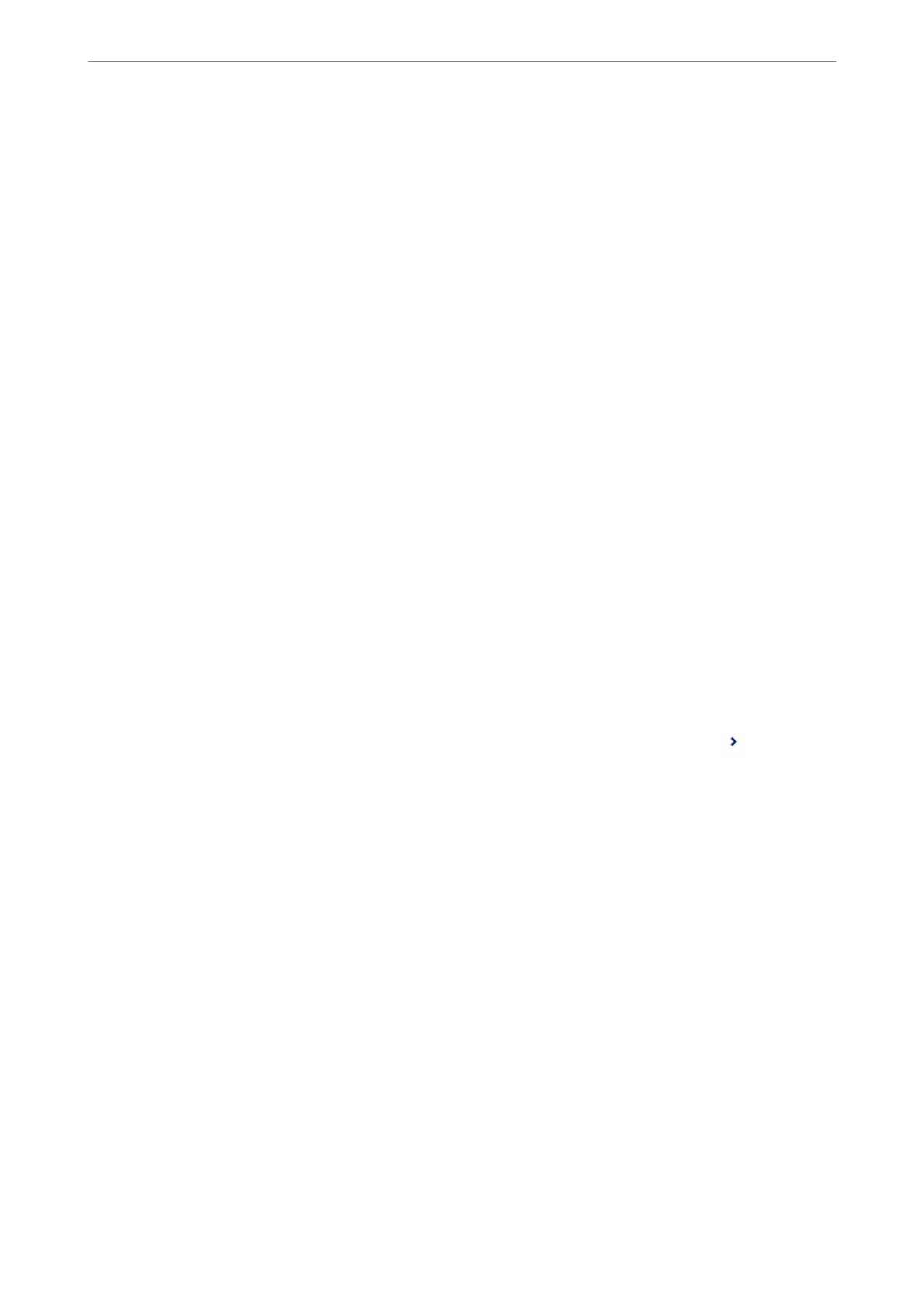Related Information
& “Save/Forward Settings” on page 365
& “Viewing Received Faxes Saved in the Printer on the LCD Screen” on page 141
Making Forwarding Settings to Receive Faxes with
Specied
Conditions
You can make forwarding settings to a destination, an email address, shared folders or another fax machine from a
specied sender or at a specied time. If you make settings to forward received faxes, rst add the forwarding
destination to the contacts list. To forward to an email address, you also need to
congure
the email server settings
beforehand.
“
Conguring
a Mail Server” on page 423
“Setting a Shared Network Folder” on page 427
“Making Contacts Available” on page 443
Before you use the feature to forward received faxes at a specied time, make sure the printer's Date/Time and
Time Dierence settings are correct. Access the menu from Settings > General Settings > Basic Settings > Date/
Time Settings.
Color documents cannot be forwarded to another fax machine. ey are processed as documents that failed to be
forwarded.
Note:
❏ As well as using the printer's control panel, you can use Web Cong to make forwarding settings to receive faxes. Select
the Fax tab > Save/Forward Settings > Conditional Save/Forward, select the number of the condential box, and then
select Edit and make the forwarding destination settings.
❏ You can also print and/or save received faxes at the same time. Make the settings on the Edit screen mentioned above.
1.
Select Settings on the printer's control panel, and then select General Settings > Fax Settings.
2.
Select Receive Settings > Save/Forward Settings > Conditional Save/Forward, and then tap
on an
unregistered box under Conditional Save/Forward.
3.
Select the Name box and enter the name you want to register.
4.
Select the Condition(s) box to make a condition setting.
❏ Sender Fax Number match: If the incoming fax number matches the conditions you selected in this item,
the printer saves and forwards the received faxes.
Select the Sender Fax Number match condition and enter the fax number (max. 20 digits) by selecting the
Fax Number box.
❏ Subaddress(SUB) perfect match: If the subaddress (SUB) is a perfect match, the printer saves and forwards
the received faxes.
Enable the Subaddress(SUB) perfect match setting and enter the password by selecting the
Subaddress(SUB) box.
❏ Password(SID) perfect match: If the password (SID) is perfectly matched, the printer saves and forwards
the received faxes.
Enable the Password(SID) perfect match setting and input the password by selecting the Password(SID)
box.
❏ Receiving Time: e printer saves and forwards received faxes during the specied time period.
Enable the Receiving Time setting and then set the time in Start Time and End Time.
Administrator Information
>
Settings to Use the Printer
>
Making Fax Features Available (Fax-Capable Printe
…
469