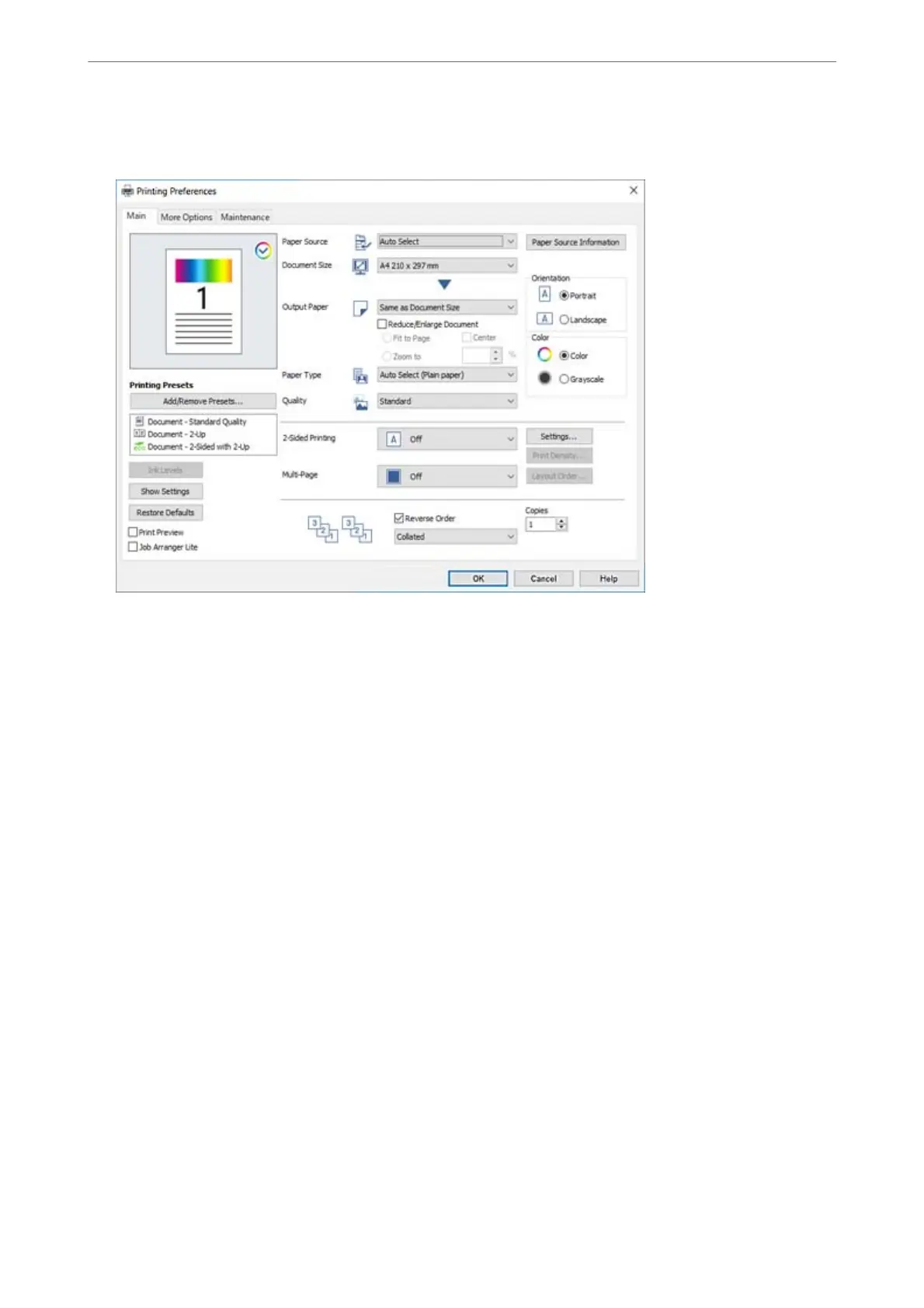5.
Select Preferences or Properties to access the printer driver window.
6.
Change the settings as necessary.
See the menu options for the printer driver for details.
Note:
❏ You can also see the online help for explanations of the setting items. Right-clicking an item displays Help.
❏ When you select Print Preview, you can see a preview of your document before printing.
❏ When you only want to print on one side of the paper, set 2-Sided Printing to O.
7.
Click OK to close the printer driver window.
8.
Click Print.
Note:
❏ When you select Print Preview, a preview window is displayed. To change the settings, click Cancel, and then repeat
the procedure from step 3.
❏ If you want to cancel printing, on your computer right-click on your printer in Devices and Printers, Printer, or in
Printers and Faxes. Click See what's printing, right-click on the job you want to cancel, and then select Cancel.
However, you cannot cancel a print job from the computer once it has been completely sent to the printer. In this
case, cancel the print job by using the printer's control panel.
Related Information
& “Available Paper and Capacities” on page 332
& “List of Paper Type” on page 36
& “Menu Options for the Printer Driver” on page 50
Printing
>
Printing Documents
>
Printing from a Computer - Windows
49