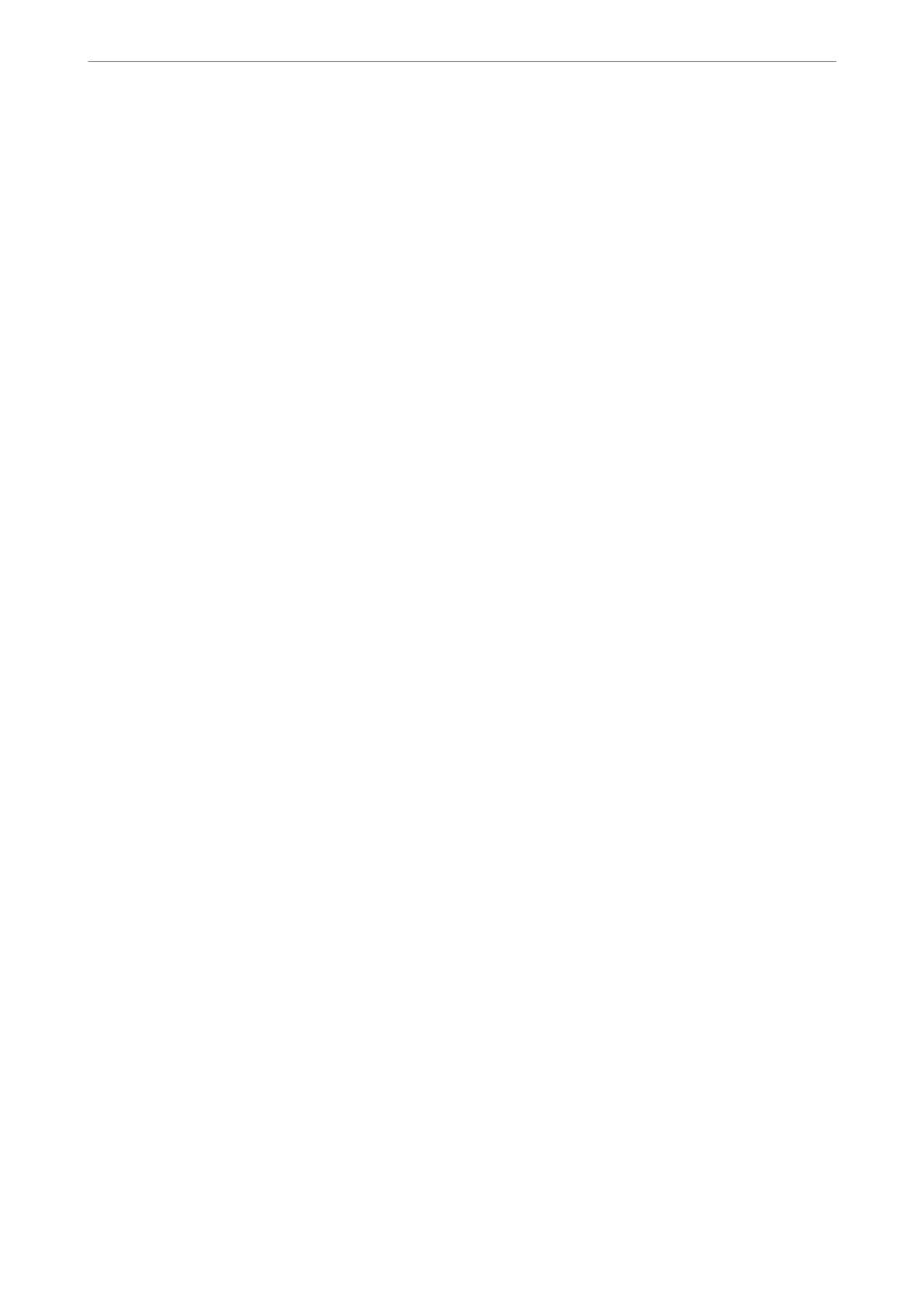Settings:
Allows you to set the printing method for anti-copy patterns or watermarks.
Header/Footer:
You can print information such as a user name and printing date in headers or footers.
Rotate 180°:
Rotates pages 180 degrees before printing. Select this item when printing on paper such as
envelopes that are loaded in xed direction in the printer.
Bidirectional Printing:
Prints when the print head moves in both directions. e print speed is faster, but the quality
may decline.
Mirror Image:
Inverts the image so that it prints as it would appear in a mirror.
Quiet Mode:
Reduces the noise the printer makes. However, enabling this may reduce print speed.
Maintenance Tab
Job Arranger Lite:
Opens the Job Arranger Lite window. Here you can open and edit previously saved data.
EPSON Status Monitor 3:
Opens the EPSON Status Monitor 3 window. Here you can conrm the status of the printer and the
consumables. You need to install EPSON Status Monitor 3 to enable this feature. You can download it
from the Epson website.
Monitoring Preferences:
Allows you to make settings for items on the EPSON Status Monitor 3 window. You need to install
EPSON Status Monitor 3 to enable this feature. You can download it from the Epson website.
Extended Settings:
Allows you to make a variety of settings. Right-click each item to view the Help for more details.
Print Queue:
Displays the jobs waiting to be printed. You can check, pause, or resume print jobs.
Printer and Option Information:
Displays the number of sheets of paper fed into the printer or the ADF. You need to install EPSON
Status Monitor 3 to check the total number of sheets. You can download it from the Epson website.
Language:
Changes the language to be used on the printer driver window. To apply the settings, close the printer
driver, and then open it again.
Printing
>
Printing Documents
>
Printing from a Computer - Windows
53