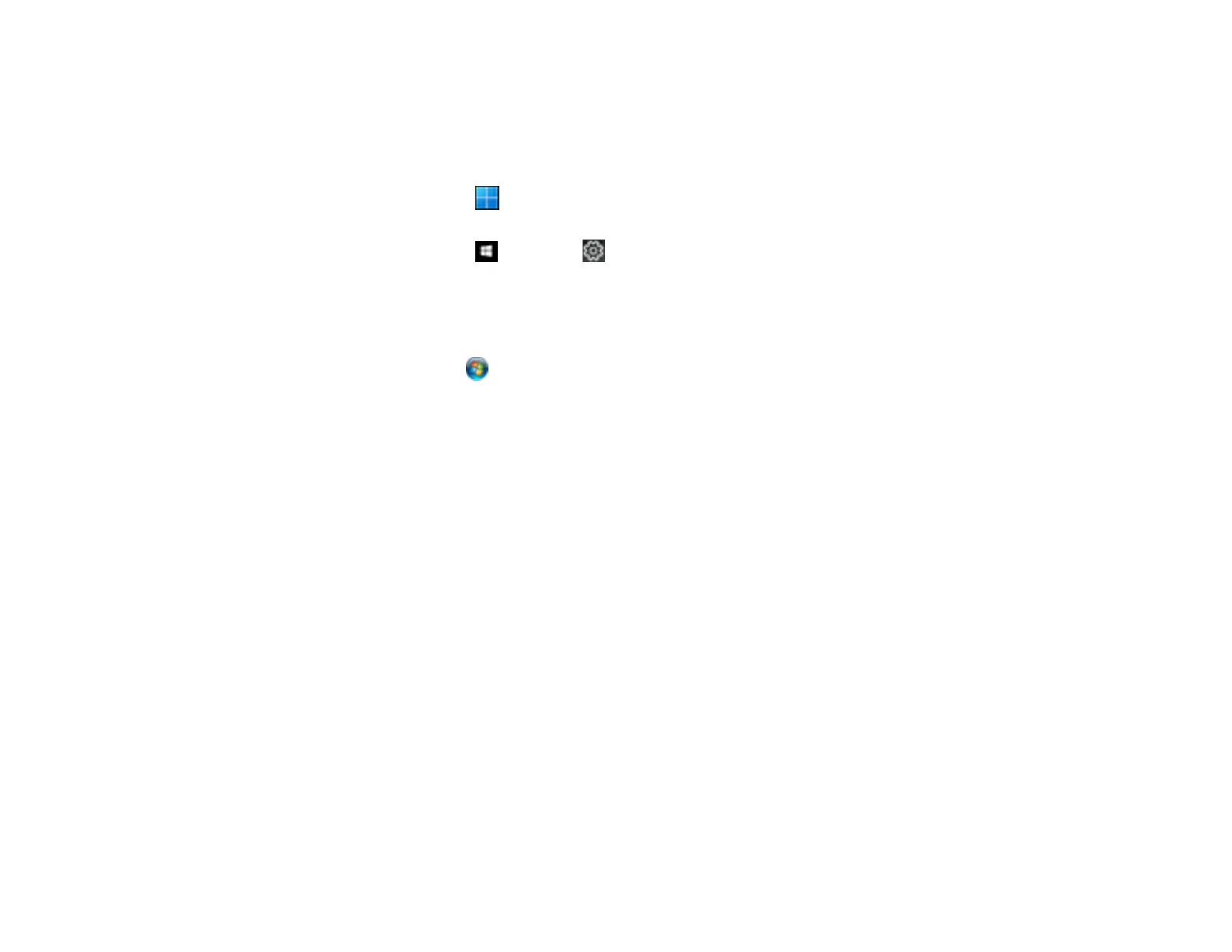131
Synchronizing Printer Settings - PCL Driver - Windows
You may need to synchronize the printer driver with the product if the printer driver does not detect the
correct information or settings from the product.
1. Do one of the following:
• Windows 11: Click , search for Settings and select it. Select Bluetooth & devices > Printers
& scanners. Select the PCL driver, then select Printer properties.
• Windows 10: Click and select (Settings) > Devices > Printers & scanners. Select the
PCL driver, and select Manage > Printer properties.
• Windows 8.x: Navigate to the Apps screen and select Control Panel > Hardware and Sound >
Devices and Printers. Right-click on your product, select the PCL option, and select Printer
properties.
• Windows 7: Click and select Devices and Printers. Right-click on your product, select the
PCL option, and select Printer properties.
2. Click the Optional Settings tab.
