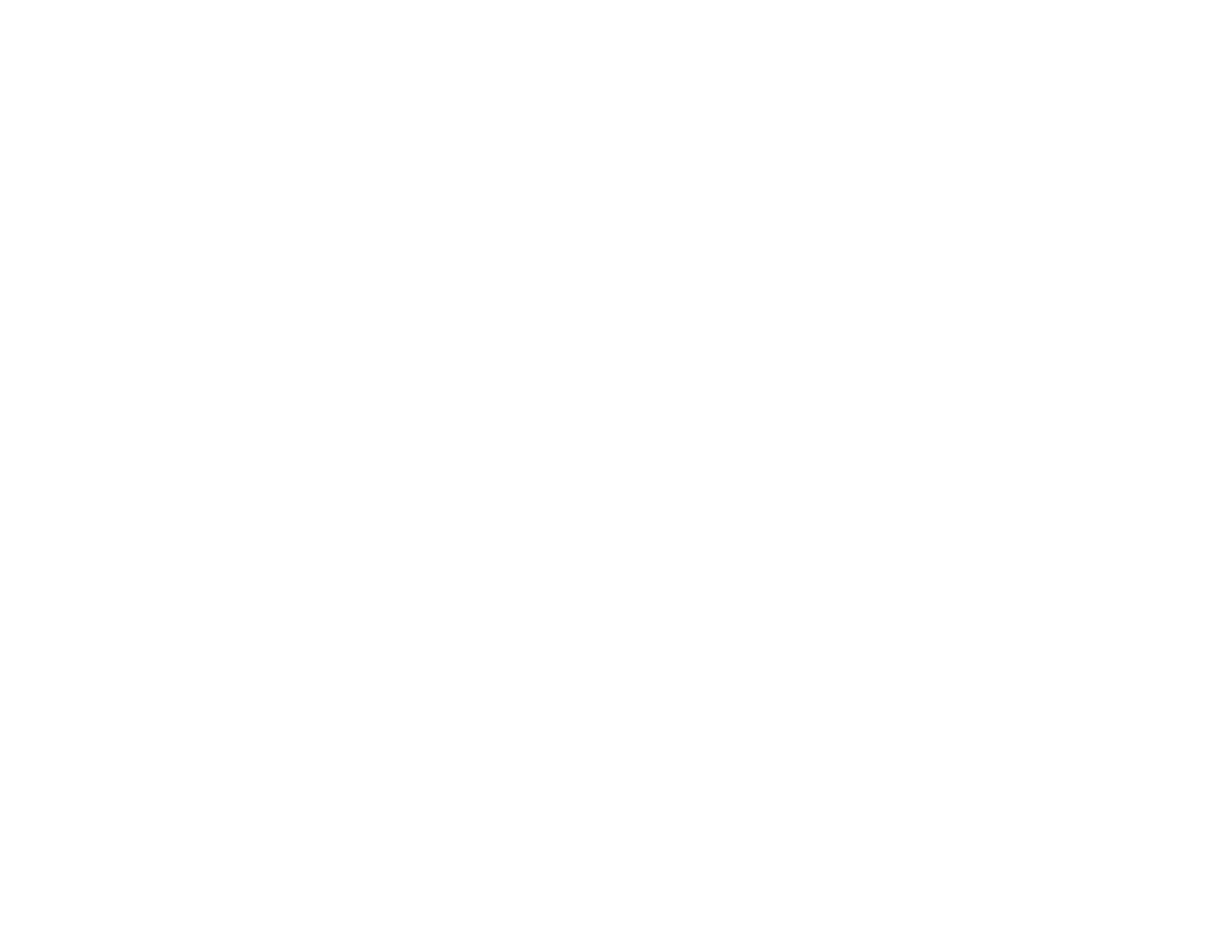236
• If you are connecting the product via EpsonNet Setup and the Wi-Fi icon does not appear lit on the
LCD screen, make sure your product software was installed correctly. If necessary, reinstall your
software.
Parent topic: Solving Network Problems
Related tasks
Printing a Network Status Sheet
Printing a Network Connection Report
Solving Network Security Problems
Check these sections if you have problems using the network security features.
Cannot Create the Secure IPP Printing Port
Cannot Update a Certificate or Create a CSR
Cannot Import a Digital Certificate
Deleted a CA-signed Certificate
Digital Certificate Warning Messages
Parent topic: Solving Problems
Cannot Create the Secure IPP Printing Port
If you cannot create the secure IPP printing port, try these solutions:
• Make sure you specified the correct server certificate for SSL/TLS communication using Web Config.
• If you are using a CA certificate, make sure it is imported to the computer that is accessing the
product.
Parent topic: Solving Network Security Problems
Cannot Update a Certificate or Create a CSR
If you cannot update a self-signed certificate or create a CSR for a CA-signed certificate, try these
solutions:
• Make sure that you entered a Common Name setting in Web Config.
• Make sure the Common Name setting does not contain unsupported characters or is divided by a
comma. Correct the setting and update the certificate again.
Parent topic: Solving Network Security Problems
