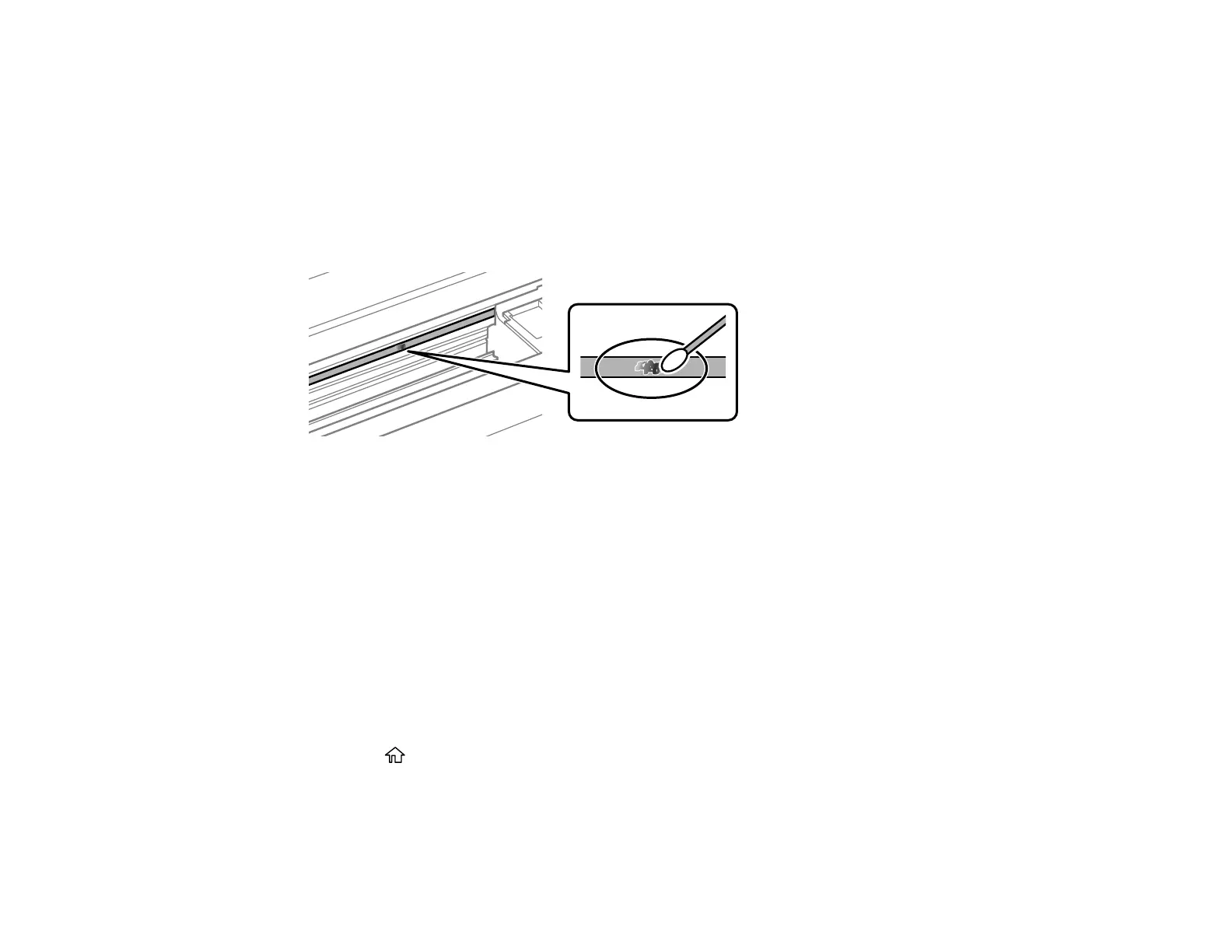171
1 Translucent film
2 Print head rail
Caution: Do not touch the print head rail or you may not be able to print. Do not wipe off the grease
on the rail.
6. Moisten a cotton swab with the water and detergent mixture and squeeze out any excess moisture,
then lightly wipe the ink off the translucent film.
Caution: Do not press too hard on the film or you may dislocate the anchor springs and damage
your product.
7. Use a new, dry cotton swab to dry the translucent film.
8. Repeat steps 6 and 7 as necessary to clean all ink smears.
9. When the translucent film is dry and free of any fibers, close the printer cover.
10. Reconnect any disconnected cables, plug in the power cord, and turn on the product.
Parent topic: Adjusting Print Quality
Checking the Number of Sheets on the LCD Screen
You can view the number of sheets of paper that have fed through the product on the LCD screen.
1. Press the home button, if necessary.
2. Use the arrow buttons to select Settings and press the OK button.
3. Press the down arrow button, select Print Counter and press the OK button.
4. View the number of prints (In Total).
