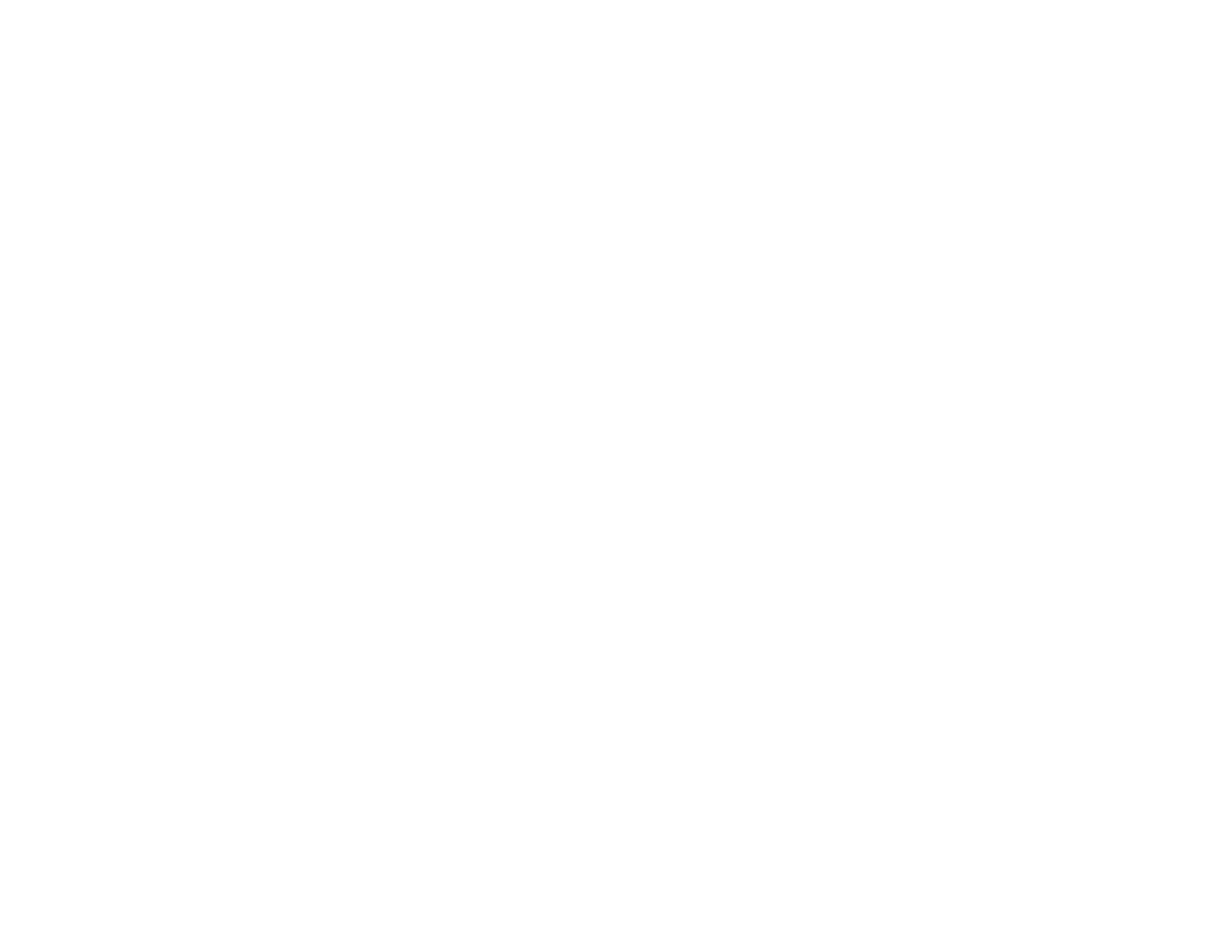234
Note for Latin America: If you are using a 5 GHz wireless router, set the router to operate in dual
band (2.4 GHz and 5 GHz) mode. If your router uses a single network name (SSID) for both the
2.4 GHz and 5 GHz band, give each band its own network name (SSID) instead, such as Home
Network 2.4 GHz and Home Network 5 GHz. See your router documentation or contact your internet
service provider for instructions.
• Check to see if your wireless router or access point has an enabled Privacy Separator function that is
preventing detection of your device over the network. See your router or access point documentation
for instructions on disabling the Privacy Separator function.
Parent topic: Solving Network Problems
Related tasks
Printing a Network Status Sheet
Printing a Network Connection Report
Product Does Not Appear in Mac Printer Window
If your product does not appear in the Mac printer window, try these solutions:
• Turn your product off, wait 30 seconds, then turn it back on again.
• If you are connecting the product via Wi-Fi Protected Setup (WPS) and the Wi-Fi icon on your
product's LCD screen is not lit, make sure you select one of the WPS options from the product control
panel within 2 minutes of pressing the WPS button on your router.
Parent topic: Solving Network Problems
Related concepts
Uninstall Your Product Software
Cannot Print Over a Network
If you cannot print over a network, try these solutions:
• Make sure that your product is turned on.
• Make sure you install your product's network software as described in your product documentation.
• Print a network status sheet and verify that the network settings are correct. If the network status is
Disconnected, check any cable connections and turn your product off and then on again.
• Print a network connection report and check the codes and messages on the report to help determine
the cause of the problem.
• If you are using TCP/IP, make sure the product's IP address is set correctly for your network. If your
network does not assign IP addresses using DHCP, set the IP address manually. If the IP address
