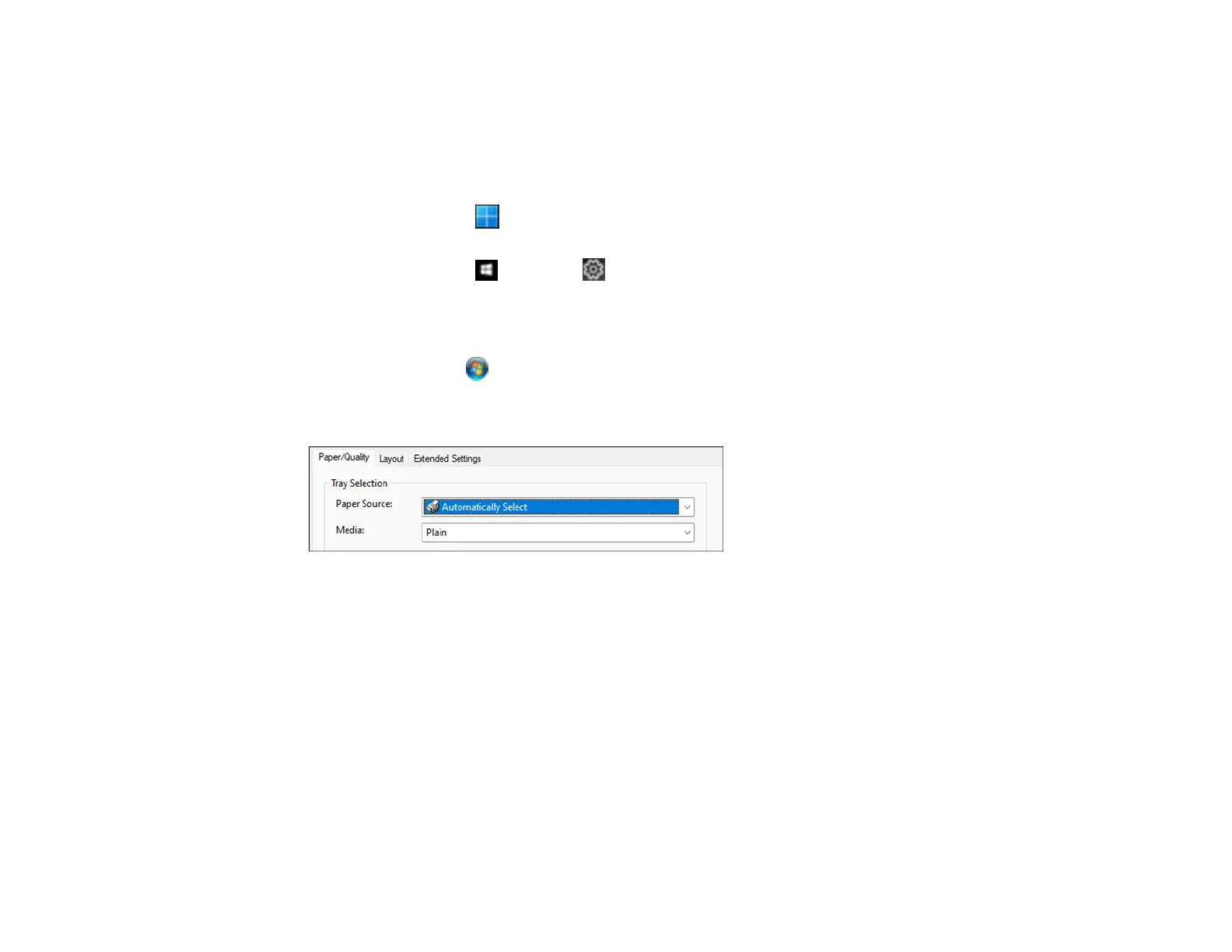140
Selecting Default Print Settings - PostScript Printer Software - Windows
When you change your print settings in a program, the changes apply only while you are printing in that
program session. If you want to change the print settings you use in all your Windows programs, you can
select new default print settings.
1. Do one of the following:
• Windows 11: Click , search for Settings and select it. Select Bluetooth & devices > Printers
& scanners. Right-click on your product and select Printer properties.
• Windows 10: Click and select (Settings) > Devices > Printers & scanners. Select your
product name and select Manage > Printing preferences.
• Windows 8.x: Navigate to the Apps screen and select Control Panel > Hardware and Sound >
Devices and Printers. Right-click your product name and select Print Preferences.
• Windows 7: Click and select Devices and Printers. Right-click your product name and select
Printing Preferences.
You see the printer settings window:
2. Select the print settings you want to use as defaults in all your Windows programs.
3. Click OK.
These settings are now the defaults selected for printing. You can still change them as needed for
printing in any program session.
Parent topic: Printing with the PostScript (PS3) Printer Software - Windows
Printing with the PostScript (PS3) Printer Software - Mac
You can print with the PostScript (PS3) printer software using any Mac printing program, as described in
these sections.
Selecting Basic Print Settings - PostScript Printer Software - Mac
