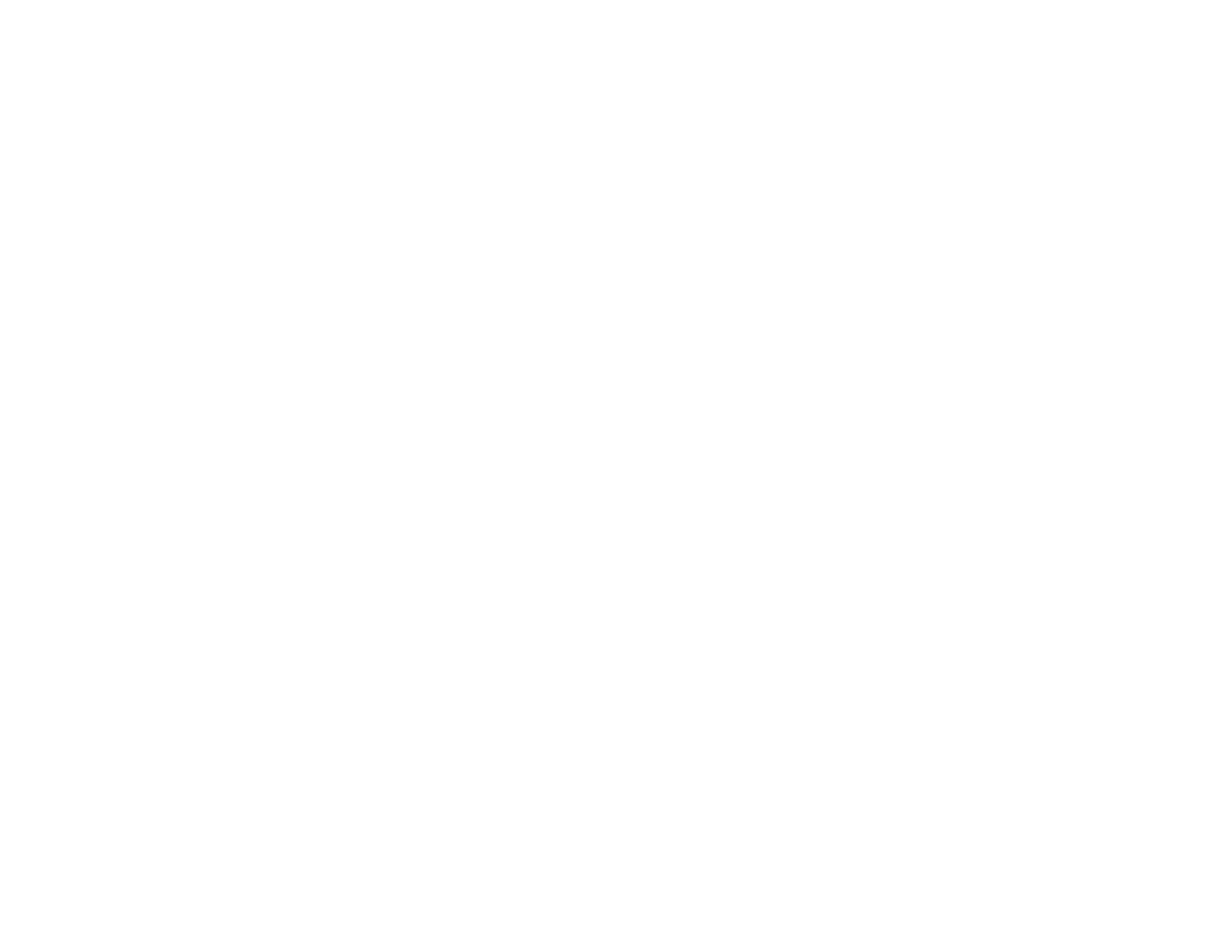205
5. If necessary, enable a TLS version.
6. Click Next.
You see a confirmation message.
7. Click OK.
Parent topic: Configuring SSL/TLS Communication
Related tasks
Configuring a Server Certificate for the Product
Configuring a Server Certificate for the Product
You can configure a server certificate for your product.
1. Access Web Config and select the Network Security tab.
2. Under SSL/TLS, select Certificate.
3. Select one of the following options:
• CA-signed Certificate: Select Import if you have obtained a CA-signed certificate. Choose the
file to import and click OK.
• Self-signed Certificate: Select Update if you have not obtained a CA (Certificate Authority)-
signed certificate and want the product to generate a self-signed certificate.
4. Click Next.
You see a confirmation message.
5. Click OK.
Parent topic: Configuring SSL/TLS Communication
Configuring IPsec/IP Filtering
Follow the instructions in these sections to configure IPsec/IP traffic filtering using Web Config.
About IPsec/IP Filtering
Configuring the Default IPsec/IP Filtering Policy
Configuring the Group IPsec/IP Filtering Policies
IPsec/IP Filtering Policy Settings
IPsec/IP Filtering Configuration Examples
Configuring an IPsec/IP Filtering Certificate
Parent topic: Using Your Product on a Secure Network
